Stream videos, music to Amazon Kindle Fire from PC with Skifta (DLNA streaming)

The all-new Amazon Kindle Fire is a comfortably priced basic tablet. With its 7-inch screen and IPS display to provide extra wide viewing angle, this tablet is an ideal device for watching numerous movies and television shows on a vibrant color touch screen with 1024 x 600 pixel resolution. Have you been the owner of the Kindle Fire? Have you made an attempt to stream videos, music to the Kindle Fire?- Q: Does the Fire only stream video from the web (amazon, netflix, etc.) or will it stream local content, e.g. acting as a DLNA client to a server on my home network? The value proposition is much higher for me if I am able to stream shows that I've recorded/stored locally.
- From the above words of one Kindle Fire user, you can learned that the user had the confusion that if can stream video local content via DLNA server. There’s no doubt that many other Kindle Fire would have the similar confusion. Well, this article will do you a favor. According to our test, we find that it’s available for you to stream content concluding videos and music from Windows Home Server 2011 with Skifta (DLNA streaming). It works well. Below is the brief instruction on how to stream videos, music to Amazon Kindle Fire with Skifta.
- Guide 1: How to stream videos, music to Amazon Kindle Fire from PC with Skifta.
Step 1: Skifta is an Android app that syncs your phone and your computer; you can freely download the app to your phone and also to the computer you want to pull information from. - Step 2: From there, when you’re somewhere with a DLNA -enabled device (i.e. an Internet radio, a TV with built-in wireless, or somebody else’s computer), you just fire up the Skifta.
- Step 3: After firing up the Skifta, it will stream anything (including your favorite movies/videos, music) you want to play straight to the device- Amazon Kindle Fire. And you need no more passwords.
Note: You’ll have to check to make sure any device you want to stream to has DLNA compliance, which it might not, and it won’t work over a standard Wi-Fi signal. - We have mentioned that it’s available to stream content from Windows Home Server 2011 with Skifta (DLNA streaming). It works well. However, we have most of my music as WMA (Windows Media Audio) files, and most of my new videos are AVCHD (from my HD camcorder), so we have to do some transcoding to get them to play on the Kindle. Thus, below we will also share you the guide on how to convert AVCHD to Amazon Kindle Fire.
- Guide 2: How to convert/transcode AVCHD to Amazon Kindle Fire.
First of all, we highly recommend the best AVCDH to Amazon Kindle Fire Converter to you (You can free download the trial version). With this AVCDH to Amazon Kindle Fire Converter, you are able to convert/transcode AVCHD to MP4 that compatible with Amazon Kindle Fire easily and quickly. - Step 1: Import AVCDH to the best AVCHD to Amazon Kindle Fire Converter.
Connect your AVCHD camera to your computer with USB. Launch the best AVCHD to Amazon Kindle Fire Converter. Click the button “File” to load AVCHD video files to the best AVCHD to Amazon Kindle Fire Converter. If it is necessary, you can double click the each file to have a preview.
Tip: 1. If you wanna join your several AVCHD video files into single one, just check the “Merge into one” box.
2. If you wanna edit your AVCHD video, just click the “Edit” icon, you can trim, clip, add watermark, etc as you need. - Step 2: Select an output format for Amazon Kindle Fire and set the output folder.
Click on the dropdown menu of “Format” and then move your pointer to “Common Video”, under the sublist, “H.264 Video(*.mp4)”, “MPEG-4 Movie(*.mp4)”, are compatible with Amazon Kindle Fire. - Step 3: Click “Settings” icon to adjust audio and video parameters.
Click the “Settings” icon and you will go into a new interface named “Profile Settings”. You can adjust codec, bit rate, frame rate, sample rate and audio channel in the interface according to your needs and optimize the output file quality.
Note: You’d better set the Video Size (pix) as 1024*600. The resolution 1024*600 is recommended here, which can easily remove black borders from the video for full screen playback on Kindle Fire.
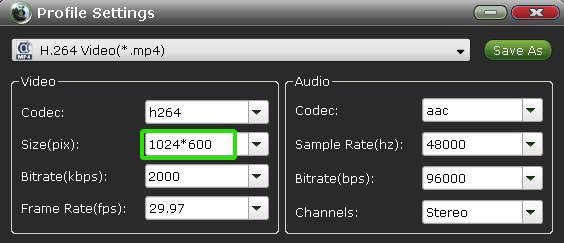
- Step 4: Start converting your AVCHD to MP4 for Amazon Kindle Fire.
Click the “Convert” button; it will convert AVCHD to Amazon Kindle Fire immediately due to its NVIDIA CUDA technology support. You can find the process in the “Conversion” interface.
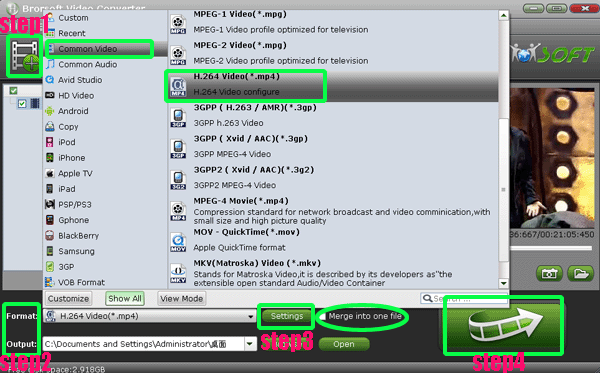
- After the AVCHD to MP4 for Kindle Fire conversion, you will be able to get the output files for the Amazon Kindle Fire via clicking on “Open” button effortlessly. Now you can stream the AVCHD file to Amazon Kindle Fire from PC with Skifta easily.
- Tip:
If you wanna convert other videos like FLV, WMV, AVI, VOB, MOV, AVI, TiVo, MKV, etc to Amazon Kindle Fire, this powerful AVI to Amazon Kindle Fire Converter will also be your best choice. To get more information please link to Brorsoft AVCHD to Amazon Kindle Fire Converter. Related Guide
Best Kindle Fire HD Video Converter- Convert/Transfer 1080P HD video to Amazon Kindle Fire
Convert AVI to MP4 for Amazon Kindle Fire with the best AVI to Amazon Kindle Fire Converter
Watch/Play downloaded videos/movies on Amazon Unbox Video Player in full screen
Best AVI to HTC HD7 Converter- Convert/Transfer AVI to MP4 for HTC HD7
Convert MP3 to personalized ringtone for Galaxy Note- Set your own MP3 as ringtone for Galaxy Note
 Trust ourselves & embrace the world!
Trust ourselves & embrace the world!