Connect the new Apple TV 3 to iTunes- Sync movies, music to the new Apple TV 3
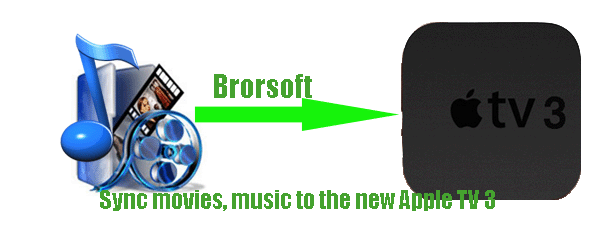
The new Apple TV, the third generation has been released for days. With this stunning device, everything you want to see and hear — movies, TV shows, your music, photos, and sports — can play wirelessly on your HDTV via it. What’s more, the new Apple TV supports playing movies and TV shows from iTunes in 1080p which is the old Apple TV or Apple TV 2 not supported.
Have you got the one now? In this tutorial we give some tips of how to connect the new Apple TV to iTunes to sync movies, music.- Guide: Connect the new Apple TV to iTunes on PC
1. Download and install the iTunes 10.6 on your PC.
2. Connect the new Apple TV 3 to your computer via an Ethernet cable.
3. Select source menu and get a passcode.
Select Sources on the new Apple TV’s main menu and select syncing from the sources menu. The new Apple TV will generate a passcode to sync. Remember it.
4. Go to iTunes; select the new Apple TV from the Devices list.
5. Connect to iTunes and then sync movies, music from it to the new Apple TV.
Enter the passcode to iTunes, and if it was accepted, click “OK” to make confirm. Then you can sync the video, music from iTunes to the new Apple TV as you like by drag and drop.
Notes:
1. If you notice your new Apple TV 3 does not show up or connect to your iTunes, you can try this as below. In iTunes, select your devices and remove the check for syncing over the air and then reset your Apple TV 3 and your Library should show up again.
2. If you want to sync movies, music to the Apple TV 3 from PC via iTunes without any trouble, you should make sure that the video and audio files on your PC is supported by iTunes and Apple TV. - First of all, let’s learn about the Apple TV 3 supported video format:
H.264 video up to 1080p, 30 frames per second, High or Main Profile level 4.0 or lower, Baseline profile level 3.0 or lower with AAC-LC audio up to 160 Kbps per channel, 48kHz, stereo audio in .m4v, .mp4, and .mov file formats
MPEG-4 video up to 2.5 Mbps, 640 by 480 pixels, 30 frames per second, Simple Profile with AAC-LC audio up to 160 Kbps, 48kHz, stereo audio in .m4v, .mp4, and .mov file formats
Motion JPEG (M-JPEG) up to 35 Mbps, 1280 by 720 pixels, 30 frames per second, audio in ulaw, PCM stereo audio in .avi file format - From the above list, we find that Apple TV 3 can only support M4V, MP4 and MOV formats. Thus, when you intend to sync videos like WMV, AVI, MKV, FLV, TiVo, etc to the Apple TV 3 from PC via iTunes successfully, you have to convert them to the new Apple TV friendly format in advance. In this case, an easy to use video convert program is important. Video Converter for Apple TV 3 is the highly recommended tool for you here.
With this Video Converter for Apple TV 3, you can convert TV shows like .tivo, .tp, .ts, etc, Flash Video/ YouTube video like .flv, f4v, 1080p/1080i/720p HD Video including .tod, .mod, .m2t, .m2ts, .mkv, and general Video such as AVI, MPEG, WMV, VOB, etc. to the new Apple TV supported formats .mov, .m4v, .mp4 with ease. Below is the detailed guide for you. - Guide: Convert video to the new Apple TV 3
Step 1: Add/Import videos to the best Video Converter for Apple TV 3.
Launch best Video Converter for Apple TV 3. Click the button “File” to add video files to it. If it is necessary, you can double click the each file to have a preview. - Step 2: Select an output format for the new Apple TV 3 and set the output folder.
Click on the dropdown menu of “Format” and then move your pointer to “HD video > “H.264 HD Video (*.mp4)” which is the compatible format for Apple TV 3. You can also choose the format from the “Apple TV” sublist, which are all compatible for the new Apple TV. Then you can set the output folder by clicking “Browse” icon as you need. - Step 3: Click “Settings” icon to adjust audio and video parameters.
Click the “Settings” icon and you will go into a new interface named “Profile Settings”. You can adjust codec, aspect ratio, bit rate, frame rate, sample rate and audio channel in the interface according to your needs and optimize the output file quality.
Note: Since the new Apple TV can support H.264 video up to 1080p, you can set the video size as 1920*1080 to play videos on Apple TV with full HD 1080p resolution if your source video is in 1080p. - Step 4: Start converting your video to MP4 for the new Apple TV 3.
Click the “Convert” button; it will convert video to MP4 for the new Apple TV 3 immediately with the CUDA acceleration technology support. You can find the process in the “Conversion” interface.
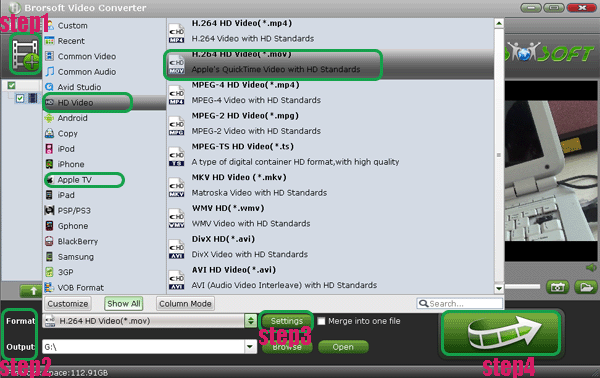
- After the short conversion, you ill be able to get the output files for Apple TV 3 via clicking on “Open” button effortlessly. Now you can sync/copy videos to the new Apple TV 3 as well as music from PC via iTunes easily.
- Tip:
Video Converter for Apple TV 3 is the best application for you to convert any video like WMV/AVI/MKV/MOD/MTS/TiVo/VOB to the new Apple TV 3. What’s more, you can freely edit your videos as you like with its edit function. More information get from Brorsoft Video Converter for Apple TV 3. Related Guide
Free download the best Apple TV Video Converter— Convert/Transcode video to MP4 for Apple TV freely
Convert and stream video to Apple TV from iPad 2 with optimal AC3 5.1 audio track
Convert 1080p/1080i to 720p for Apple TV with the best Apple TV 1080p/1080i Video Converter
Connect Apple TV to iTunes on PC— Convert/Sync/Stream video to Apple TV
 Trust ourselves & embrace the world!
Trust ourselves & embrace the world!