Transcode/Convert/Import HDC-TM900 stand-alone 1080 60/50P AVCHD video files to FCP 7/FCP X without any trouble

As many HDC-TM900 users complained that when they importing HDC-TM900 1080 60P/50P AVCHD video files to FCP 7/FCP X for editing they would encounter some frustrating troubles.- Problem is, if I transfer the HDC-TM900 AVCHD video files to my computer then try to log and transfer, FCP 7 does not recognize the .mts files. I could not solve this issue.
- I have Panasonic HDC-TM900, when I shoot at the higher quality 1080 50/60p FCP X cant recognize the files when importing them.
- Above are the two typical problems that most of the HDC-TM900 would meet. One is that FCP 7/FCP X cannot ingest the raw and stand-alone AVCHD video files. The other is that FCP 7/FCP X cannot recognize the 1080 50/60p AVCHD files.
- As a matter of fact, Final Cut Pro 7, even Final Cut Pro X still can not import a stand-alone AVCHD video file. Importing AVCHD still requires access to the original AVCHD camcorder, or a valid Camera Archive disk structure. So when you’ve broken the Camera Archive disk structure, or haven’t connecting the original AVCHD camcorder, the FCP 7/FCP X will not recognize the AVCHD files. Furthermore, Final Cut Pro 7, even Final Cut Pro X just only can ingest 1080 60/50i AVCHD, but the higher quality 1080 50/60p can’t be handled which is big frustration for so many HDC-TM900 users.
- Well, we can do you a favor and help you to solve those troubles. First of all, we strongly recommend the best HDC-TM900 AVCHD to FCP Converter for it’s the best application for you to transcode HDC-TM900 stand-alone 1080 60/50P AVCHD files to FCP 7/FCP X without connecting the HDC-TM900 all the time. Moreover, with the help of the best HDC-TM900 AVCHD to FCP Converter, you can also merge the several HDC-TM900 mts files into one file so that you can watch the mts files without interruption.
- Preparation for converting HDC-TM900 stand-alone 1080 60/50P AVCHD video files to FCP 7/FCP X:
1. Software: the best HDC-TM900 AVCHD to FCP Converter (Free download trial version)
2. Operating system: Mac OS X 10.5 or 10.5 above - Guide: how to convert/transcode HDC-TM900 stand-alone 1080 60/50P AVCHD video files to FCP 7/FCP X with the best HDC-TM900 AVCHD to FCP Converter
- Step 1: Import HDC-TM900 stand-alone 1080 60/50P AVCHD .mts to the best HDC-TM900 AVCHD to FCP Converter.
Use USB cable to connect HDC-TM900 to Mac. Launch the best HDC-TM900 AVCHD to FCP Converter. Click the button for adding to import HDC-TM900 AVCHD .mts to the best HDC-TM900 AVCHD to FCP Converter. Tick the box in front of the file that you want to convert. If it is necessary, you can double click the each file to have a preview. - Step 2: Select the output format for FCP 7/FCP X and set the output folder.
Click on the dropdown menu of “Format” and then move you pointer to “Final Cut Pro”, under the sublist there are a few formats which are all compatible with FCP 7/FCP X. Here we recommend the “Apple ProRes 422(HQ) (*.mov)” as the output format. Then you can set the output folder by clicking “Browse” icon as you need.
Note: If you want the files be in smaller size, you are hoped to follow Final Cut Pro>Apple ProRes 422(LT)(*mov) option. - Step 3: Click “Settings” icon to adjust audio and video parameters.
Click the “Settings” icon and you will go into a new interface named “Profile Settings”. You can adjust codec, bit rate, frame rate, sample rate and audio channel in the interface according to your needs and optimize the output file quality.
Note:
1. If you have 1080 50p recordings, you’d better set the video frame rate as 25fps, video size as 1920*1080 to keep the best quality for editing in FCP FCP 7/FCP X without any trouble.
2. If you have 1080 60p recordings, you’d better set the video frame rate as 30fps, video size as 1920*1080 as well to be recognized by FCP FCP 7/FCP X.
3. If you wanna have a smaller file size but keep the good quality, you can change the video size to 1440*1080.
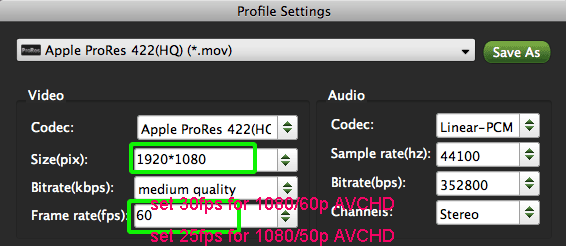
- Step 4: Start converting HDC-TM900 stand-alone 1080 60/50P AVCHD video files to FCP 7/FCP X.
Click the “Convert” button; it will convert HDC-TM900 stand-alone 1080 60/50P AVCHD to FCP 7/FCP X on Mac immediately. You can find the process in the “Conversion” interface.
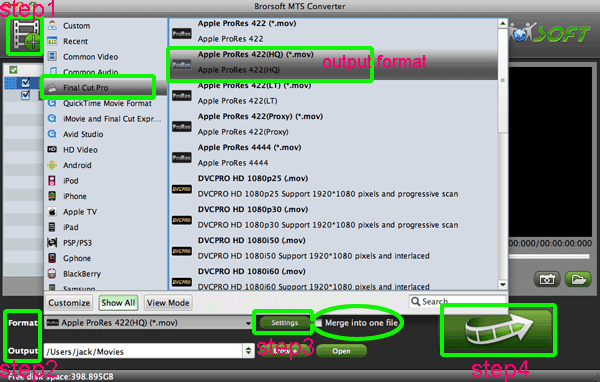
- After the HDC-TM900 stand-alone 1080 60/50P AVCHD to FCP 7/FCP X conversion, you will be able to get the output files for FCP 7/FCP X via clicking on “Open” button effortlessly. Now you can easily import HDC-TM900 stand-alone 1080 60/50P AVCHD to FCP 7/FCP X for editing keeping high quality without any trouble.
- Tip:
The professional HDC-TM900 AVCHD to FCP Converter also allows you to convert AVCHD Lite/MTS/M2TS footages to iMovie, Final Cut Express, Final Cut Pro, Adobe Premiere Pro, iDVD and more similar video editing or burning software compatible file types with least quality loss. As a result, Brorsoft AVCHD MTS Converter for Mac will be your best choice. Related Guide
Convert/Transcode Panasonic HDC-SD90 1080/50p MTS to AVI/MPEG-4 for creating 3D movies
Burn Panasonic TM900 1080/60p MTS to Blu-ray with Roxio Toast
Play Panasonic DMC-ZS3 AVCHD Lite with QuickTime Player on Mac
View/Read/Edit/Playback Panasonic DMC-TZ10 AVCHD Lite on Mac
Transcode Panasonic DMC-FT1 AVCHD Lite to iMovie for editing
 Trust ourselves & embrace the world!
Trust ourselves & embrace the world!