How to Convert (AVI) Files from Premiere Pro to Windows Media Player

Generally, we can export video clips using Adobe Premiere Pro in a variety of formats. Some guys (including you) would like to export AVI files from Premiere Pro. Well, after got some Premiere Pro AVI files, how to play them with Windows Media Player smoothly? Just check this article, you will get a full guide on how to convert and play AVI from Premiere Pro in Windows Media Player.
Part I. Export AVI from Adobe Premiere Pro
There are some options to export video clips using Adobe Premiere Pro. You can export in a variety of formats and it's important to choose the right one for the job.
To export as an AVI file, choose File > Export > Movie.
This creates a large file but is the best quality. Use this option for mastering purposes or if you want to be able to edit the video later. For maximum quality, export as an uncompressed AVI (warning: very large files will result!)
Part II. Play Premiere Pro Exported .AVI in Windows Media Player
So, can Windows Media Player support AVI clips from Premiere Pro directly? The answer may let you down. There is little setup required to play AVI files in Windows Movie Maker like installing AVI codec. If you don't wanna go through any of these processes, a workaround is to convert AVI to WMV, a friendly format for Windows Media Player.
To achieve the goal, here we'd like to recommend Brorsoft Video Converter. Overall, it is just the ideal AVI to Windows Media Player converter, which can convert all kinds of AVI files(Xvid, DivX) to Windows Media Player supported video format without quality loss. Using this best AVI converter, you can convert, play and edit AVI files and export videos in any other format including MKV, MP4, WMV, MOV, MPG, etc as you need. Now learn the guide how to encode/re-encode AVI to Windows Media Player in detail.
Convert Premiere Pro .avi for Windows Media Player
1. Load AVI Videos
Launch Brorsoft video converter; click "Add" and load your Premiere Pro exported files in .avi. Or directly drag and drip your source video to the program.

2. Choose output format
Click the Format menu, select Windows Media Player friendly format as your output video format. There, you can take WMV as your output video format.
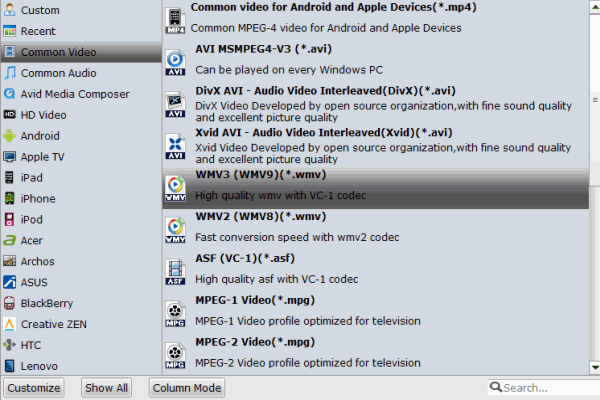
3. Profile settings(optional)
Click "Settings" button; you can adjust video and audio settings, including codec, aspect ratio, bit rate, frame rate, sample rate, and audio channel.
4. Start conversion
Finally, hit "Convert" button to start AVI to WMV for Windows Media Player. After conversion, check the generated video, you will certainly be satisfied with its final video quality.
It would be easy to playback your Premiere Pro exported .avi video clips in Windows Media Player on Windows 7/8/10. Enjoy.
Useful Tips
- Play AVI in Windows Media Player
- Upload AVI to YouTube
- Upload AVI to Instagram
- Play AVI files on Android Phones
- Play AVI files on iTunes
- Play AVI files on WD TV
- Play AVI files on Samsung TV
- Play AVI files on Panasonic TV
- Play AVI files on Vizio TV
- Play AVI files on Gear VR
- Play AVI files on Xbox One
- Play AVI files on PS4
- Play AVI files via Plex
- Play AVI files on Roku
- Play AVI files via Chromecast
- Play AVI files over DLNA
- Play AVI files in VLC
- Play AVI files in QuickTime
- Convert AVI to MXF Format
- Embed AVI to PowerPoint
- Combine AVI files in VirtualDub
- Transfer and Play AVI in TiVo
Copyright © 2019 Brorsoft Studio. All Rights Reserved.






