Downscale DJI Phantom 4 Pro 4K to 1080P

The Phantom 4 Pro the smartest and safest flying camera drone from DJI, allowing you to capture superb 4K videos. If you recorded some 4K videos by Phantom 4 Pro, you may prefer editing the 4K videos. Final Cut Pro, Avid Media Composer, iMovie, Adobe Premiere Pro, Davinci Resolve, Sony Vegas Pro are all your choices. Whereas, there's actually no way to edit a 4K project in FCP/Avid/Premiere/iMovie natively. In this case, downscale DJI Phantom 4 Pro 4K to 1080P is really necessary since 1080p would be the best settings. It will save you both time and trouble, and all you need is to drag the result videos for prompt editing. And it also brings easier playback if you want to view the Phantom 4 Pro 4K videos on your TV, iPad or other media devices.
So, how to downscale 4K to 1080p from DJI Phantom 4 Pro? Well, a 4K video converter can help you out. Actually, there are numbered tools and utilities can convert and compress the lumpish ultra HD videos. Which one to choose is the key? Here Brorsoft Video Converter for Mac is considered to be the best 4K video converter.
It is surely in the support of compressing 4K UHD videos to 1080p faultlessly. Plus, this 4K video converter enables you to transcode 4K videos to any format MOV, WMV, FLV, MPG, AVI, MKV... What's more, it also provides hundreds of output format presets for 4K videos, such as Apple ProRes 422, Apple ProRes 4444 for Final Cut Pro, AIC MOV for iMovie, DNxHD for Avid Media Composer, etc to meet your needs. Overall, this program is a completely professional 4K HD video converter, player and editor. With it, you can down-convert Phantom 4 Pro 4K video to 1080p efficiently. For Windows user, Brorsoft Video Converter is the alternative choice that allows you to convert 4K to 1080p on Windows at high speed.
How to Downscale DJI Phantom 4 Pro 4K to 1080P
Step 1. Load Phantom 4 Pro 4K Video
Launch the best 4K video converter; click "Add Video" and load your 4K files from Phantom 4 Pro or hard drive.

Step 2. Decide Output Format
Click the "Format" drop down list to select MOV, MPG, AVI, etc format from "Common Video" as you want. Since this video converter also provides optimal profiles for kinds of editing programs and media devices, you can also select a proper format that best meets your needs.
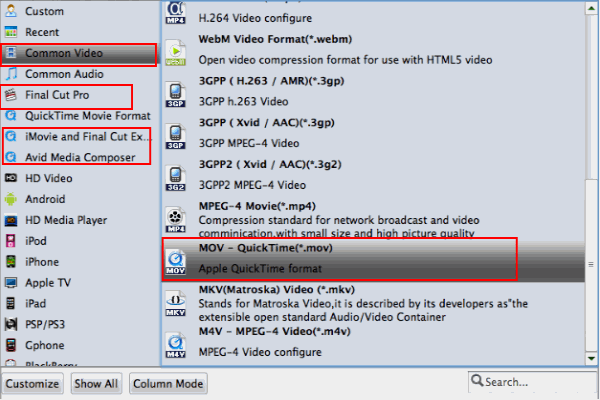
3. Downsize original 4K resolution at 1080p
Click "Settings" button; you can adjust video and audio settings, including codec, aspect ratio, bit rate, frame rate, sample rate, and audio channel. To down-convert ultra HD 4K to 1080p, do remember adjusting video size to 1920*1080. That is the exact 108p.
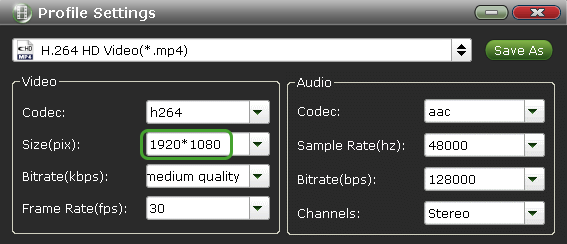
4. Start 4K to 1080p Conversion
Hit "Convert" button to let the Phantom 4 Pro 4K to 1080p conversion begin. When the conversion finished, check the generated 1080p video, you will certainly be satisfied with its final video quality. It would be much easier for you to playback and edit.
Useful Tips
- 5 Best 4K Video Converter for Mac
- Best 4K Video Downloader
- 4K Ultra HD Video Converter
- Downscale 4K to 1080p
- 4K workflow with FCP
- 4K workflow with iMovie
- 4K workflow with Avidemux
- 4K workflow with Premiere Pro
- 4K workflow with Avid MC
- 4K workflow with Sony Vegas
- 4K Workflow with After Effects
- 4K Workflow with DaVinci Resolve
- 4K Workflow with Premiere Elements
- 4K Workflow with Movie Maker
- 4K Workflow with EDIUS
- 4K Workflow with HitFilm
- 4K Downscaling to 1080p
- 4K Workflow with PowerDirector
- 4K Workflow with Pinnacle Studio
- 4K AVC-Intra to Premiere Pro
- DJI Mavic 2 Pro 4K in Premiere Pro/FCP/Avid Media Composer
- Upload 4K Videos to YouTube
- Upload 4K Videos to OneDrive
- Play 4K in VLC
- Play 4K in Plex
- Play 4K in QuickTime
- Play 4K on Android
- Play 4K on Xbox One S
- Play 4K on Apple TV 4K
- Play 4K on Vizio TV via Kodi
- Play 4K on Shield TV via Plex
- Play 4K on PC without Lag
- Play 4K in Windows Media Player
Copyright © 2019 Brorsoft Studio. All Rights Reserved.








