Solve DJI Spark in iMovie Choppy Issues

"I'm having this issue with importing my first Spark video into iMovie. Spark shoots video at 30fps, and I imported into iMovie at 30fps. But viewing the original video in Quicktime it is nice and smooth, the same video in iMovie is choppy and juddery. I'm using iMovie 9 which is the older version. I will try on iMovie 10 but I don't believe that is the problem. Any suggestions?"
"I'm using iMovie 11. Same problem! Video looks fine in QuickTime but very choppy and blurry when imported into iMovie."
As you see, when users import footage from DJI Spark to iMovie(no matter older or new version), the video always get choppy. In this article, we aim to share some possible solutions to help you quickly solve the DJI Spark in iMovie choppy issue.
Solution 1. Based on what we know, iMovie indeed runs on their own native fps. One possible solution to fix DJI Spark choppy videos in iMovie is to trim a few seconds of the clip in media before putting it in timeline. Somehow that fixes it.
Solution 2. Well, if you don't prefer the way, you can try to convert DJI Spark video to iMovie most compatible Apple InterMediate Codec video, which ensures the best results when working with iMovie. To get the work done, you can take Brorsoft Video Converter for Mac, which is one of DJI Spark video converting tool for you. The program comes with optimized format for iMovie, which enables you to transcode DJI Spark MP4 to AIC .mov for using in iMovie directly without any rendering or codec problems. Plus, it also allows you to tweak the video audio parameters including frame rate, bitrate, audio sample rate and more for editing with best results. Download it and follow the tutorial below to convert DJI Spark files to iMovie on Mac(High Sierra, Sierra, El Capitan).
READ MORE:
DJI Spark Video in VEGAS Pro
DJI Spark to FCP/Premiere Pro/Avid MC
Convert and Import DJI Spark MP4 Files into iMovie
Step 1: Download, install the top DJI Drone video converter on your Mac. Click Add to import the .mp4 recordings to the program for converting.
Tip: Check the "Merge into one" box, you can join several .mp4 files together.
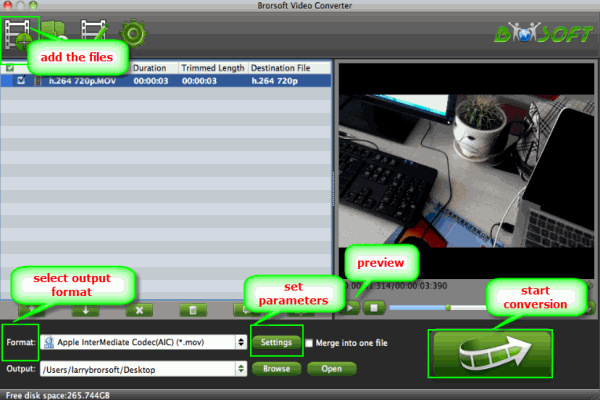
Step 2: You can directly choose the preset- iMovie/FCE --> Apple InterMediate Codec(AIC) (*.mov) for iMovie which has been supplied by the converter. The Mac program has some simple edit functions like cropping, splitting, add effects, etc.
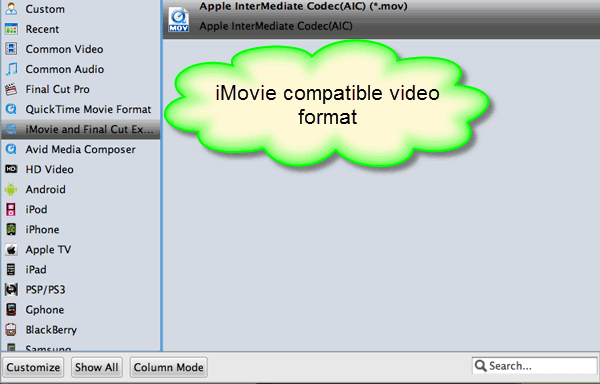
Step 3: Click "Settings" button if you'd like to customize advanced audio and video parameters like Video Codec, aspect ratio, bit rate, frame rate, Audio codec, sample rate, audio channels.
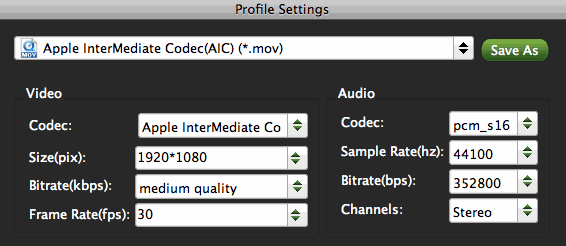
Step 4: Click convert button to start encoding DJI Spark video to AIC .mov for working with iMovie on Mac.
After the conversion, click the "Open" button to get the output files and then launch iMovie, choose File > Import > Movies..., to import the converted DJI Spark MP4 into iMovie; prepare for editing.
Useful Tips
- Add Subtitles to MP4
- Trim 4K MP4 Video
- MP4 Choppy in VLC
- Compress MP4 Files
- Convert MP4 to ISO
- Convert MP4 to TS
- Play MP4 on Mac
- Play MP4 on High Sierra
- Play MP4 via Plex
- Play MP4 via DLNA
- MP4 to iMovie
- MP4 to HitFilm
- MP4 to iDVD
- MP4 to VirtualDub
- MP4 to Final Cut Pro
- MP4 to Sony Vegas Pro
- MP4 to Davinci Resolve
- MP4 to Sony Movie Studio
- MP4 to Pinnacle Studio
- MP4 to Adobe Premiere
- MP4 to Corel VideoStudio
- MP4 to Windows Movie Maker
- MP4 to Avid Media Composer
- Play MP4 in Windows 10
- MP4 to iTunes library
- MP4 to DVD Player
- MP4 to Blu-ray Player
- MP4 to QuickTime Player
- MP4 to VLC Media Player
- MP4 to Windows Media Player
- MP4 to YouTube
- MP4 to LG TV
- MP4 to WD TV
- MP4 to TCL TV
- MP4 to Sony TV
- MP4 to Vizio TV
- MP4 to Philips TV
- MP4 to Hitachi TV
- MP4 to Samsung TV
- MP4 to Panasonic TV
- MP4 to Hisense TV
- MP4 to Kodi
- MP4 to PS4
- MP4 to PS4 Pro
- MP4 to DivX
- MP4 to MXF
- MP4 to Google Pixel XL
- MP4 to MPEG-1/MPEG-2
- MP4 to MOV/AVI/MKV/FLV
- Export VEGAS Pro File to MP4
- Convert M3U8 to MP4
- Free Download TV Shows in MP4
- Top Sites to Download TV Shows
Copyright © 2019 Brorsoft Studio. All Rights Reserved.







