How to import Android video to Final Cut Pro
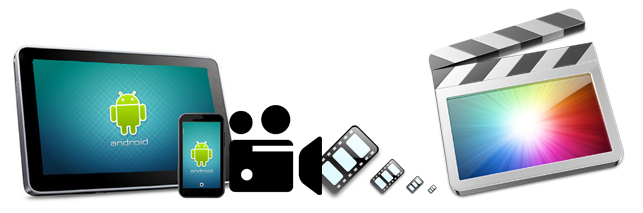
As is known to all that Android now is exceedingly hot among people all over the world. More and more people are becoming fond of recording their wonderful moments or shooting interesting videos via using Android Tablet/Phone. Most of them must encounter some or another obstacles whenever they try to use Final Cut Pro to the videos recorded using an Android smartphone or tablet before uploading and sharing with friends. Well, this tutorial just aims to help you import Android gadget recorded videos into Final Cut Pro without hassle.
Read More: Import Android video to iMovie | Edit Android Video in After Effects | Import Android video to Sony Vegas Pro
Basically the problem is that the native record format that the Android tablet or smartphone uses isn't a codec that plays well together with FCP. Codecs are a complicated subject, and FCP tries to be helpful by automatically changing the sequence settings to match the clip. But when it comes to the Android, things don't work out so well. To solve this dilemma, you need to take a little up front time and set up a workflow that will convert your Android video into a format that FCP likes.
For this case, Brorsoft Video Converter for Mac is the bee's knees, which can effortlessly transcode Android videos into Final Cut Pro more friendly-editable video format such as ProRes MOV, ensuring the maximum editng quality and efficiency when working with Final Cut Pro (no matter FCP X, FCP 7 or FCP 6). More than that, the Mac video converter can also allows you to convert any virtually video like AVI, WMV, MKV, FLV, MP4, MPEG, etc. to Final Cut Pro as well as iMovie, FCE, Avid MC, Adobe Premiere, etc for your choice. Below is how to convert Android videos to ProRes for using in FCP beautifully.
How to convert Android video for editing in Final Cut Pro smoothly
Step 1: Load Android files to the program
Run the Android video file converter, and then click the "Add" button to load the videos clips from your Android tablet or phone.

Step 2: Choose ProRes as output format
Click the "Format" bar and select Final Cut Pro > Apple PreRes 422(*.mov) as output format.

Step 3 (optional): Adjust the video, audio settings
Click "Settings" to fix the frame rate, bitrate, video size, etc to your needs. If you want to edit in Final Cut without having to render the clips while editing, all the frame sizes must be the same as the sequence settings. You can save a lot of render time by making all the clips the same size with this Mac Android Video converter.
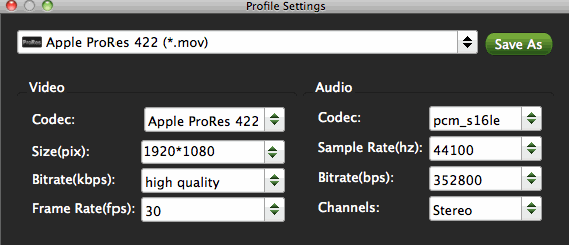
Step4: Start Android video to ProRes conversion on Mac
Simply click the "Convert" button to start converting and everything else will be automated. If you have added quite a bunch of video files, it would take some time to convert. When the conversion is done, you can import the converted Android movies to Final Cut Pro without any trouble. Congratulations! You have successfully taken the first step to make your own masterpiece.
Copyright © 2019 Brorsoft Studio. All Rights Reserved.






