How to Let Sony Movie Studio Handle .FLV files

Many videos downloaded from online video sites such as YouTube, Google Video, Yahoo Video, MySpace, etc. are in the format of Flash Video (.FLV). To make these videos more stylish, you might have tried to open them in Sony Movie Studio, but only to find that the FLV files just cannot be recognized. In fact, Sony Movie Studio doesn't support FLV format. To use FLV files in Sony Movie Studio, you'll need to transcode FLV to Sony Movie Studio compatible format like MPEG-2.
To finish the task, Brorsoft Video Converter is highly recommended. With it, you can easily convert any video files including FLV, VOB, MP4, MTS, AVI, MKV, MOV, and more to MPEG-2 encoded MPG files, which ensure the best results when working with Sony Movie Studio. In addition, this video converter can also help you convert video to seamlessly fit Sony Vegas, Avid Media Composer, Adobe Premiere, Pinnacle Studio, Windows Movie Maker, etc. Now download the program and follow the step-by-step instruction below to learn how to encode FLV to MPEG-2 for Sony Movie Studio.
How to convert FLV clips to edit in Sony Movie Studio smoothly
Step 1. Add FLV videos to the program
Here you can directly drag & drop the FLV files to the converter, or click "Add Files" button to load the source FLV videos.
Tip: This FLV converter supports batch conversion, so you are allowed to add multiple files to convert at a time. Meanwhile, if you wanna combine multiple FLV clips into a single file, you can check the "Merge into one file" box.
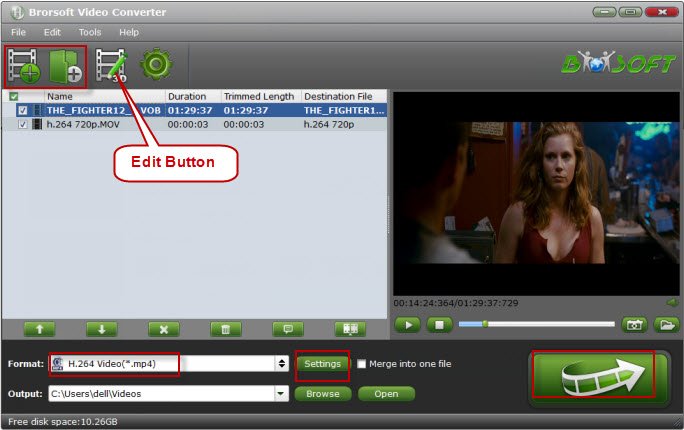
Step 2. Select the output format
Click on the dropdown menu of "Format", and then follow Adobe Premiere/Sony Vegas" and select "MPEG-2(*.mpg)" as the output format. You can click "Settings" button to adjust output parameters, including the Bitrate of Video and Audio, the Codec of Video and Audio, Video Size, Sample Rate, Frame Rate, Audio Channels, etc.
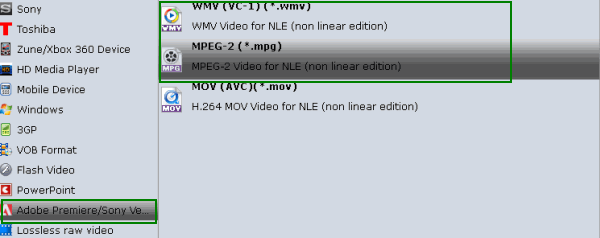
Step 3. Begin the FLV to Sony Movie Studio conversion
Now click the "Convert" button, and then leave the FLV to Sony Movie Studio Converter to do the rest automatically for you.
Once the conversion completes, you can click "Open" button to get the generated MPEG-2 files for Sony Movie Studio easily. Then, it would be easy to import and edit FLV files with Movie Studio 9/10/11/12/13.
Copyright © 2019 Brorsoft Studio. All Rights Reserved.







