Can't view and edit iPhone videos in Windows Movie Maker- Solution

If you use iPhone to make some video recordings, you'll notice it creates .mov files by default. However, you may have a painful experience when editing iPhone .mov in Windows Movie Maker or other NLs like no picture, video preview lag or even won't work...
The basic reason is that the files you are getting out of iPhone are in H.264 codec, which is for delivery, but not for editing. So how to get around this? It would be to convert iPhone videos to a lossless format that is easier to edit for Windows Movie Maker. To convert your iPhone MOV files, you'll need Brorsoft Video Converter to do video format conversion.
It is an optimal video converter for iPhone camera recordings. It supports creating high quality WMV video for your Windows Movie Maker, no matter what's the format of your source video files. It can convert almost any video including MOV, FLV, AVI, MP4, VOB, MKV, MTS, H.265, MXF to WMV so you can import your video to Windows Movie Maker for editing. Plus, it comes with all regular video editing tools like Trim, Crop, Effect, Subtitle, and Watermark. For basic video editing tasks, you can even replace your Windows Movie Maker with it. Download the software and learn how to convert and import iPhone video to Windows Movie Maker.
READ MORE:
Guide: Convert iPhone MOV recordings to Windows Movie Maker
1. Download, install and launch iPhone Video to Windows Movie Maker Converter. Then click "Add Video" button to browse and choose the video files you want to convert. You also can drag the files to this program directly. Batch conversion is supported, so you can load more than one file to save time.

2. Click "Format" menu firstly and then follow "HD Video" to set WMV HD(*.wmv) format. If you want to make changes to the video settings like resolution, bit rate and other settings, click the Settings button beside Format bar.
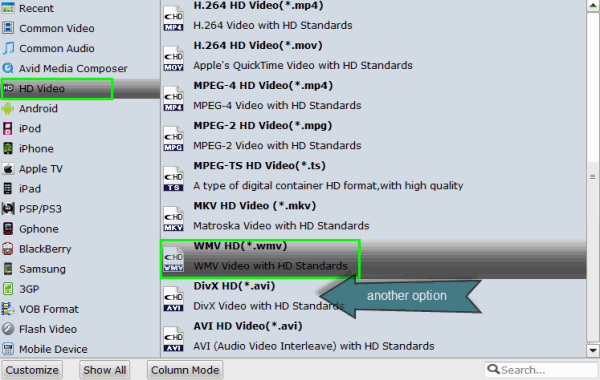
Tip: Click "Settings" button if you'd like to customize advanced audio and video parameters like Video Codec, aspect ratio, bit rate, frame rate, Audio codec, sample rate, audio channels.
3. When everything is ready, click the Convert button to start transcoding iPhone videos to WMV for Windows Movie Maker.
After conversion, you can click the Open button to open the output folder and find the converted files. Now it would be easy for you to import and edit iPhone video in Windows Movie Maker.
Useful Tips
- Import MOV to Final Cut Pro
- Import MOV to Avid MC
- Convert MOV to H.265 MP4
- Edit MOV in After Effects
- Edit MOV in VirtualDub
- Import MOV to ScreenFlow
- Trim MOV in Avidemux Correctly
- Load MOV to EDIUS
- Import MOV to iMovie
- Work MOV in Sony Vegas
- Imort MOV to Pinnacle Studio
- Edit MOV in Adobe Premiere
- Import MOV to PowerDirector
- Import MOV to Sony Movie Studio
- Import MOV to Movie Maker
Copyright © 2019 Brorsoft Studio. All Rights Reserved.







