How to Get Pinnacle Studio Work with MKV videos

Had a lot of funny MKV videos but can't edit them with Pinnacle Studio? How can we get MKV to work with Pinnacle Studio? As we know, Pinnacle Studio is a great video editing software on Windows. You may use it to create your own masterpiece. The point here, sometimes, you will find it a painful experience while imporing MKV to Pinnacle Studio. In this guide we will explain how to enable Pinnacle to recognize and play MKV videos.
In fact, Pinnacle Studio 15/16/17 have add the MKV format as the input video, but just like AVI, MKV is a container format, which can contain unlimited audio, video, pictures. Not all video, audio codecs can be well supported by Pinnacle Studio. To import MKV files to Pinnacle smoothly, you will need to transcode MKV to a more "edit" friendly codec for Pinnacle like MPEG-2.
To finish the task, you can use Brorsoft Video Converter, the best video app that can help you convert MKV to Pinnacle Studio with high output video quality. With it, you can effortlessly encode and re-encode MKV for smoothly importing and editing in various non-linear editing systems (NLE), including Pinnacle Studio, Adobe Premiere Pro, Sony Vegas, Cyberlink PowerDirector, Avid Studio, Magix Movie Edit Pro, Windows Movie Maker and more. Download it now and follow the steps to convert MKV for editing in Pinnacle Studio.
Download MKV to Pinnacle Studio converter:
READ MORE:
How to import MKV files into Pinnacle Studio
1. Add MKV movies
Run the MKV to Pinnacle Converter; click the Add button to load .mkv files to the program from your computer. You can also directly drag the video files into the program.

2. Select the output format
Hit the "Format" bar and select "Adobe Premiere/Sony Vegas > MPEG-2 (*.mpg)" as output format on the drop-down menu. It ensures the smooth editing with Pinnacle Studio.

Tip: Click "Settings" button if you'd like to customize advanced audio and video parameters like Video Codec, aspect ratio, bit rate, frame rate, Audio codec, sample rate, audio channels.
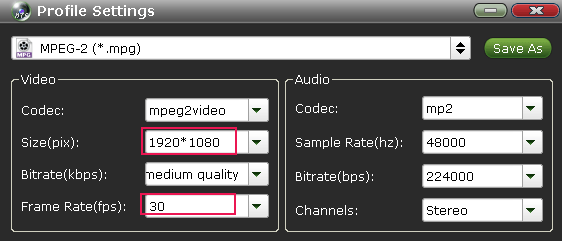
3. Start to convert MKV to Pinnacle Studio
Click the Convert button to start encoding MKV video to Pinnacle Studio friendly formats.
Soon after the conversion is finished, you can find the converted file on your computer by clicking the "Open" button. And then you can import the converted files to Pinnacle Studio for editing via its "Import" option.
Useful Tips
- MKV to iTunes
- Trim/Cut MKV Files
- MKV to Final Cut Pro
- MKV to iMovie
- MKV to VirtualDub
- MKV to Camtasia
- MKV to Adobe Premiere
- MKV to Avid Media Composer
- MKV to Pinnacle Studio
- MKV to Sony Vegas
- MKV to HitFilm
- MKV to Avidemux
- MKV to Corel VideoStuido
- MKV to Sony Movie Studio
- MKV to Windows Movie Maker
- MKV to Cyberlink PowerDirector
- MKV to Davinci Resolve
- MKV to After Effects
Copyright © 2019 Brorsoft Studio. All Rights Reserved.







