How to Get Premiere Elements Working With MKV files
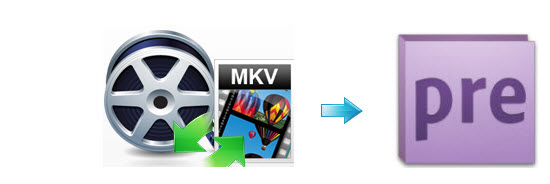
MKV is an open source HD video format which is flexible and open standard. Because of its advanced encoding method, MKV video can store a large number of video/audio data in relative smaller file size. But the problem with MKV is, when you plan to edit MKV files with Premiere Elements, you may get frustrated as MKV is not compatible with Adobe Premiere Elements. This article just outlines the best way to import MKV to Premiere Elements for smooth workflow.
It's a pity MKV is not supported by Premiere Elements. But that doesn't mean there is no way to bring MKV videos to Premiere Elements for editing. To solve the issue, you could adjust MKV to Premiere Elements compatible formats. In this case, Brorsoft Video Converter for Mac comes out for you.
Overall, it's the optimal MKV converter for you, which can help you decode the MKV files when converting into a different, and ideally more edit friendly, compression format like MPEG-2. So you can edit MKV footage with Adobe Premiere Elements smoothly. Besides MKV, this video convert program can also help to convert between any popular video and audio formats like AVI, MOV, MTS, MXF, XAVC, MP4, FLV, VOB etc as you need. Plus, with the built-in video editing feature of the program, you can trim, crop, add watermark and more to your video files. If you are running on Windows, please turn to its equivalent Windows version Brorsoft Video Converter.
Download the best MKV file converter:
 (Note: Click here for OS X 10.5)
(Note: Click here for OS X 10.5) 
How to Convert MKV to Premiere Elements editable format
Step 1. Add MKV files
After downloading, install and launch the MKV to Premiere Elements Converter; click "Add Video" and load your .mkv video files into it.
Tip: This program supports batch conversion to automatically convert multiple .mkv files one by one. And it also supports joining several MKV videos into a single one.

Step 2. Select the output format
Click the format bar or the pull down menu of "Format" to select output format-Adobe Premiere/Sony Vegas > MPEG-2 (*.mpg) for Premiere Elements editing easily.

Step 3. Specify the Settings
To get the best video quality and sound effect, you are allowed to easily adjust video/audio parameters such as bitrate, sample rate, frame rate, codec, channels, etc after clicking on "Settings".
Step 4. Start conversion
Click the "Convert" button to start the MKV video to Premiere Elements conversion.
When the conversion is finished, you can click "Open" button to get the generated MPG files effortlessly. Now you have got it right, just to import and work MKV files with Premiere Elements 10/11/12 /13 at ease.
Useful Tips
- MKV to iTunes
- Trim/Cut MKV Files
- MKV to Final Cut Pro
- MKV to iMovie
- MKV to VirtualDub
- MKV to Camtasia
- MKV to Adobe Premiere
- MKV to Avid Media Composer
- MKV to Pinnacle Studio
- MKV to Sony Vegas
- MKV to HitFilm
- MKV to Avidemux
- MKV to Corel VideoStuido
- MKV to Sony Movie Studio
- MKV to Windows Movie Maker
- MKV to Cyberlink PowerDirector
- MKV to Davinci Resolve
- MKV to After Effects
Copyright © 2019 Brorsoft Studio. All Rights Reserved.






