Play and Edit iPhone Video in Adobe Premiere Elements 10/11/12/13/14/15
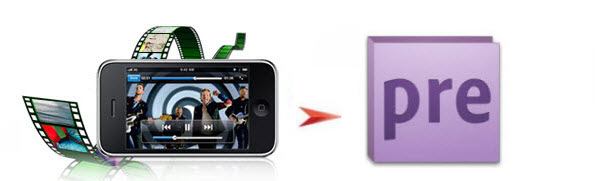
Generally, users can add different types of media files (audio, video, or images) to Adobe Premiere Elements from different sources. Whereas, when import iPhone video to Premiere Elements, users get the "generic error" sometimes:
"Premiere elements can import the 60d videos, but I'm getting the generic error when I try to bring in the video from the iPhone. Any suggestions?"
Actually, it's probably due to the file codec. As we know, some video file formats, including AVI and MOV, are container file formats. The data inside these container files is encoded according to a particular codec. Codecs are algorithms for compressing video and audio data. Many different codecs exist. Adobe Premiere Elements sometimes cannot decode video files that were created with a poorly designed codec or a codec that is not installed on your computer. In this case, try install a required codec on your computer.
How to Install a required codec
Some video files are encoded with codecs that are not installed by default with Windows or Apple QuickTime. You can download and install additional codecs on your computer. Installing a required codec usually enables you to use media-player applications, such as Windows Media Player, to play files that were created with that codec. Further, installing a required codec sometimes enables correct playback of those files in Adobe Premiere Elements.
Note: Installing a codec doesn't necessarily resolve problems in Adobe Premiere Elements that occur when you import or play files created with that codec. The technical requirements for editing video files are more stringent than the requirements for playing video files. You sometimes have to transcode (convert) problematic files.
How to transcode iPhone video files to Premiere Elements
To convert iPhone video into a format that Premiere Elements like, just download and use Brorsoft Video Converter for Mac, which is able to resolve your trouble effortlessly. With it, you can easily transcode iPhone .mov to Premiere Elements friendly format MPEG-2 without quality loss. What's more, this powerful video converter offers other professional codec for NLEs, like Apple ProRes for FCP, AIC for iMovie/FCE, DNxHD for Avid and more. If you are a Windows user and willing to encode iPhone video to Premiere Pro, Premiere Elements, Sony Vegas, Windows Movie Maker, Brorsoft Video Converter is your first choice. Now download the software on your computer and follow the guide below to learn how to import iPhone video to Premiere Elements 10/11/12/13/14/15.
 (Note: Click here for OS X 10.5)
(Note: Click here for OS X 10.5) 
READ MORE:
Tutorial: Converting iPhone Video to Adobe Premiere Elements for Editing
1. Run Brorsoft Video Converter Mac and you can import .mov clips to the program through "Add Video" button or just drag and drop the files to the program. If you like, check the "Merge into one" box to join server video clips together.

2. Click "Format" pull down list to select Adobe Premiere/Sony Vegas> MPEG-2(*.mpg) as the best video format for Premiere Elements.

3.(optional) If the default settings do not fit you requirement, you can click "Settings" icon to and enter "Profile Settings" panel, this Mac video converter allows you to adjust video size, bit rate, frame rate, sample rate and audio channels.
4. Click "Convert" button to start encoding iPhone .MOV to MPEG-2(.mpg) for Adobe Premiere Elements on Mac OS X.
When the conversion task is finished, click "Open" button to get the exported files for transferring to Premiere Elements 10/11/12/13/14/15 with easy playback or editing.
Useful Tips
- Import MOV to Final Cut Pro
- Import MOV to Avid MC
- Convert MOV to H.265 MP4
- Edit MOV in After Effects
- Edit MOV in VirtualDub
- Import MOV to ScreenFlow
- Trim MOV in Avidemux Correctly
- Load MOV to EDIUS
- Import MOV to iMovie
- Work MOV in Sony Vegas
- Imort MOV to Pinnacle Studio
- Edit MOV in Adobe Premiere
- Import MOV to PowerDirector
- Import MOV to Sony Movie Studio
- Import MOV to Movie Maker
Copyright © 2019 Brorsoft Studio. All Rights Reserved.






