How to Import Nikon D5/D500 4K MOV Video to iMovie

Nikon D5 and D500 are first two cameras in Nikon DSLR that can record 4K Ultra High Definition (UHD) video with dot-by-dot readout for maximum image quality. Capture 3840 x 2160 at 30/25/24. However, working with 4K has never been easier! What's the available workflow for editing Nikon D5/D500 4K in iMovie? In this article, let's look at how to import 4K MOV files from Nikon D5/D500 in iMovie smoothly.
The D5/D500 deliver video quality surpassing lots of professional video cameras, but for some reason, the super HD 4K experience also brings import issues while ingesting 4K files to iMovie for basic editing. The easiest workaround is to convert Nikon D5/D500 4K footage to a more editing-friendly format, such an iMovie's Apple InterMediate Codec in proper video settings. The process is surprisingly easy and can be done with the help of Brorsoft 4K Video Converter for Mac.
Read More: Nikon D5/D500 workflow with Adobe Premiere
The program lets you convert 4K MOV to Apple InterMediate Codec, which ensures maximum editing quality and efficiency when working with iMovie in a few clicks. Besides, the program also adds many other various professional encoders ProRes, DNxHD, MPEG-2, etc. allowing you to convert video to seamlessly fit Final Cut Pro, Avid Media Composer, Adobe Premiere etc. Download the video converter app now to start the 4K video conversion.
Download 4K Video Converter for Mac:
 (Note: Click here for OS X 10.5)
(Note: Click here for OS X 10.5)
Converting D500/D5 4K Video for Editing in iMovie
Step 1: Import 4K videos
Install and run the 4K video converter on your Mac, then run it. Click on "Add", and browse your files; select all the 4K footage you wanna convert.
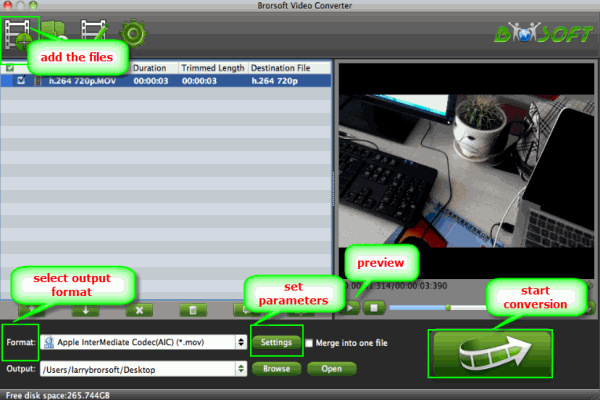
Step 2: Choose iMovie friendly format
Hit the Format box to select the specially designed video codec for editing in iMovie: iMovie/FCE --> Apple InterMediate Codec(AIC) (*.mov).
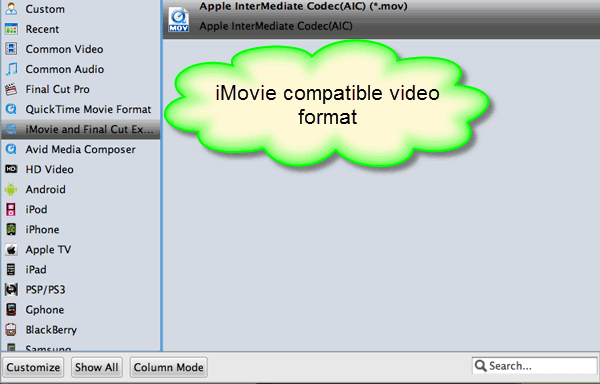
Step 3: Video/Audio settings (Optional)
Adjust the video and parameters, including the Bitrate of Video and Audio, Audio, Video Size, Sample Rate, Frame Rate, Audio Channels, etc., by clicking the Settings button on the main interface. For editing files in iMovie, you'd better set video resolution as 1920*1080.
Step 4: Start 4K to iMovie conversion
Click the arrow button to start transcoding 4K MOV to iMovie immediately.
After the conversion finished, you can easily transfer your Nikon D5, Nikon D500 4K footages to iMovie for further editing without any problem.
Copyright © 2019 Brorsoft Studio. All Rights Reserved.






