Tips for Editing 4K Footage in EDIUS Pro 7/8
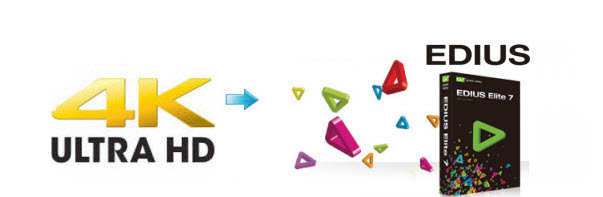
As it claims, with more creative options and real-time, no-render editing of all popular SD, HD and even 4K formats, EDIUS Pro(the latest version Edius Pro 7/8) is the most versatile and fastest nonlinear editing software available. However, editing 4K material requires much higher computer performance than HD video editing. If you meet any trouble when importing 4K to EDIUS Pro 7/8, go through this page, you can get something you want.
Working 4K videos in EDIUS Pro EDIUS Pro is extremely hardware intensive. We recommend that you use an Intel Xeon-based system, especially if you are working with multiple layers. If you are running on an old computer and don't wanna turn to a new one, you will meet 4K video file stuttering problems with EDIUS Pro. What's more, there are so many 4K source in different video formats- MOV, MP4, MXF and more. However, format compatibility issue is quite common in the video world, which is also true to the stunning 4K. If you're planning to use 4K files in EDIUS Pro, you do need to convert 4K video to EDIUS Pro using MPEG-2 (1080p) as primary delivery format.
Brorsoft Video Converter is a professional tool that can deal with 4K videos regardless in .MP4, .MXF, .MOV or any other format to MPEG-2 for Edius Pro 7/8 without quality loss. It also enables you to customize the output resolutions to any size like 1080p, 2K, 4K as you need. Besides Edius, this 4K video converter can also encode/re-encode 4K files for smoothly importing and editing in Adobe Premiere Pro, Sony Vegas Pro, Windows Movie Maker and more non-linear editing systems (NLE). Now just download the program and follow the below guide to convert 4K for playing and editing in EDIUS Pro 7/8 perfectly.
Download 4K video converter:
How to Convert 4K footage for editing in EDIUS Pro 7/8
Step 1. Add 4K video source
Run the best 4K Video Converter program you just set up. Drag and drop the 4K video files to the converter. You can also hit Add files button to import videos to the app. If you wanna combine several videos into one file, you can click the "Merge into one" box.

Step 2. Choose output format
Click the "Format" bar and select "Adobe Premiere/Sony Vegas > MPEG-2 (*.mpg)" as output format on the drop-down menu. It ensures the smooth editing with Edius.

Step 3. Advanced V/A settings
Click "Settings" button if you'd like to customize advanced audio and video parameters like Video Codec, aspect ratio, bit rate, frame rate, Audio codec, sample rate, audio channels. Note: If you want to get original 4K resolution, just keep the video size as original.
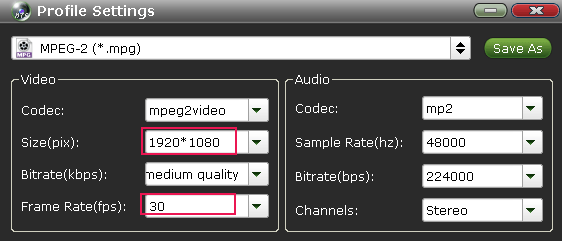
Step 4. Start converting 4K footage
Hit the Convert button of the best 4K file converter. It will start converting 4K for importing to EDIUS Pro immediately. Soon after the conversion, just click "Open" button to get the generated files for natively editing in EDIUS Pro 7/8 beautifully.
Useful Tips
- 5 Best 4K Video Converter for Mac
- Best 4K Video Downloader
- 4K Ultra HD Video Converter
- Downscale 4K to 1080p
- 4K workflow with FCP
- 4K workflow with iMovie
- 4K workflow with Avidemux
- 4K workflow with Premiere Pro
- 4K workflow with Avid MC
- 4K workflow with Sony Vegas
- 4K Workflow with After Effects
- 4K Workflow with DaVinci Resolve
- 4K Workflow with Premiere Elements
- 4K Workflow with Movie Maker
- 4K Workflow with EDIUS
- 4K Workflow with HitFilm
- 4K Downscaling to 1080p
- 4K Workflow with PowerDirector
- 4K Workflow with Pinnacle Studio
- 4K AVC-Intra to Premiere Pro
- DJI Mavic 2 Pro 4K in Premiere Pro/FCP/Avid Media Composer
- Upload 4K Videos to YouTube
- Upload 4K Videos to OneDrive
- Play 4K in VLC
- Play 4K in Plex
- Play 4K in QuickTime
- Play 4K on Android
- Play 4K on Xbox One S
- Play 4K on Apple TV 4K
- Play 4K on Vizio TV via Kodi
- Play 4K on Shield TV via Plex
- Play 4K on PC without Lag
- Play 4K in Windows Media Player
Copyright © 2019 Brorsoft Studio. All Rights Reserved.







