Enable Chromecast to Play MKV, VOB, AVI files
Are you seeking for of tips and tricks about streaming with Chromecast, the best gadget that help us enjoy online video and anything from the web on your TV? Actually, you can basically drag and drop the video files into Chrome browser and Chromecast from there. The point here is, you can do so on video types such as MP4; however, you probably will find difficulty doing the same on other video formats like MKV, VOB, AVI. This article aims to introduce you a simple way to cast MKV/VOB/AVI to Chromecast for playback on HDTV with ease.
Assume you already have Chromecast extension installed and enabled in your Chrome browser, all we need to get done is to make the MKV, VOB, AVI videos play inside the Chrome browser. And once we do, we can then simply click the Chromecast extension icon and cast these files onto your TV. To achieve the goal, download Brorsoft Video Converter to simply convert MKV/VOB/AVI to Chromecast friendly format.
This video app is professional in transcoding VOB, AVI, MKV to Chromecast with MP4 format (the most compatible video format for Chromecast) without quality loss. In addition, it not only can quickly convert virtually any video and audio files to all popular video/audio formats, but also supports 150+ video presets for popular devices like the iPad, Android devices, game console, etc. For Mac users, get the equivalent Mac version Brorsoft Video Converter for Mac Mac. Download the program now and follow below guide to learn how to stream MKV/VOB/AVI videos to Chromecast.
Download Video File Converter for Chromecast:

 (Note: Click here for OS X 10.5)
(Note: Click here for OS X 10.5)
READ MORE: H.265 to Chromecast
Tutorial: Casting local MKV, AVI, VOB files to Chromecast
Step 1: Load MKV/AVI/VOB files
Click "Add" button on the main interface to load your MKV, AVI, VOB files to the program. You also can drag the file to the program's window list directly.

Step 2: Choose output format
Click Format bar to get the format list and select a proper export format. For Chromecast, MP4 in "Common Video" column can be compatible.
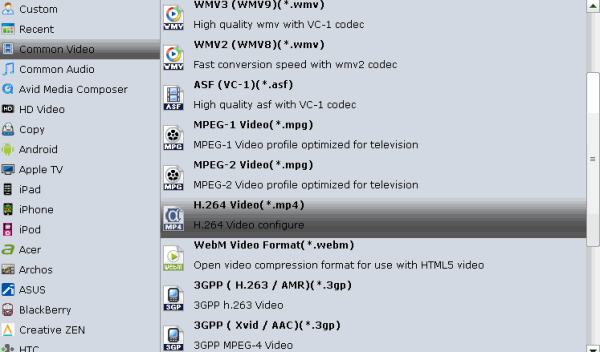
Tips: Adjust the video and audio parameters including the Bitrate of Video&Audio, Video Size, Sample Rate, Frame Rate, Audio Channels, etc., by clicking the "Settings" button on the main interface for getting the best quality.
Step 3: Start AVI/MKV/VOB to Chromecast conversion
When all the settings are OK, click "Convert" button to start converting AVI, VOB, MKV to MP4 video for Chromecast.
When the conversion is over, click "open" to locate the converted video files. Drag the video file you want to play into the Chrome browse and click the browser extension, select "Cast this tab", the local video will be streamed to TV directly for easy playback.
Related Guides:
How to prepare AVI files for playback via Plex
How to Stream MKV files to Plex Media Server
How to Stream VOB through Roku 3/Roku 2
Useful Tips
- MKV No Sound Issue- Fixed
- Convert MKV DTS to AC3 5.1
- Convert MKV to Multi-track MP4
- Convert MKV to MP4 with Handbrake
- Convert MKV to DivX
- Remux MKV to MP4
- Convert 4K MKV to MP4
- Play MKV via Plex
- Upload MKV to YouTube
- Play MKV on Macbook Pro
- Play MKV on Google Drive
- Play MKV via JRiver
- Play MKV on Xbox One
- Play MKV on Xbox 360
- Play MKV on Xbox One S
- Play MKV on iTunes
- Play MKV via Plex on Apple TV
- Play HEVC MKV on ATV 4
- Play MKV on REDMI NOTE 4
- Play HEVC MKV on Xbox One X
- Play MKV on Gear VR No Sound
- Play MKV on DVICO TVIX-HD
- Play MKV on Android TV
- Play MKV with FLAC on Samsung TV
- Play MKV on Samsung TV
- Play MKV on Sony TV
- Play MKV on Philips TV
- Play MKV on LG Smart TV
- Play MKV on Panasonic TV
- Play MKV on Toshiba TV
- Play MKV on Amazon Fire TV
- Play MKV on Apple TV 4K
- Play MKV in Windows 8
- Play MKV on Mac OS X
- Insert MKV to PowerPoint
- Play MKV on PS3
- Play MKV on PS4
- Play MKV on Emby
- Play MKV in VLC
- Play MKV on Roku 3
- Play MKV from NAS
- Play MKV on iPad Air
- Play Torrent MKV on iPad
- Play MKV on Galaxy S9
- Play MKV on Galaxy Tab 4
- Play MKV on Google Pixel 2 XL
- Play MKV on Sony Xperia XZ Premium
- Play MKV on Android devices
- Play MKV on Chromebook Plus
- Play MKV in Movies & TV App
- Play MKV on Minix Android Box
- Play MKV on Blu-ray Player
- Play MKV in Windows Media Player
Copyright © 2019 Brorsoft Studio. All Rights Reserved.






