How to Play 3D MKV on PS VR with Best 3D Effect

Sony has introduced its PlayStation VR, which designed to work with PS4 to make game and Cinematic Mode better. With this virtual reality head-mounted display, you can play downloaded 3D movies like 3D MKV on PS VR for great enjoyment. However, you may experience some incompatible issues when playing 3D MKV videos on PlayStation VR like no sound. In this article, we will provide a walkthrough to help you solve the PlayStation VR 3D MKV Playback issues quickly.
Searching the web, we can know PS4's Media Player v2.50 rolls out support for 360-degree videos in MKV, AVI, MP4, MPEG2 PS, MPEG2 TS, and AVCHD formats. And using a VR player like VLC or Dimo and a PSVR HDMI cable plugged on your PC, you can watch 3D Side-by-side (SBS) videos like MKV, MP4 on your PS VR too. But the point here is, only 3D MKV which are encoded in AAC or MP3 for stereo can work on PS VR. AC3 and DTS were removed because of high licensing costs.
To fix the issue, a quick workaround is to convert your 3D MKV video files to PS VR more compatible format like SBS MP4 to get them play nicely. Although there are a bunch of 3D video converter tools, take both converting speed and quality into consideration, Brorsoft 3D Video Converter is definitely a great option for you!
With it, you can convert 3D MKV to PS VR compatible SBS 3D MP4 effortlessly. In addition to MKV files, this program also allows you to convert all 2D/3D videos in AVI, WMV, MPG, VOB, TiVo, MOV, etc to a decent format as you want. What's more, with the built-in editor, you can trim, crop, adjust special effect to your original video, so that you get the very part and effects at your will. If you are a Mac user, you can turn to Brorsoft Video Converter for Mac (macOS Sierra, El Capitan, Yosemite included), which has the same function as the Windows version.
Download the best 3D MKV Converter:
Convert 3D MKV Movies for Viewing on PlayStation VR
Step 1. Load your 3D MKV
Launch the 3D video converter, and click Add button to import your source materials. Batch conversion is supported so that you can add multiple files for conversion at a time.

Step 2. Select output format
Click "Format" and select "MP4 Side-by-Side 3D Video (*.mp4)" from "3D Video" category as the output format. It works on PS VR perfectly.
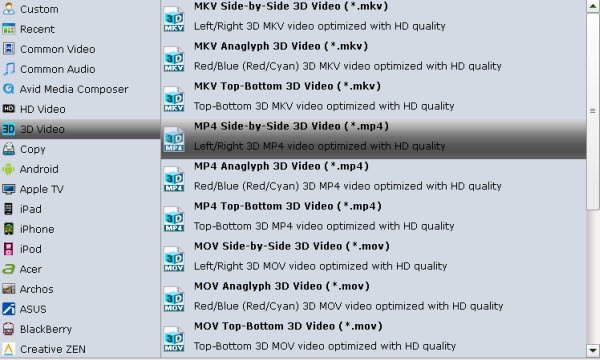
Tip: Click Settings to adjust the parameters like video codec, video bitrate, video frame rate, audio sample rate, audio channel. And based on our testing, 1280*720 is the optimal resolution for watching with PS VR.
Step 3. Start conversion
Click the "Convert" button to start and finish the 3D MKV to PS VR conversion.
After the conversion, click "Open" button to quickly locate the generated media file. Now you can transfer the converted 3D MKV videos to play with Sony PlayStation VR easily.
Useful Tips
- MKV No Sound Issue- Fixed
- Convert MKV DTS to AC3 5.1
- Convert MKV to Multi-track MP4
- Convert MKV to MP4 with Handbrake
- Convert MKV to DivX
- Remux MKV to MP4
- Convert 4K MKV to MP4
- Play MKV via Plex
- Upload MKV to YouTube
- Play MKV on Macbook Pro
- Play MKV on Google Drive
- Play MKV via JRiver
- Play MKV on Xbox One
- Play MKV on Xbox 360
- Play MKV on Xbox One S
- Play MKV on iTunes
- Play MKV via Plex on Apple TV
- Play HEVC MKV on ATV 4
- Play MKV on REDMI NOTE 4
- Play HEVC MKV on Xbox One X
- Play MKV on Gear VR No Sound
- Play MKV on DVICO TVIX-HD
- Play MKV on Android TV
- Play MKV with FLAC on Samsung TV
- Play MKV on Samsung TV
- Play MKV on Sony TV
- Play MKV on Philips TV
- Play MKV on LG Smart TV
- Play MKV on Panasonic TV
- Play MKV on Toshiba TV
- Play MKV on Amazon Fire TV
- Play MKV on Apple TV 4K
- Play MKV in Windows 8
- Play MKV on Mac OS X
- Insert MKV to PowerPoint
- Play MKV on PS3
- Play MKV on PS4
- Play MKV on Emby
- Play MKV in VLC
- Play MKV on Roku 3
- Play MKV from NAS
- Play MKV on iPad Air
- Play Torrent MKV on iPad
- Play MKV on Galaxy S9
- Play MKV on Galaxy Tab 4
- Play MKV on Google Pixel 2 XL
- Play MKV on Sony Xperia XZ Premium
- Play MKV on Android devices
- Play MKV on Chromebook Plus
- Play MKV in Movies & TV App
- Play MKV on Minix Android Box
- Play MKV on Blu-ray Player
- Play MKV in Windows Media Player
Copyright © 2019 Brorsoft Studio. All Rights Reserved.








