Guide to Attaching External subtitles to your Movie videos
In usual, one of the first things you will do before watching a movie is to add subtitles. Not just with films in languages you don’t speak well, but even with English films or television series for better enjoyment. Here we’re going to look at a simple way of how to attach external subtitles to a movie or any other video file.
Although most times it is perfectly fine to keep our video and subtitle files separately, as most players support external subtitles those days, sometimes there is a need to add the subtitles permanently in a video file. For example many devices, like a tablet, smartphone, handheld video player, do not support those subtitles or display them poorly. The solution is to add the subtitle into the video file, making sure that it will appear no matter what. Brorsoft Blu-ray Video Converter Ultimate is a powerful all-in-all video tool, which can both convert Blu-ray, DVD, and videos in all popular formats and customize subtitles for movies.
This video app allows users to add and load external subtitles(*.srt and *.ass, *.ssa) as a part of the movie with the option to turn the subtitle on and off. What’s more, this package tool is mainly for users to rip/convert Blu-ray/DVD and any HD videos for different uses such as playing on iPad, Galaxy Tab 3, Samsung Galaxy S4, Surface 2 and more. If you are running on Mac, turn to Brorsoft iMedia Converter for Mac. Below is the guide about how to attach subtitles to movie videos.


How to attach preferred subtitles to the a movie file
Step 1. Load video/movie files
Run the program and load your source video files MKV, AVI… into it.
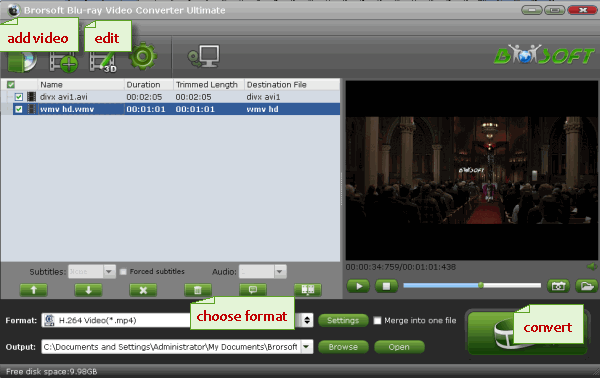
* Note that you can only add subtitles to videos in MKV, MP4, AVI or other video format which has the ability of adding subtitles. If your original movies are Blu-ray, DVD or other media files, you need to convert these files to a proper format e.g. .mp4. Then start the conversion to get the output files and reload the movies to the converter.
Step 2. Add subtitles to movie
Click on “Edit” button, the video editor will pop up. Tap “Subtitle” option and check the “Enable” icon. Then, by clicking on “Browse” to import your *.srt, *.ass, *.ssa subtitle file you’ve downloaded.
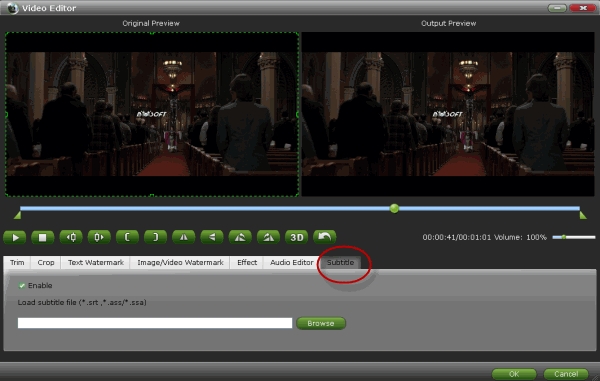
Step 3. Decide output format
After you have loaded the external subtitles, you need to figure out the output format. You can remain the original format or convert source video to other formats friendly with your devices by clicking Format bar, where you can select an output format.

Step 4. Start adding subtitles
Click the Convert and now you have finished all steps of attaching subtitle to movie videos.
The converting would add external subtitles to the output videos at your will. Then you can move the subtitles-included videos to your own portable devices for enjoying
Related Guides:
How to Rip DVD with Subtitles
Rip Blu-ray with Forced Subtitles
Rip DVD ISO/IFO/VOB to new iPad 3
Load/Convert DVDs to PS Vita with Subtitles
How to Backup a DVD with original structures
Rip Blu-ray/DVD to Xoom with Preferred subtitles
Stream Blu-ray movies to PS3 with Forced Subtitles
Brorsoft Blu-ray Ripper is the Best Blu-ray Converter
Useful Tips
- Rip DVD to Android
- Rip DVD to Plex Media Sever
- Convert DVD to AVI
- Convert DVD to MKV
- Convert DVD to WMV
- Rip DVD with VLC Player
- Rip DVD to NAS
- Edit DVD in Final Cut Pro
- Convert ISO to MP4
- Import DVD to iMovie
- Copy Full DVD Disc
- Rip DVD to iPad
- Convert Blu-ray to iTunes
- Play Blu-ray with VLC Player
- Rip Blu-ray to Plex Media Sever
- Rip Blu-ray in Windows 10
- Copy Blu-ray only on Mac
- Rip and Copy Disney Blu-ray
- Creat Blu-ray ISO file from Blu-ray Discs
- Copy Blu-ray with Original Structures
- Blu-ray to Apple TV 3
- Rip Blu-ray with Subtitles
- Transfer Blu-ray to Quicktime Mac
- Compress File Size of Blu-ray
- Convert Blu-ray to MP4, MOV, AVI...
Adwards

Copyright © 2017 Brorsoft Studio. All Rights Reserved.







