How to Copy Blu-ray to Hard Drive as ISO image file

As an advanced disc format, Blu ray can store more data of higher quality and capacity. So it is not an easy thing to backup/copy Blu ray files because it will have more protections. Plus, when you got a bunch of Blu-ray backups, you may also wanna make an .iso out of these ripped Blu-rays for widely use or reduce the physical drive's frequency of utilization. In this page, we've outlined the whole solution for you.
To create free-region Blu-ray ISO images files from commercial Blu-ray discs, you will need to copy Blu-ray contents from protected BDs and then make Blu-ray ISO with these source contents. In order to copy Blu-ray to hard drive, you need to prepare Blu-ray copy software first. And please to make sure the software you choose can support all Blu-ray discs, including the latest encrypted Blu-ray. Actually, you can try Brorsoft Blu-ray Ripper, which is able to remove all Blu-ray copy protections and encryptions such as AACS, BD-Live and BD+ and decrypt and copy Blu-ray with whole structure for future use. If you are on Mac, please get Brosroft Blu-ray copying software for Mac.

 (Note: Click here for OS X 10.5)
(Note: Click here for OS X 10.5)
[Part I] Backup Blu-ray to Hard Drive with Original Structures
Step 1. Load Blu-ray Movie
Launch the Blu-ray Ripper and click disc button to load original Blu-ray disc. You need a Blu-ray Disc drive (either external or internal) to read Blu-ray Disc.
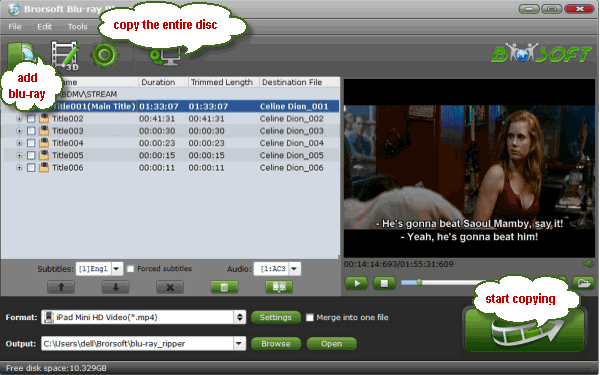
Step 2. Decrypt and copy Blu-ray contents to hard drive
Click the quick button "Copy the entire disc" to start copying the Blu-ray disc to hard drive, including the menus, titles, ads, etc. Full disc copy means to help users to backup the whole contents(menus, titles, ads, etc) of a Blu-ray disc remaining the original structures.
As soon as the copying task finished, you can click "Open" button to locate the Blu-ray directory. And in usual, the BDMV directory is contained by default. To create those Blu-ray backups to ISO image files, you need to add the CERTIFICATE folder in most cases.
[Part II] Create an ISO File with ImgBurn
1. Get an ISO compiler
The most widely used tool for compiling files into ISO is the ImgBurn utility, which is also free. Download and install the software.
2. Load BDMV and CERTIFICATE folder to ImgBurn
Open ImgBurn; start compiling feature by double clicking on the "Create image file from files/folders" and navigate to the title folder, double-click it, then select the BDMV and Certificate folders along with any extra.
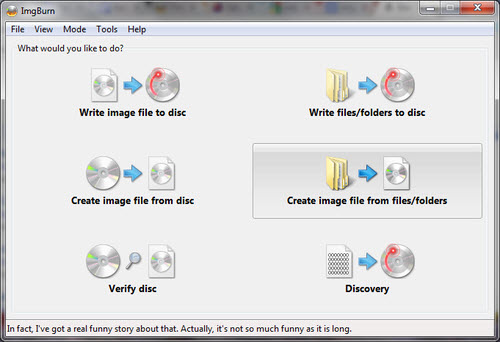
3. Start creating a Blu-ray ISO-File from folder
Select the destination for your image file(.iso) -> Configure the options for your .iso file(Tap Option bar and set File System, and UDF Revision)- > Finally click on Build button.
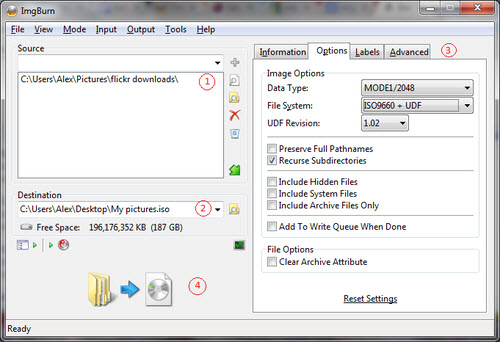
Now you can enjoy your BD movies not using physical drive anytime and it will not have limiting of number.
Related Guides:
How to Compress file size of Blu-ray movies
How to Copy Movie Only from Blu-ray Discs
How to Full Copy Blu-ray Discs with Original Structures
Useful Tips
Adwards

Copyright © 2017 Brorsoft Studio. All Rights Reserved.







