Convert and Compress (Canon) MVI to AVI, WMV, FLV, MOV, DVD...

Situation 1: convert MVI for video editing programs
"I have a Canon PowerShot SD 780is camera that will not work with Windows Movie Maker, or Pinnacle VideoSpin. So, any recommend tool to help me convert the files, get the video editor to work?"
Situation 2: Covert MVI files for DVD creators
"I have a Canon camera that produces MVI._ files which are not recognized by the ArcSoft ShowBiz DVD 2 program that I use for building DVD"s/home movies. I need to be able to convert the MVI to AVI or WMV files so that the movie clips I take can be used seamlessly in the DVD program."
Situation 3: Compress MVI video clips for email
"My new camera SX10 produces video in MVI format. I want to compress my video clips for email purposes. Any solution? "
Movie clips taken with IXUS 1000 HS, PowerShot Elph 500 HS, PowerShot SX 200IS, PowerShot SD 780IS and many other Canon cameras are normally saved as MVI_xxxx files. These MVI files are actually Motion-JPEG/H.264 encoded video with .AVI or .MOV as file extension. The SD MVI videos shooting at 640x480 end up as .avi files and HD MVI files at 1280x720 or full HD 1920x1080 .mov files. While, the MVI format does not playback or edit very well. To make Canon MVI videos playable on your PC with media player, editable for video editing programs like Window Movie Maker, you need to change MVI first as the above users mentioned. That's where Brorsoft MVI Video Converter comes in.
Overall, it's the optimal MVI converter for you, which can help you decode the MVI files when converting into a different, and ideally more edit friendly, compression format like AVI, WMV, FLV, MOV, MP4, MPEG, MKV, etc. So, you can play MVI clips on PC and portable devices freely; edit MVI footage with Windows Movie Maker, Pinnacle Studio, Adobe Premier Pro, Sony Vegas smoothly as well as some other purpose like for email. Besides MVI, this video convert program can also help to convert between any popular video and audio formats as you need. Plus, with the built-in video editing feature of the program, you can trim, crop, add watermark and more to your video files. If you are running on Mac, please turn to its equivalent Mac version MVI Video Converter Mac. Download it and follow the tutorial below showing the detailed steps on how to convert Canon MVI.
Download the Canon MVI Converter:

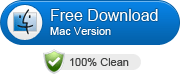 (Note: Click here for OS X 10.5)
(Note: Click here for OS X 10.5)
Converting MVI to AVI, WMV, FLV, MOV, DVD
Step 1: Add MVI files
After downloading, install and launch the MVI Video Converter; click "Add Video" and load your MVI video files into it.
Tip: This program supports batch conversion to automatically convert multiple MVI files one by one. And it also supports joining several MVI videos into a single one.
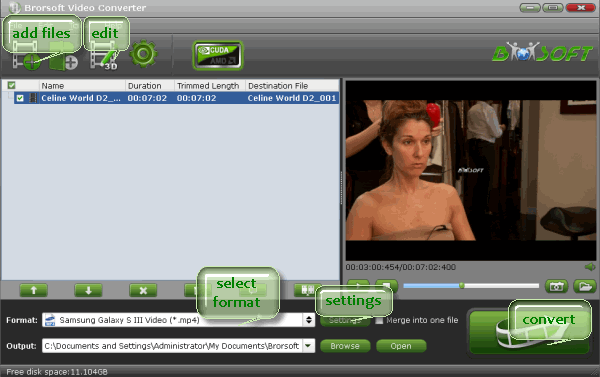
Step 2: Choose output format
Click on "Format" drop-down list, you could easily choose the video format you need from its various categories, and the supported formats include AVI, WMV, MOV, MP4, MKV, MPEG, MPG, FLV, 3GP, DVD, VOB, etc.
Tips:
a. To play MVI in Windows Media Player, convert MVI video to WMV format;
b. To import MVI to Windows Movie Maker/DVD Creator, transcode MVI to AVI format;
c. To edit MVI footage in Sony Vegas/Adobe Premiere Pro, encode MVI to MPEG-2 format;
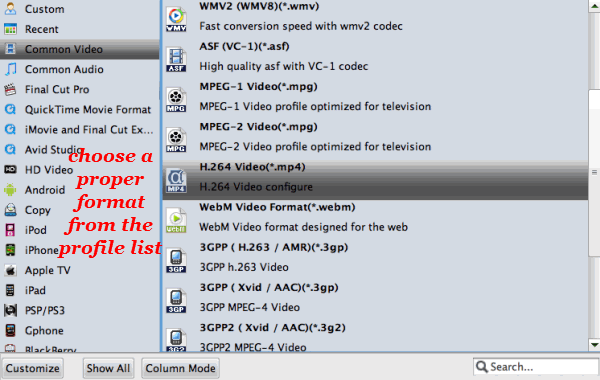
Step 3: Specify the Settings
To get the best video quality and sound effect, you are allowed to easily adjust video/audio parameters such as bitrate, sample rate, frame rate, codec, channels, etc after clicking on "Settings".
Tip: Meanwhile, you could edit MVI videos by using some editing functions of this MVI Converter, like cropping, trimming, watermarking and more.
Step 4: Start conversion
Hit the Convert button to start transcoding MVI to AVI/WMV/MP4/MOV/MPEG/DVD/FLV or other video format you need.
After conversion, you can get the resulted videos from the output folder and then use these files as you want for your portable devices, PC, media player or video editing programs.
Related Guides:
How to Convert MTS to AVI, MOV, WMV, M4V, MPEG, FLV
How to Transcode MXF to MP4, AVI, MOV, WMV, MPEG...
Useful Tips
Copyright © 2019 Brorsoft Studio. All Rights Reserved.






