SubRip - Free DVD Subtitle Ripper to Extract Subtitles from DVD

As you know, some video or movie files have subtitles "burned into them". SubRip can be used to extract the subtitles as text, as well as save them as bitmaps for later removal, so you can get the subtitles from a movie source and add it to an existing video file or for other use. This guide shows you how to extract the subtitles from DVD with SubRip.
About SubRip:
SubRip is a nice little tool that allows us to convert imagemap-only subtitles that are on DVD discs into pure text format, which will take only couple of kilobytes of space after completed. SubRip tries to recognize characters off from images and store them in plain text format, such as .srt subtile format. But this requires work from you as well - SubRip doesn't actually recognize characters, but you have to do this for it. Luckily it "learns" every time you teach it a new characters. So, normally after first few translated sentences, the input required from you decreases dramatically.
Step-by-step Guide: Extract DVD subtitles with SubRip:
Requirements:
If you want to extract subtitle files from a DVD you should understand a little how they work. Subtitles in DVDs are contained in VOB files along with the main video and audio streams. First thing you need to do is to rip your original DVD to your HDD using a DVD Ripping software, with ripped VOB files.
Step 1. Open ripped VOB files
Launch SubRip and click "VOB" on the toolbar in the main window. Then you will see a window like below pop up to allows you choose some VOB files.

Click Open Dir button and locate the directory that contains the ripped VOB files. Select any of the VOB files and click Open, then SubRip should select the rest of the VOB files for you automatically (if you kept the Autoselect all VOBs ticked -- and you should).
In the right part of the window, leave Characters matrix file to New Fileand make sure "SubPictures to Text via OCR" is selected in the Actions option.
If you want to use some subtitle format other than .srt, you need to click the "camera icon" - if you're happy with .srt, you don't need to do this. Normally you should use .srt as your format as it is very well supported by virtually all subtitle tools.
Step 2. Start ripping the subtitles
Now simply click Start to launch the subtitle ripping process. SubRip normally pops up a new window after this that asks you to confirm the subtitle color. Normally the default color is okay and you can continue simply by clicking OK.
Next thing what you should see is a window that has first line of text showing and the first character is within red box. SubRip now needs you to tell it what this character is. Enter the character's value into the box and click OK to get the next character. You simply notice that the characters you've recognized once will be normally skipped after the first recognition. Very quickly the ripping process will go very rapidly.
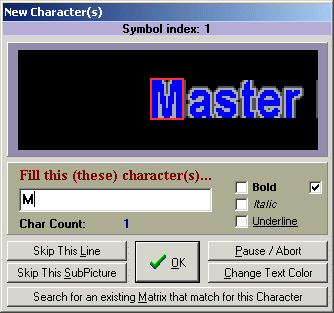
Note: When SubRip finds an italics character, you should tick the italics box for this character. This way SubRip can recognize regular characters from italics characters. Same applies to underlined and bold fonts.
Sometimes there are symbols that are just plain useless and you can use Skip this subpicture button to jump over these symbols.
Step 3. Final modifications

Now the ripping process should be completed - it normally takes around 10mins to rip subtitles, but this obviously depends on movie and how fast you're using SubRip as well. You might want to make some small modifications to the subtitle file now. For many PAL movies SubRip tends to show incorrect frameratefor the subtitle files -- you might want to change this to match the correct PAL value of 25.000 instead of FILM's 23.976. There are also several other little tweaks you can do here, such as splitting the subtitle file into two parts - these are relatively easy to do and won't be covered here. Then simply click the "disk icon" and save the subtitle file to your HDD.
Additional tips:
As has mentioned above, before using SubRip to rip DVD subtitles, you'd better rip DVD to your hard drive. If not, you need to rip them to get the VOBs to your HDD. Brorsoft DVD Ripper is such a perfect tool can help you. With it, you can copy the latest commercial DVD to hard drive keeping exactly the original file structure without anything changed or make a DVD main movie backup without extras. Besides, applying the DVD ripping software, all commercial protected DVD movies can be ripped to nearly all popular video and audio formats like MP4, MOV, MKV, WMV, AAC, MP3 as you need for playback on different media devices. You can find our backup guides here.
Related Guides:
How to Rip DVD with right subtitles
Tips to Speed up DVD Ripping Process
How to Rip DVDs keeping Right Aspect Ratio
Useful Tips
Adwards

Copyright © 2017 Brorsoft Studio. All Rights Reserved.







