How to Speed up DVD Ripping/Conversion Process
Have you ever been fed up with the slow DVD ripping speed? You would never expect to spend longer time on ripping than the duration of the time, would you? In fact, there are ways to speed up your DVD ripping process. And in this article, we will give you the tips.
Actually, many factors including the DVD Ripping program you use, the output video formats you choose, the speed of the CPU & GPU of your computer, etc will influence the DVD ripping/copying speed. Let’s learn in detail.

Tip 1. Choose the fastest DVD Ripper software
This is easily said than done, because there are large numbers of DVD Ripper Software (freeware/shareware) there flooding in the internet, most of people have no time to test them one by one. We’ve found some non-biased DVD Ripper software review comparisons, and found Brorsoft DVD Ripper can be a top choice.
Tip 2. Fully use the GPU encoding
If your computer has a CUDA GPU, you must choose the DVD Ripping software that supports NVIDIA CUDA or AMD APP acceleration technology. You can achieve between 3X - 5x ripping faster speed, especially on a slow computer. Here we highly recommend the Brorsoft GPU enabled DVD Ripper. And keep in mind that you should encode DVD to H.264 video (MP4 format preferred). Learn more about GPU encoding.
Tip 3. Back up/copy a DVD than to encode it
If you only want to backup DVD to avoid scratching, it is suggested you copy the whole DVD to computer hard drive without changing anything and even keeping the whole DVD structure. This is the fastest way for DVD ripping – it only takes 5-10 minutes to back up a DVD in usual.
Tip 4. Use multi-core processing while converting
If your computer has Intel i5 or i7 multi-core processor, you could increase the efficiency of the program by using multiple cores. Some DVD rippers let you maximum the encoding process by specifying multiple cores for conversion. As the above recommended Brorsoft DVD Ripping software, you can set the program to use all cores in Option:
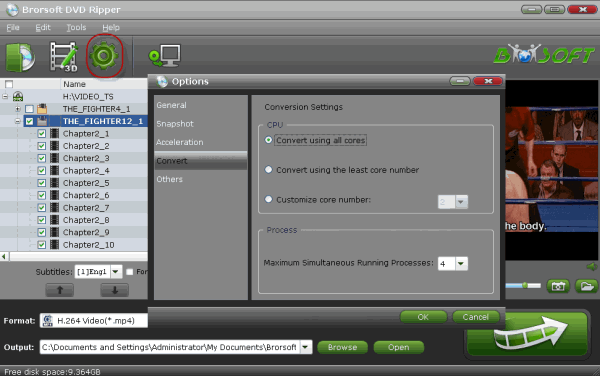
Tip 5. Enable DMA
DMA transfer is an option in modern drives which is an improved transfer method over PIO. With this enabled on both your hard drive and DVD-ROM drive, DVD ripping speeds can be significantly improved.
Steps to enable DMA (Windows XP): Right click on 'My Computer' on your desktop and select Properties. Click the Hardware tab and launch the Device Manager. Press the + sign to expand the trees of both 'DVD/CD-ROM Drives' and 'IDE Controllers'. Double click your DVD-ROM drive, click the Advanced Settings tab and change the transfer mode to DMA if available. Repeat this step for the IDE channel which your hard drive is on.
Tip 6. Change an up-to-date computer
If none of these tips work for you, you need run the DVD ripper on a more up-to-date computer.
P.S. If you also have some Blu-ray, HD videos for conversion to play on your computer or portable devices like iPhone, iPod Touch, Google Nexus 10/7, Kindle Fire HD, Samsung Galaxy Note 2, Galaxy S3/4, Galaxy Tab 2 10.1, Transformer Infinity TF700, etc at the same saving time and effort, the all-in-one iMedia Converter Mac program will be a nice choice for you. If you are running a Windows computer, Blu-ray Video Converter Ultimate is the alternative.


Related Guides:
Rip Episodes from DVD
Rip DVD on Mac Mavericks
How to Rip DVD with Subtitles
How to Upload DVD Clips onto YouTube
Rip DVD with MacTheRipper Alternative
Blu-ray Player and DVD Player Comparison
DVD Ripping - How to Keep Right Aspect Ratio
Useful Tips
- Rip DVD to Android
- Rip DVD to Plex Media Sever
- Convert DVD to AVI
- Convert DVD to MKV
- Convert DVD to WMV
- Convert DVD to USB Drive
- Upload DVD to Dropbox
- Rip DVD with VLC Player
- Rip DVD to NAS
- Import DVD to iTunes
- Convert ISO to iTunes
- Rip DVD in Windows 8
- iPhone 6 DVD Playback Tips
- Stream DVD to Chromecast
- Edit DVD in Final Cut Pro
- Edit DVD in Adobe Premiere Pro
- Convert ISO to MP4
- Import DVD to iMovie
- Copy Full DVD Disc
- Rip DVD to iPad
- Rip DVD to Galaxy Tab
- Rip DVD on Yosemite
- Rip DVD on macOS Sierra
- Rip DVD with Handbrake
- Mac TheRipper Alternative
- Rip DVD with Subtitles
- Add Subtitles to Hollywood DVD
- Upload DVD to Vimeo
- Upload DVD to YouTube
- Rip and Copy Redbox DVD
- Rip DVD to MP4/M4V/MOV
- Import DVD to Windows Movie Maker
- Load DVD to PowerPoint
Adwards

Copyright © 2017 Brorsoft Studio. All Rights Reserved.







