Guide on Importing footage on DVD into Premiere Pro

As an ideal video editing tool, Adobe Premiere Pro is widely used by video professionals. The one you choose is mainly based on the source material. There are occasions you find yourself facing DVDs as source videos for a project or need to do some "operation" on DVD with Adobe Premiere Pro. And this article discusses the details how to import footage on DVD into Premiere Pro for your further editing.
Whether it's for a wedding video, a sport highlight film, or some other project, more and more people have their video footage on DVDs these days. Obviously this is not a wise move for editing - most video editing software doesn't support DVD importing including Adobe Premiere Pro. In order to solve the issues, two possible solutions are provided for you.
Solution 1: Put the DVD into your computer player, open the DVD in Explorer, copy the folder Video_TS to your computer. Open the folder and rename all the files with the extension VOB to MPG. That's it. Premiere will now import them.
Important note: This way seems to work only for non-protected DVDs. If have some commercial DVDs, you may need another solution. By the way, we searched the issues online, some guys give the feedback renaming the files didn't work; the files would import but then was unusable in Premiere Pro.
Solution 2: The alternative trick is to rip the video files out of the DVDs, transcode them to a format that Adobe Premier Pro does support then import. You best bet is to use a DVD to Adobe Premiere Pro Converter to rip DVD and convert video to MPG format, which can be easily recognized by APP.
To convert DVD movies to Premiere Pro, Brorsoft DVD Ripper for Mac will be a great help. As a Mac friendly program, its user-friendly interface and powerful capacity is suitable for both novice and pro alike Mac users. You can choose to rip one title or the entire DVD to MPEG-2 favored by Premiere Pro on Mac (including OS X 10.6, 10.7, 10.8 Mountain Lion and 10.9 Mavericks). Plus, you can also trim, crop, add effect and merge files. This Mac DVD to Premiere Converter allows you to customize resolution, frame rate, bit rate for video, you can just keep the highest setting to get the ideal output effect. For Windows users, get the equivalent Windows version Brorsoft DVD Ripper. Now download the software and follow the guide below to complete your task.
Download the DVD to Premiere Pro Converter:
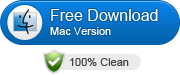 (Note: Click here for OS X 10.5)
(Note: Click here for OS X 10.5) 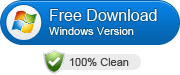
How to Rip DVD movies to Premiere Pro on Mac with ease
The quick start guide below uses DVD Ripper Mac screenshots. The way to transfer DVD movies to Premiere Pro in Windows (Windows 8) is almost the same. Just make sure you get the right version according to your computer's operating system.
Step 1. Load DVD movies
After downloading, install and run the program. As you can see, you can add the DVD movies you want to rip by clicking the "DVD disc" button on the main interface.
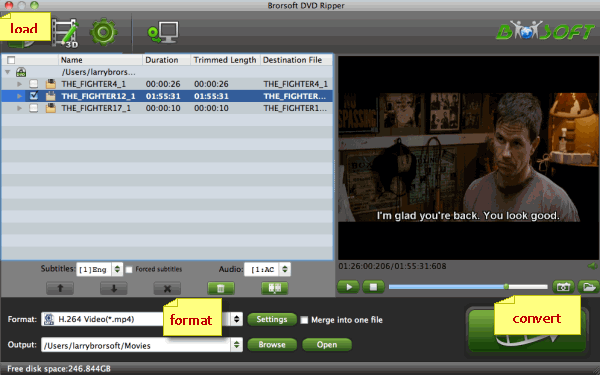
Step 2. Choose output format
Hit the Format box and select Adobe Premiere/Sony Vegas --> MPEG-2(*.mpg) as output format and then set the output destination as you want.

Tips: Adjust video and audio parameters if you need, including the Bitrate of Video and Audio, the Codec of Video and Audio, Video Size, Sample Rate, Frame Rate, Audio Channels, etc., in the Profile Settings Our recommendation of the settings is shown on the screen shot.
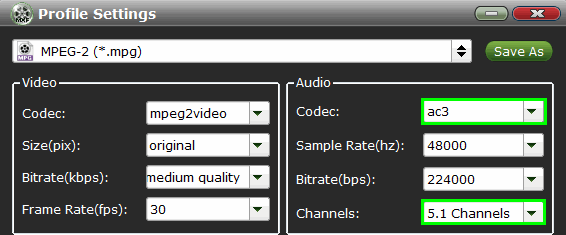
Step 3. Start converting DVD to Adobe Premiere
Finally, click Convert button to begin the DVD to MPEG-2 ripping. After the conversion finished, you can get the videos highly compatible with Adobe Premiere Pro CS3/CS4/CS5/CS6. Just launch Adobe Premiere Pro and import the converted videos to it and enjoy editing.
Related Guides:
How to Open DVD movies using QuickTime
How to Rip and Import DVD to Final Cut Pro
How to Convert and Import DVD to iMovie 08/09/11
Useful Tips
Adwards

Copyright © 2017 Brorsoft Studio. All Rights Reserved.







