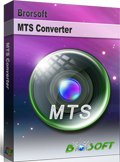Sony Vegas and MTS Files: A Solution to the Importing Problem
Sony Vegas is a professional non-linear editing system originally published by Sonic Foundry which is now owned and run by Sony Creative Software that is designed for Microsoft Windows XP, Vista and 7. Although Sony claims that Vegas support most commonly-used video codecs, including MPEG, MP4, M4A, MTS, MOV, SWF, AVI, WAV, WMA, AA3, and FLAC even with 1920*1080 resolution. However, due to the wide range of media types, and the different ways manufacturers store video on these media types, not all AVCHD camcorders are compatible with Vegas, including the .MTS, a subset of AVCHD format. That's why you can always see questions like "I wasn't able to import MTS files to Sony Vegas …" come up from time to time.
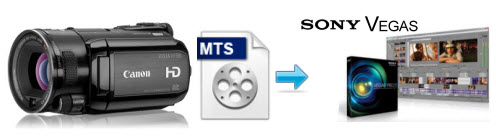
Factually, Sony Vegas mentions that it is working with MTS from Vegas Pro 8 on its official site, but some users still encounter troubles while inputting MTS files to this editor. Ok, now let's breakthrough these setbacks one by one together.
First of all, I will focus on solving MTS problems about Sony AVCHD camcorders whose hard drive is using a FAT32 file system.
Once the footage is recorded in chunks longer than 20 minutes, the file size will exceed 2GB which is not supported by FAT file system. In this case, camcorder will automatically record the rest data to form a new file.
For example, if one continuous footage is captured as 3.5 GB, then the files in camcorder will be indicated as:
00000.MTS (2GB)
00001.MTS (1.5GB)
After recording are finished, Vegas may directly recognize and support the .MTS files in the camcorder folder while connecting your Sony camcorder to your PC or copy there files on the hard drive of your PC. But unfortunately, Vegas is not always able to recognize these .MTS files in size of 2GB, at this time, the following problems may happen:
1. Choppy frames at the end of the 2GB footage;
2. Vegas refuses to import the 2GB video clip, and pops up a message "unrecognized file format";
3. Vegas crashed after the file is imported .
What's the main problem? Actually, you may have lost Sony Picture Utility in your Sony Camcorder which can enable the importing and editing process in Sony Vegas smoothly. Once it is installed on your PC, the "HDD Handycam Utility" will be automatically launched while your camcorder is connected to your PC. (PS: This utility can join multiple .MTS files into a single .m2ts file on the hard drive of your PC, and then you can work this file with Sony Vegas smoothly.)
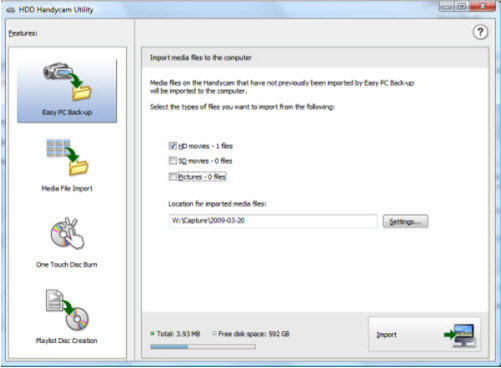
Secondly: The way for you to solve the importing and freezing problem in Sony Vegas (any version)
Sony Vegas announced that it was compatible with MTS files since Vegas Pro 8 version on its official site. However, on practical operating, there are still many problems bothering AVCHD Camcorder users. Different AVCHD video files adopt different codec parameters, which may cause incompatibility of your MTS files and Sony Vegas program. Although the robust Vegas Pro 9 has been released, and it boasts supporting AVCHD definitely, I know some users are not willing to spend much more money to upgrade their old version to the newest one. Many people are still using Vegas 7 or former version to edit their video files.
To these people, the easy workaround to let Vegas work with MTS files is to convert these files to Vegas compatible formats liek W,V, MPG, MOV or MP4 previouly. To get the work done, you can get Brorsoft MTS/M2TS Converter, which inclues optimized presets for Sony Vegas. The program is specially designed for Sony, Canon, JVC and Panasonic AVCHD Camcorder/camera owners to convert MTS/3D MTS to any file format with excellent audio and image quality for using in video editing software and multimedia devices including Sony Vegas, Adobe Premiere Pro, Cyberlink PowerDirector, Avid Studio, Magix Movie Edit Pro, Windows Movie Maker, Android, iOS, Windows RT/8 based devices and more.

 (Note: Click here for OS X 10.5)
(Note: Click here for OS X 10.5)
If you have demand for this information, please go along with the guide "Converting MTS files for importing to Sony Vegas" to achieve your goal smoothly.

As for other AVCHD camcorders, because no research has no right to speak, I can say nearly nothing about them. I’m not sure whether they have certain plug-ins or utilities like Sony's HDD Handycam Utility, or something else to help them import MTS files to Vegas. If not, may use Brorsoft MTS/M2TS Converter to do previous conversion work still be an available way? Of course, if you have the latest version of Vegas or have your better way to solve this problem, just let my words go, or you can share your ideas to me as well.
Quick Learn - MTS Format
The .MTS is an AVCHD file format (Advanced Video Codec High Definition), which is created specifically for high-definition digital camcorders. It was developed jointly by Sony and Panasonic in 2006 for use in their camcorders. Support for this format has grown and is now supported by Sony, Panasonic Canon, JVC, Hitachi, and Sanyo HD camcorders. The format itself is based on the popular MPEG4 video codec and supports 720p and 1080i HD video formats.
As this format is relatively new, many video players or video editors are lacking of native support to it, or are only just starting to add support for this file type. Therefore, AVCHD camcorder users often meet problems one or another while playing or editing .MTS files.


More Related Guides:
How to Convert/Merge MTS files
Convert/Import AVCHD to iMovie 11
Import MTS files to Sony Movie Studio
Import 60P AVCHD to Sony Vegas Pro
How to Load MTS files to Premiere Pro
Convert Canon C100 AVCHD to Premiere Pro
How to Import Sony MTS files to Avid Media Composer
Edit Canon EOS C100 AVCHD footages in FCP X without quality loss
Put Canon EOS C100 AVCHD footages in iMovie'11 without quality loss
Lossless conversion to make Canon EOS C100 MTS cilps editable in Avid MC
Useful Tips
- Convert MTS to MOV Mac
- Convert MTS to MP4
- Play MTS in Plex Server
- Join multiple MTS files
- Import MTS clips to FCP
- Import MTS clips to AE
- Convert MTS to Sony Vegas
- Convert MTS to Andorid
- Convert 3D AVCHD MTS
- Trancode MTS for Premiere
- Transcode MTS to Pinnacle
- Convert MTS to Camtasia Studio
- Convert MTS to Davinci Resolve
- Convert M2TS to Sony Movie Studio
- Convert MTS to Windows Movie Maker
Copyright © 2019 Brorsoft Studio. All Rights Reserved.