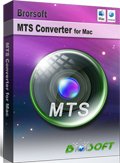Transcode Canon Vixia HF R20/HF R21 footages to iMovie on Mac
Canon is one of the most recognized and trusted brand names in digital cameras and digital camcorders. The Vixia series is Canon’s flagship consumer line of camcorders.
Near the bottom of the price range are two very similar cameras: the Canon Vixia HF R21 and the Canon Vixia HF R20.
Both camcorders are identical in terms of shooting quality. They have shooting resolutions of 1920 x 1080 and about 2.07 megapixels for video. With dynamic image stabilization on, you get about 1.47 Megapixels and a resolution of 1616 x 909. Things get shakier with advanced zoom, with a quality of about 1.04 megapixels and a resolution of 1360 x 765.Both camcorders can also take stills of about 2.07 megapixels in either 16:9 or 4:3. This is about the same quality you’d expect from a smartphone.
We have get much feedback about this Vixia series. How to play the footages from Canon Vixia HF R20/Vixia HF R21 on Mac and how to edit clips from the two camcorders on Mac are the most common questions as the below user asked.
"I have a Macbook pro and a Vixia HF R20, but I can't seem to pass the videos to my computer. What can I do? How can I see and edit the videos of my Vixia HF R20 in my mac?"

As a matter of fact, it is difficult for Mac to recognize and edit the AVCHD files from Canon Vixia HF R20/HF R21. The most convenient and useful method to solve this problem is to find a third party program to make the MTS footages from Canon Vixia HF R20/Vixia HF R21 compatible for Mac and editors.
Preparation:
1. Software: the best Canon Vixia HF R20/Vixia HF R21 to iMovie Converter(Free download trial version)
2. System requirement: Mac OS X 10.5 or above,
Mac OS X 10.12 (macOS Sierra), 10.11, 10.10, 10.9, 10.8, 10.7 and 10.6

 (Note: Click here for OS X 10.5)
(Note: Click here for OS X 10.5)
Here is the simple instruction for you to convert Canon Vixia HF R20/HF R21 recordings to iMovie without quality loss.
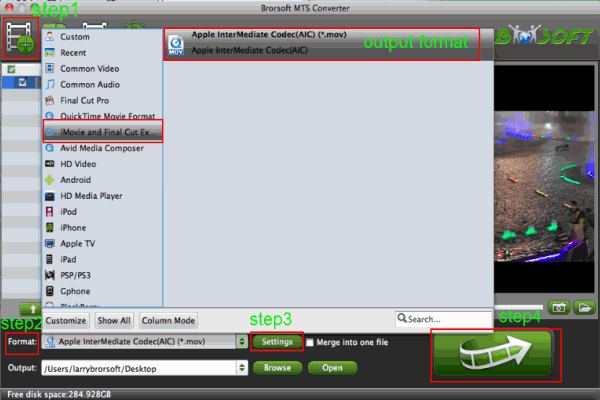
Step 1: Install the best AVCHD 1080i Converter for mac you have found on your Mac OS X. Click to run it and import the 1080i footages from Canon Vixia HF R20/Vixia HF R21 to the converter.
Tip:
1. You can merge several AVCHD clips by ticking “Merge into one” box if you want.
2. If the imputed file is 1GB, then the memory space should be up to 40GB.
Step 2: Click "format" bar to choose the compatible output format for iMovie. Click "iMovie and Final Cut Express-Apple InterMediate Codec(AIC)(*.mov)" as the best format for iMovie.
Tip: You can tap the "Browse" button on the main interface to choose the place where you want to save your converted file on your mac.
Step 3: You can click "settings" to customize the output parameters, adjust the resolution, bitrate as you want. Set video size as 1920*1080, video frame rate as 30fps.
Step 4: Click Conversion Arrow button on the main interface to start converting Canon Vixia HF R20/HF R21 1080i MTS to iMovie on Mac OS X.
After Canon Vixia HF R20/Vixia HF R21 AVCHD 60i conversion finished , you can click "Open" button on the main interface to find the output file to play on the Mac or editing in iMovie easily.
Tips:
1. Deinterlace 1080i files: Click Edit and select "deinterlacing" in the Effect
2. This Canon Vixia HF R20/Vixia HF R21 MTS Converter not only can help you to transcode MTS file for editors such as FCP X, Adobe Premiere and so on, but also can convert these AVCHD file to common video formats for protable device or TV such as .mp4, .avi, .mov and so on. You can click Here to get more information.


Related guides:
Edit Canon HF G10 AVCHD MTS files in iMovie
Importing Canon VIXIA HF R40/R42/R400 to FCP 7 Mac
Import AVCHD video from Canon Vixia HF S10 to iMovie'11
Get Canon Vixia HF S10/HF S100 AVCHD to work with FCE 4
Import Canon VIXIA HF G20 AVCHD to Avid Media Composer
Make Canon Vixia HF R20 AVCHD files work with FCP on Mac
Import Canon Vixia HF S10 AVCHD to Adobe Premiere Pro on Mac
Useful Tips
- Upload MTS to YouTube
- Convert MTS to iMovie
- Convert MTS to MOV Mac
- Convert MTS to MP4
- Play MTS in Plex Server
- Join multiple MTS files
- Import MTS clips to FCP
- Import MTS clips to AE
- Convert MTS to Sony Vegas
- Convert MTS to Andorid
- Convert MTS to Avid Media Composer
- Convert 3D AVCHD MTS
- Trancode MTS for Premiere
- Transcode MTS to Pinnacle
- Convert MTS to Camtasia Studio
- Convert MTS to Davinci Resolve
- Convert M2TS to Sony Movie Studio
- Convert MTS to Windows Movie Maker
Copyright © 2019 Brorsoft Studio. All Rights Reserved.