Play videos/DVD/Blu-ray on Android in full screen
Android phones are rapidly gaining in popularity these days, and it reported lately, the collective recent sales of all Google Android OS mobile exceed those of the iPhone in the US for the first time. Google itself, Motorola, HTC, Samsung, LG and other handset manufacturer offered a variety of Android OS powered phones coming with big screen. With the big screen, watching DVD/Blu-ray movies, videos on Android phones anytime anywhere is a nice choice.
Aimed to help you better enjoy videos, DVD/Blu-ray movies on ultra sharp display, this article shares the methods of how to play videos/DVD/Blu-ray on Android in full screen.
Part 1: Play videos on Android in full screen.
As we know, all the Android phones support MP4 format. Thus, when you got some videos which are incompatible with your Android phones, trying to convert your videos to MP4 for your Android phones is the smart choice. Here we highly recommend the best Android Video Converter to you. This software especially designed for Android phones enables you to convert any video format such as Tivo recordings, MKV, VOB, WMV, AVI, FLV, F4V, and AVCHD, MTS/M2TS, MOD, TOD, VRO, MOV, etc to MP4 for Android effortlessly at super fast converting speed.
Before the conversion, make sure you’ve installed the best Android Video Converter on your computer (You can free download the trial version). If you are Mac users, you can link to Android Video Converter for Mac to free download the trial version.
Guide:
Step 1: Add/Import videos to the best Android Video Converter.
Launch the best Android Video Converter. Click the button “File” to add video files to the Android Video Converter. If it is necessary, you can double click the each file to have a preview.
Step 2: Select an output format for Android phones and set the output folder.
Click on the dropdown menu of “Format” and then move your pointer to “Android”, under the sublist, you can find some output format for kinds of Android phones such as Motorola Droid (X) H.264 Video (*.mp4), Google Nexus One MPEG-4 Video(*.mp4), HTC Droid Incredible H.264 Video (*.mp4), etc. Choose the one that for your Android phone.
Step 3: Click “Settings” icon to adjust audio and video parameters.
Click the “Settings” icon and you will go into a new interface named “Profile Settings”. You can adjust codec, bit rate, frame rate, sample rate and audio channel in the interface according to your needs and optimize the output file quality.
Note: You’d better set the video size according to your Android phone’s resolution. Thus, you will probably get the output video which can be played on Android phone in full screen. Plus, please remember the higher bitrate, the larger file size while the better video quality and a single file to play on the Android tablet should be under 4 GB.
Step 4: Start converting your videos to MP4 for Android phones.
Click the “Convert” button; it will convert videos to MP4 for Android phones immediately due to its NVIDIA CUDA technology support. You can find the process in the “Conversion” interface.
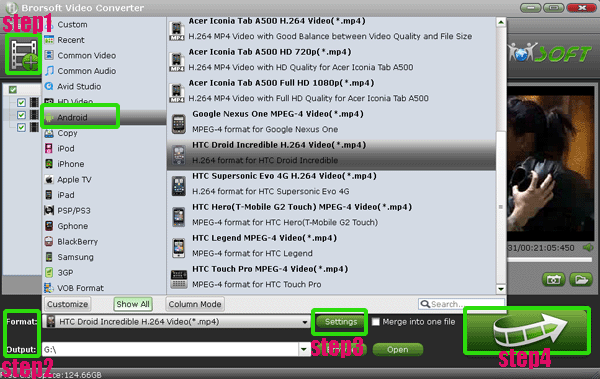
Part 2: Play DVD/Blu-ray on Android in full screen.
Android Blu-ray Ripper as the all-in-one Blu-ray Ripper and DVD Ripper is the best application for you, with which you can convert/rip Blu-ray/DVD movies to MP4 for Android phone in a short time. Moreover, this professional Android Blu-ray Ripper allows you to select the subtitles and audio track or show the forced subtitles for the movie as you like.
Before the conversion, make sure you’ve installed the best Android Blu-ray Ripper on your computer (You can free download the trial version). You can also get the Mac version from Android Blu-ray Ripper for Mac.
Guide:
Step 1: Import Blu-ray/DVD to the top Android Blu-ray Ripper.
Launch the top Android Blu-ray Ripper, and then click the button like a disc to load the Blu-ray/DVD movie to it. You can double click the video files to have a preview.
Tip: The professional Android Blu-ray Ripper supports selecting audio tracks and subtitles, including forced subs as you want.
Step 2: Select an output format for Android phones and set the output folder.
Click on the dropdown menu of “Format” and then move your pointer to “Android”, under the sublist, you can find some output format for kinds of Android phones such as Motorola Droid (X) H.264 Video (*.mp4), Google Nexus One MPEG-4 Video(*.mp4), HTC Droid Incredible H.264 Video (*.mp4), etc. Choose the one that for your Android phone.
Step 3: Click “Settings” icon to adjust audio and video parameters.
Click the “Settings” icon and you will go into a new interface named “Profile Settings”. You can adjust codec, bit rate, frame rate, sample rate and audio channel in the interface according to your needs and optimize the output file quality.
Note: You’d better set the video size according to your Android phone’s resolution. Thus, you will probably get the output video which can be played on Android phone in full screen. Plus, please remember the higher bitrate, the larger file size while the better video quality and a single file to play on the Android tablet should be under 4 GB.
Step 4: Start ripping your Blu-ray/DVD movie to Android phones.
Click the “Convert” button; it will rip Blu-ray/DVD movie to Android phones immediately. It’s designed based on NVIDIA CUDA technology, so the conversion speed will much faster.
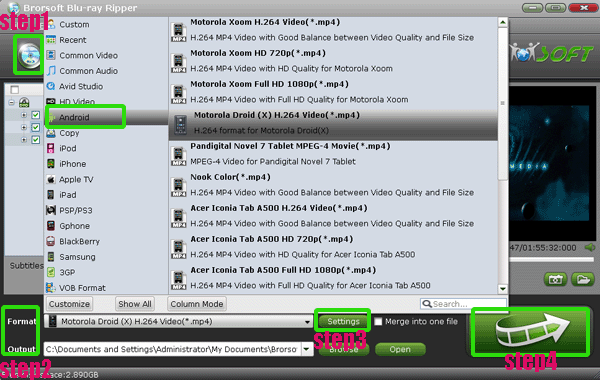
After the videos/Blu-ray/DVD movies to Android conversion, you can get the output video for Android phones and then you can play the videos/Blu-ray/DVD movies on Android in full screen.
Tips:
1. If you set the video and audio parameters properly, but you still find that you can not play the videos/DVD/Blu-ray on Android in full screen because of the black borders, here we recommend other method to you. Considering the above situation, the reason may be is that your original videos are with black borders, so no matter what settings you do, the videos still have black borders on the Android. The powerful Brorsoft Android Video Converter can also work as one professional video editor for you. In other words, you can eliminate the black borders by its crop function.
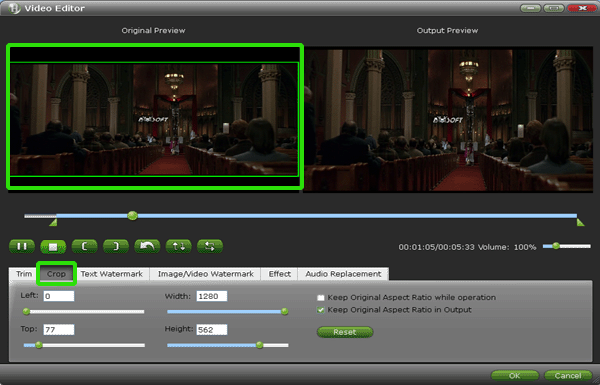
2. From above guide, we find that if you wanna convert videos/DVD/Blu-ray movie to Android, you should have two applications- the Android Video Converter & Android Blu-ray Ripper. Besides, the conversion should be separated into two parts. Well, we’d like to recommend the best Brorsoft Ultimate Android Converter to you, which allows you convert videos/DVD/Blu-ray movie at the same time with the only one application.
Backup Disney DVD
Rip DVD to MP4/M4V/MOV
Backup DVD with Original Structres
Rip Blu-ray VC1 to H.264 MOV MP4 MKV
Brorsoft Blu-ray Video Converter Ultimated Reviews
Directly Copy DVDs on Mac Removing DVD Region Lock
Useful Tips
- Convert Blu-ray to iTunes
- Play Blu-ray with VLC Player
- Rip Blu-ray to Plex Media Sever
- Rip Blu-ray in Windows 10
- Copy Blu-ray only on Mac
- Rip and Copy Disney Blu-ray
- Creat Blu-ray ISO file from Blu-ray Discs
- Copy Blu-ray with Original Structures
- Play Blu-ray on XBMC
- Play Blu-ray on Kodi via Plex
- Rip Blu-ray to MKV
- Copy Blu-ray to Android
- Watch Blu-ray on iPad
- Blu-ray to Apple TV 3
- Rip Blu-ray with Subtitles
- Transfer Blu-ray to Quicktime Mac
- Compress File Size of Blu-ray
- Convert Blu-ray to MP4, MOV, AVI...
Adwards

Copyright © 2017 Brorsoft Studio. All Rights Reserved.









