Best Replacement App for MacTheRipper to Rip DVD movies on Mac
So, I LOVED mac the ripper, but since we've updated to OS X Lion, Mac the Ripper has become obsolete. Anyone have any ideas for a FREE replacement app? Much appreciated.
Till now, many people are encountering MacTheRipper problems, such as it's get stuck in scanning new resource. If you're using Mac OS X Lion, Mountain Lion or Mavericks and have some problems with MacTheRipper, follow this article to get the best MacTheRipper alternative for Mavericks/Mountain Lion to rip DVDs easily.
As you know, MacTheRipper is a world-famous app that helps to create a playable copy of the contents of a DVD by defeating CSS encryption and disabling region code of the copied data. Unfortunately, the unavailability of free version updates makes MacTheRipper fail to work on any version of OS X past Snow Leopard. So if you have updated to Mountain Lion, Mavericks, you are suggested to find a replacement app to MacTheRipper for Mavericks/Mountain Lion to serve your needs.
Brorsoft DVD Ripper for Mac is the most outstanding MacTheRipper alternative, which gets quick response to each upgrade of Mac OS including Mavericks. It replaces your MacTheRipper to help you copy DVD to hard drive by circumventing all the copy protections. Besides, this DVD ripping tool can enable you to rip DVD to MOV, MP4, FLV, AVI, WMV, etc for portable playback anytime anywhere. Below is the guide on how to rip DVD movies on Mac Mavericks/Mountain Lion with this alternative to MacTheRipper.
Download the best Alternative to MacTheRipper:
 (Note: Click here for OS X 10.5)
(Note: Click here for OS X 10.5)
How to use MacTheRipper alternative to Rip DVDs on Mac
Step 1. Run the program and click "Load DVD" button to import the media files you want to convert.
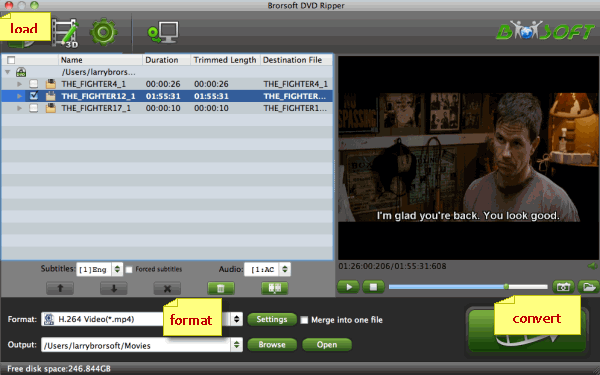
Step 2. Simply click the format icon and select then one you like. As you can see, various video formats like MP4, MOV, MKV, FLV, WMV, AVI, etc. are provided. You can also choose the icon of iPhone, iPad, iPod, iMovie, Final Cut Pro, Samsung, Android, etc. to get videos with best settings for the selected device/software.

Tip: If you want to customize the output video quality, you can click the "Settings" button to open the Settings window and set video resolution, frame rate, bit rate, codec, etc.
Step 3. After all settings, click the Convert icon to begin converting your DVDs with this alternative to MacTheRipper for Mountain Lion/Mavericks.
When the conversion finished, you can click "Open" to locate the DVD rips. Then, you can play or share DVD movies on Mac or iPhone, iPad, etc devices at ease with high quality.


Additional Tips:
If you are looking for a powerful package tool to convert videos, Blu-ray movies and DVDs on Mac OS X Mountain Lion, Mavericks and play on iPad, Google Nexus 10/7, Kindle Fire HD, Galaxy S3/S4, Galaxy Tab 3, Nook HD, Transformer Prime, etc simultaneously saving time and effort, the all-in-one iMedia Converter Mac is the best solution for you.
Related Guides:
Get DVD43 Alternative
Rip DVD with Handbrake
Add External Subtitles to Movies
Get Best Handbrake Mac Alternative
How to import DVD movies to iDVD
Convert DVD to MP4, M4V and MOV on Mac
How to rip and copy DVD to iTunes (iTunes 11)
Best Alternative to Handbrake For DVD Ripping
Useful Tips
- Rip DVD to Android
- Rip DVD to Plex Media Sever
- Convert DVD to AVI
- Convert DVD to MKV
- Convert DVD to WMV
- Convert DVD to USB Drive
- Upload DVD to Dropbox
- Rip DVD with VLC Player
- Rip DVD to NAS
- Import DVD to iTunes
- Convert ISO to iTunes
- Rip DVD in Windows 8
- iPhone 6 DVD Playback Tips
- Stream DVD to Chromecast
- Edit DVD in Final Cut Pro
- Edit DVD in Adobe Premiere Pro
- Convert ISO to MP4
- Import DVD to iMovie
- Copy Full DVD Disc
- Rip DVD to iPad
- Rip DVD to Galaxy Tab
- Rip DVD on Yosemite
- Rip DVD on macOS Sierra
- Rip DVD with Handbrake
- Mac TheRipper Alternative
- Rip DVD with Subtitles
- Add Subtitles to Hollywood DVD
- Upload DVD to Vimeo
- Upload DVD to YouTube
- Rip and Copy Redbox DVD
- Rip DVD to MP4/M4V/MOV
- Import DVD to Windows Movie Maker
- Load DVD to PowerPoint
Adwards

Copyright © 2017 Brorsoft Studio. All Rights Reserved.







