Convert DJI Phantom 2/3/4 footage for editing in Windows Movie Maker
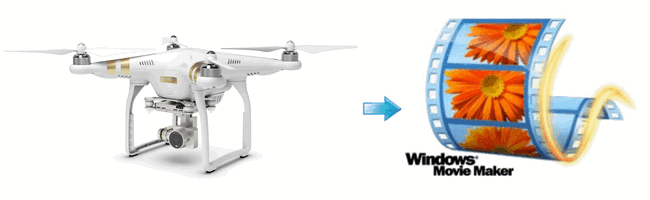
Windows Movie Maker, as a powerful video editor is widely used among Windows users. Due to its popularity and simple operation, it is favored by more and more people. Powerful as it is, if you want to import videos from DJI Phantom 2/3/4 into Windows Movie Maker for further editing, chances are you encounter a series of tricky issues as below:
"I recorded a video using DJI Phantom 3 4K camera. BUT every time I try to open the 4k files with Window Movie Maker (ie to edit etc) it crashes - any solution for me?"
"Can you help me to edit Phantom 4 4k files with Windows Movie Maker natively? I borrowed the newly released DJI Phantom 4 camera from my friend and recorded a lot of videos recently, now I need to edit the footages in Windows Movie Maker, I tried to load and edit them, but I found the files can't be handled smoothly, it is hard to edit the original 4K footages with Windows Movie Maker. Any suggestion is appreciated, thanks!"
"I got some H.264 MP4 videos recorded from DJI Phantom 2, it's amazing and desirable, but when importing them into Windows Movie Maker for further editing, some annoying things happened: they are very choopy and even don't recognized by Windows Movie Maker, what's wrong with that?"
In fact, no matter MP4 or MOV videos recorded from DJI Phantom are both incompatible with Windows Movie Maker, as a compressed output format and they are not ideal for editing in most NLEs including Windows Movie Maker. In addition, currently Windows Movie Maker lacks support for 4K videos. To solve those problems, the quick workaround is to transcode Phantom 4K/H.264 MOV/MP4 files to Windows Movie Maker natively supported formats (WMV/AVI are highly recommended) in proper settings.
That's where Brorsoft Video Converter comes in: It supports converting DJI Phantom 2/3/4 4K/H.264 MP4/MOV files to Windows Movie Maker highly compatible WMV or AVI without quality loss. Besides, it also supports the decent outputs for Avid MC, Adobe Premiere Pro, Sony Vegas, Pinnacle Studio and more to meet different of needs. Just download it and follow the step-by-step guide to transcode DJI Phantom 2/3/4 4K/H.264 MP4/MOV files for editing in Window Movie Maker smoothly.
Transcode DJI Phantom 2/3/4 videos for Editing in Windows Movie Maker
Step 1: Run the best DJI Phantom to Windows Movie Maker video covnerter, and then click the "Add" button to load the .mov videos. You can also use the drag-and-drop method to load the media files to the application UI.

Step 2: Hit the Format box and select HD Video > WMV HD(*.wmv) on the dropdown menu as output format. Besides, you can also choose Divx HD(*.avi) as output if you have not installed the .wmv codec.
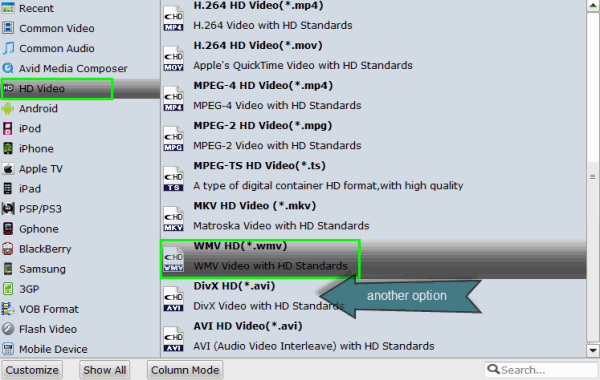
Tip: Click the Settings icon to adjust video and audio parameters on the Profile Setting as you need to get the best quality video. For editing 4K videos in Windows Movie Maker flawlessly, we recommend you to downscale 4K to 1080p.
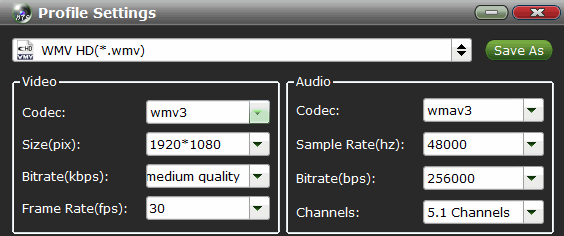
Step 3: Click the "Convert" icon under the preview window, and the DJI Phantom to Windows Movie Maker Converter will start transcode DJI Inspire 2/3/4 videos to WMV files for Windows Movie Maker on Windows(Windows 10 included).
After the conversion, click "Open" to locate the result videos and then you can import the converted DJI Phantom 2/3/4 video files to Windows Movie Maker for editing via its "Import video" option. Enjoy.
Copyright © 2019 Brorsoft Studio. All Rights Reserved.







