Transcoding CamStudio footage for Editing in Sony Vegas Pro Smoothly
"I have record a video with Camstudio. It's wonderful. But the video doesn't show up in Sony Vegas' "import video and pictures". I have no idea how to import Camstudio video to Sony Vegas Pro. Can anyone help me out from this?
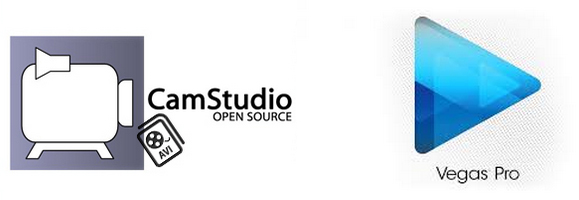
Camstudio, a free screen recording software, has the ability to record full-screen and audio activities on your computer and create industry-standard AVI video files, or if you wish, you are also allowed to change those AVIs into lean, mean, bandwidth-friendly SWFs via its built-in SWF producer. Ingenious in design and fabulous in feature, Camstudio has gained widespread praises since it came out. However, you'll find it a painful experience when importing these AVI footage from Camstudio into Sony Vegas or other editing software for making modifications. Just like the above person, you are likely to encounter various problems such as error messages, audio only, screen cracks, etc. Then why it happened and how to fix it? Well, this article will analyze the reason and offer the workaround to assist you edit Camstudio footage on Sony Vegas smoothly.
After searching low and high, I come to figure out the reason behind why Sony Vegas won't work well with Camstudio footage, likely boils down to its lossless codec since these lossless codecs from Camstudio are not included in the list of supported codecs with Sony Vegas. To fix this annoying dilemma, the easy and quick workaround is to convert the AVI footage to a more editing-friendly codec for Sony Vegas.
Read More: CamStudio video won't play nice in Adobe Premiere?
After testing a few different codecs, the one that works best for Sony Vegas is the MPEG-2 codec. So what you need to is to find an AVI to MPEG-2 converter. Here I highly recommend you adopt the Brorsoft Video Converter. With it, you can effortlessly convert AVI to Sony Vegas compatible MPEG-2 codec without quality loss. Apart from Sony Vegas, you're also allowed to convert virtually all video formats for smoothly importing and editing in other popular non-linear editing systems (NLE), including Pinnacle Studio, Adobe Premiere Pro, Cyberlink PowerDirector, Avid Studio, Magix Movie Edit Pro, Windows Movie Maker and more. Below is a brief how-to.
Converting CamStudio loosless codec to MPEG-2 for Sony Vegas
Step 1: Download, install and run the the best Camstudio to Sony Vegas Converter, and click the "Add videos" icon to load Camstudio recorded AVI videos.

Step 2: Hit the "Format" bar and select "Adobe Premiere/Sony Vegas > MPEG-2 (*.mpg)" as output format on the drop-down menu. It ensures the smooth editing with Vegas Pro.

Step 3: Click "Settings" button if you'd like to customize advanced audio and video parameters like Video Codec, aspect ratio, bit rate, frame rate, Audio codec, sample rate, audio channels.
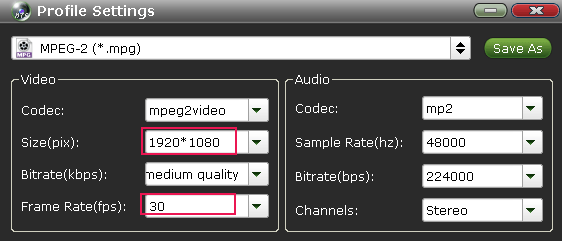
Step 4: Click the Convert button, it will start encoding Camstudio AVI for importing to Sony Vegas Pro immediately. Soon after the conversion, just click "Open" button to get the generated files for edit in Sony Vegas Pro 10/11/12/13 perfectly.
Useful Tips
- AVI to iTunes Library
- AVI to YouTube
- AVI to QuickTime Mac
- AVI to Final Cut Pro
- AVI to iMovie
- AVI to DaVinci Resolve
- AVI to PowerDirector
- AVI to Premiere Pro
- AVI to Premiere Elements
- AVI to After Effects
- AVI to Pinnacle Studio
- AVI to Avid Media Composer
- AVI to Windows Movie Maker
- AVI to Sony Movie Studio
- AVI to Sony Vegas Pro
- AVI to PowerPoint Presentation
Copyright © 2019 Brorsoft Studio. All Rights Reserved.







