How to Work With Fraps AVI Videos in Final Cut Pro Smoothly

Fraps (derived from frames per second) is a benchmarking, screen capture and screen recording utility for Windows. It's commonly used for measuring a computer's performance when playing games as well as capturing and recording gaming images. And according to its spec, the video recorded from Fraps is with the extension of .avi at up to 7680x4800 with custom frame rates from 1 to 120 frames per second. After recording some Fraps videos, chances are you want to edit them on Final Cut Pro to make them more stylish. If you were one of them, won't miss this article on how to enable Fraps AVI videos work with Final Cut Pro smoothly.
In fact, Fraps is fine for capture videos with AVI file extension, but the problem is that AVI file recorded from Fraps is actually a container rather than a format. And the video and audio contained inside might be made up of any other codecs... provided that the video and audio codecs inside the container are unmatched with Final Cut Pro X/7/6, then FCP won't accept it at all. In this case, an ultimate solution is to convert the Fraps AVI footage to ProRes, which ensures the maximum editing quality and efficiency when working with FCP X/7/6.
To finish the task, here I highly recommend you try Brorsoft Video Converter for Mac. Applying it, there's no need to set the codec by yourself: the program has a optimized preset for Final Cut Pro. Besides FCP, you can also transcode your videos to various professional encoders - Apple Intermediate Codec, MPEG-2 and DNxHD, DVCPRO, HDV - ensuring maximum editing quality and efficiency when working with iMovie, Premeire Pro, Avid Media Composer and more. Now, don't hesitate to download the software on Mac and follow the guide below to start conversion.
Read More: How to Work With Fraps Video in Sony Vegas Pro
How to convert Fraps AVI to ProRes for Final Cut Pro
Step 1. Load Fraps videos
Download the Fraps to Final Cut Pro Converter, and then click the "Add" button to import the .Fraps AVI videos to the program. You can also directly drag and drop the videos to the program. (Note: batch conversion is supported, so you can load more than one file to save time.)

Step 2. Choose output format
Click the format bar, and move mouse cursor to "Final Cut Pro > Apple ProRes 422 (*.mov)" as output format.

Tip: You can customize the video/audio settings for Final Cut Pro: 1920*1080 vide size; 30fps frame rate(for original 60fps videos) or 25fps frame rate(for original 50fps videos).
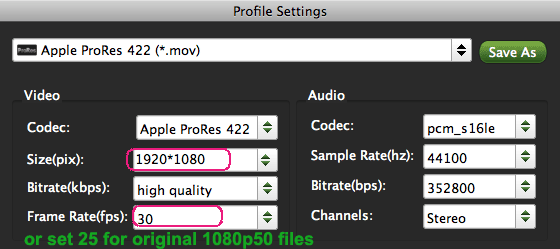
Step 3. Start the convesion
Finally, click "Convert" button and your Fraps AVI files will be converted into ProRes .MOV files ready to be imported into FCP.
You're done. Now importing and editing Fraps footage in Final Cut Pro X or FCP 7/6 is flawless.
Useful Tips
- AVI to iTunes Library
- AVI to YouTube
- AVI to QuickTime Mac
- AVI to Final Cut Pro
- AVI to iMovie
- AVI to DaVinci Resolve
- AVI to PowerDirector
- AVI to Premiere Pro
- AVI to Premiere Elements
- AVI to After Effects
- AVI to Pinnacle Studio
- AVI to Avid Media Composer
- AVI to Windows Movie Maker
- AVI to Sony Movie Studio
- AVI to Sony Vegas Pro
- AVI to PowerPoint Presentation
Copyright © 2019 Brorsoft Studio. All Rights Reserved.






