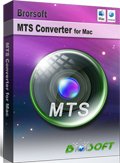How to Get Premiere Elements to Work well with MTS files
"Some google searching shows that i'm not alone with this problem, but i haven't found a solution .MTS files plays in premiere elements (lagging terribly though) but not in elements organizer, where i get this error message "The selected files can not be played because your system does not have the required compresser/decompresser (codec) installed" Does the problems lie on codec?"
Adobe Premiere Elements is a video editing software application for nonlinear video editing, published by Adobe Systems which helps users turn milestone moments into memorable movies they'll share with pride. When you try to load AVCHD (.mts) footage recorded via your Canon/Sony/Panasonic/JVC AVCHD camcorder to Premiere Pro Elments 12/11/10 for video editing and customization, you will encounter some video or audio problems. Plus, even the Premiere Elements can ingest your MTS files directly, it takes a long time for rendering.In fact, there are some clues for users to check if they can not open MTS clips in Adobe Premiere Elements:
1): Start a new project
Try starting a Premiere Elements project and placing one of your AVCHD files at the beginning of your timeline. This will trigger Premiere Elements to automatically download the components for this type of video. Once it has this component, your computer should create the thumbnails for the files. It won't happen immediately - but the Organizer will work in the background to update itself as you do other things.
2): Download latest version of Quicktime, per the program's requirements
3): Adjust the project settings for PAL/NTSC
If you still cannot import MTS files into Adobe Premiere Elements after all efforts, then you are advised to convert MTS videos into MPEG-2, the most compatible video format Premiere Elements. To achieve the goal, here we recommend Brorsoft MTS Converter for Mac to you which can effortly transcode MTS into MPEG-2 for Premiere Elements with fast speed and best quality. Besides Adobe Premiere Elements, it also offers some professional codecs for other NLEs including Apple ProRes (FCP), AIC (iMovie), DNxHD (Avid) .etc. If you are a PC user, then pls turn to Brorsoft MTS Converter which also can help you edit MTS video files into Adobe Premiere Elements. Now download the software on your computer and follow the guide below to start MTS to Premiere Elements conversion.

 (Note: Click here for OS X 10.5)
(Note: Click here for OS X 10.5)
How to Convert MTS to MPEG-2 for Adobe Premiere Elements
1. Load MTS files to converter
Run the top AVCHD Converter and you can import MTS clips to the program through "Add Video" button or just drag and drop the files to the program.
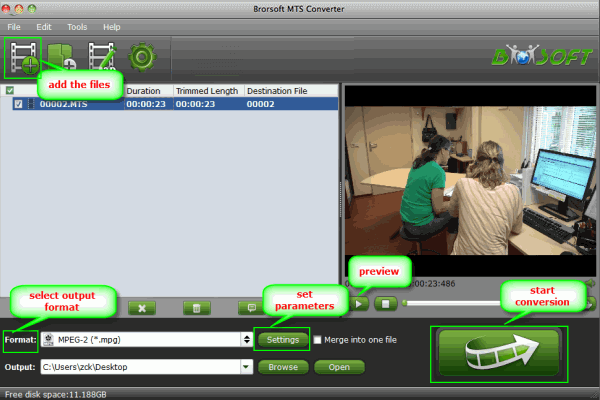
2. Choose output format
Just click "Format" menu firstly and then follow "Adobe Premiere/Sony Vegas" to set MPG, MOV or WMV format for Adobe Premiere Elements which are specially designed for Elements.

Tip- Advanced Settings: If the default settings do not fit you requirement, you can click "Settings" icon to and enter "Profile Settings" panel to adjust video size, bit rate, frame rate, sample rate and audio channels.
3. Start conversion
Click "Convert" button to start encoding MTS to MPEG-2(.mpg) for Adobe Premiere Elements on Mac OS X.
When the MTS to Adobe Premiere Elements conversion task is finished, click "Open" button to get the exported files for transferring to Premiere Elements 10/11/12/13 without any issue.
More Related Guides:
How to Import MTS to iMovie
How to Edit MTS videos in Premiere
How to Convert and Merge MTS files
How to Convert MTS to ProRes for FCP
Convert Sony FS700 AVCHD to Premiere Pro Mac
Importing Sony DSC-RX100 MTS to Adobe Premiere Pro
Import Canon Vixia HF S10 AVCHD to Adobe Premiere Pro
Work Panasonic Lumix LX7 Work with Adobe Premiere Pro CS5.5
Edit Canon EOS C100 AVCHD footages in FCP X without quality loss
Put Canon EOS C100 AVCHD footages in iMovie'11 without quality loss
Lossless conversion to make Canon EOS C100 MTS cilps editable in Avid MC
Useful Tips
- Convert MTS to MOV Mac
- Convert MTS to MP4
- Play MTS in Plex Server
- Join multiple MTS files
- Import MTS clips to FCP
- Import MTS clips to AE
- Convert MTS to Sony Vegas
- Convert MTS to Andorid
- Convert 3D AVCHD MTS
- Trancode MTS for Premiere
- Transcode MTS to Pinnacle
- Convert MTS to Camtasia Studio
- Convert MTS to Davinci Resolve
- Convert M2TS to Sony Movie Studio
- Convert MTS to Windows Movie Maker
Copyright © 2019 Brorsoft Studio. All Rights Reserved.