User Guide
Brorsoft Videomate is much powerful to help users deal with 150+ video formats, download online videos from 1000+ websites, and edit videos with built-in video editor.
Part I: How to convert video and audio files
Part II:How to Edit Videos files before conversion
Part I: How to convert video and audio files
Step One: Add videos to the program
Install and run the program on PC, click "Add File" button to import the files you want to transcode under "Converter" page.
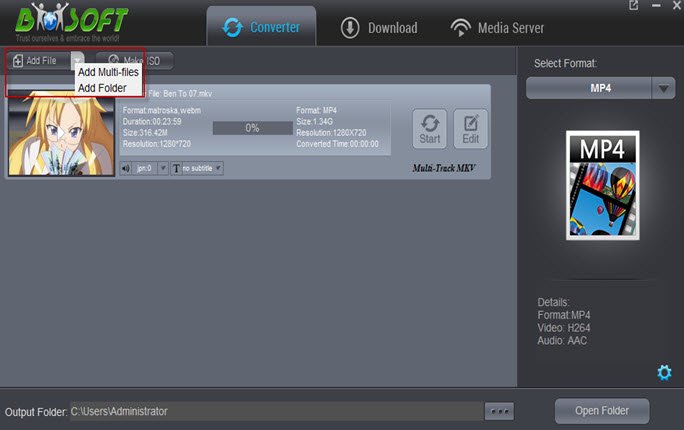
Step Two: Select Output formats
Several columns such as "Format" "Editor" "4K Video" "TV" and various video formats like MP4, MOV, MKV, AVI, WMV, MPEG, etc. are ready for you to choose as outputs.
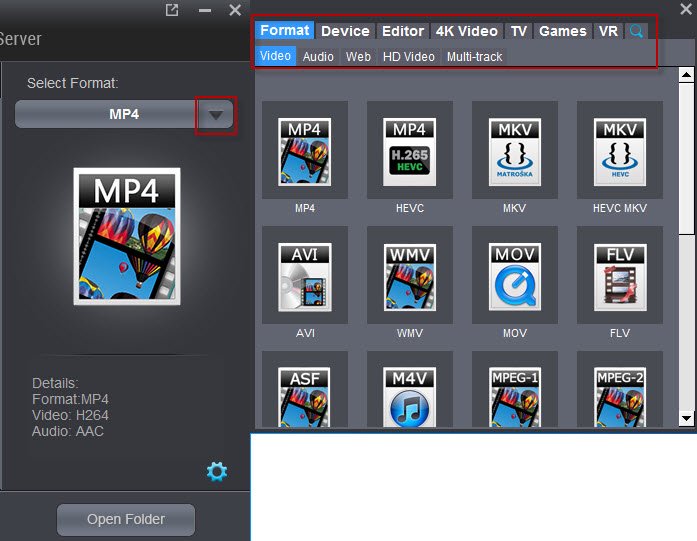
Step Three: (Optional) Customize settings
You can click "Settings" button to adjust the output settings manually including video codec, video size, video bitrate, video frame rate, audio sample rate, audio channel, etc.
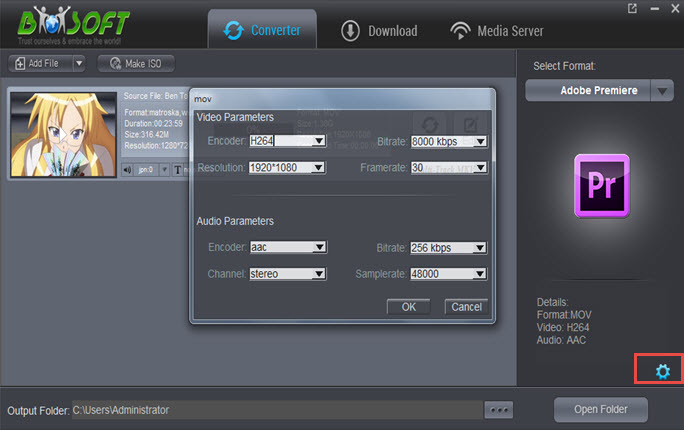
Step Four: Start Conversion
Tap "Start" button to transcode videos. With NVIDIA CUDA or GPU Processing acceleration technology, Videomate helps you accelerate conversion speed. After conversion, simply click "Open" button to get the generated video files.
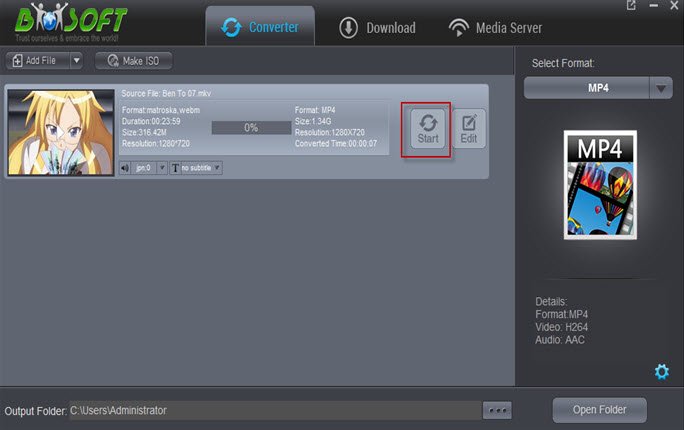
After conversion is done, simply click "Completed" to back to main interface, and click "Open" button to find generated videos. To avoid waiting around for the ripping process, you can tick off the checkbox "Shut down computer after conversion".
Part II:How to Edit Videos files before conversion
Click the "Edit" button and edit your videos before processing format conversion. There are several functions available: Trim, Crop, Text Watermark Effect, 3D.
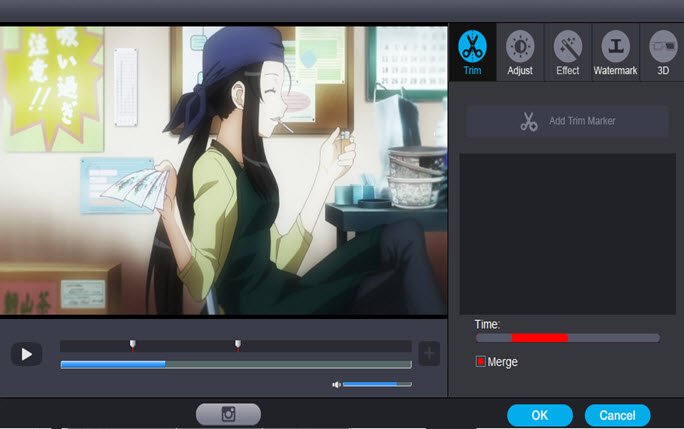
Trim: Select video durations by setting the start time and the end time.
Adjust: Cut off black edges and unwanted areas via "Crop" function or set "Aspect".
Text Watermark: Add text to the video as watermarks.
Effect: Choose effect including Denoise, Deinterlace, Extract blue .etc. 3D: Red-blue, Left-Right and Top-Buttom
Additional Useful functions:
1. "Download": It allows the users to download their favorite videos by either pasting the desired URL. Or you can also download a video by visiting any of the supported websites (YouTube, Vimeo, Dailymotion) and clicking on the ‘download’ button adjacent to the videos.
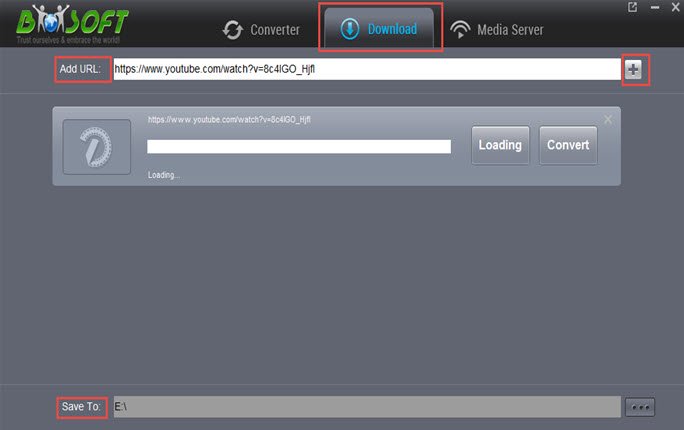
2. "Media Server": It supports streaming videos from computer to different popular streaming devices. (in order to ensure smooth transfers you need to make sure both your PC and chosen streaming device are attached to the same network (LAN/WIFI).) The steps about how to streaming videos are listed on the Media Server main interface.
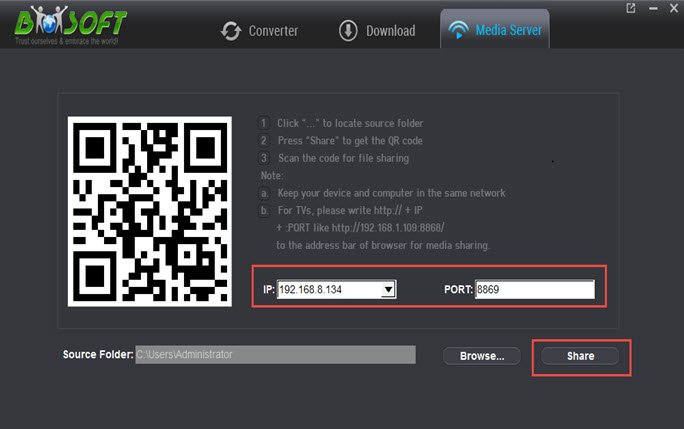
You May Be Interested in This Item
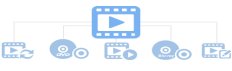 Brorsoft Video Converter Ultimate
Brorsoft Video Converter Ultimate
250+ formats, 30X faster speed, zero quality loss, all-in-one video and DVD/Blu-ray solution!
We Promise

Useful Tips
Video Solutions
Copyright © 2019 Brorsoft Studio. All Rights Reserved.





