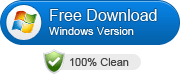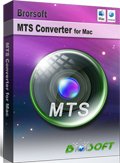Converting AVCHD to QuickTime MOV on Mac OS X(El Capitan Included)
Just like many other media players, QuickTime - the default video player app on Mac does not support AVCHD footage as source media. If you want to play AVCHD in QuickTime, try to convert AVCHD to QuickTime MOV on Mac first. Here we'd like to share a full guide on how to get AVCHD playable in QuickTime.
The best way to play AVCHD MTS with QuickTime is to convert AVCHD to QuickTime playable video format with third-party software. And your primary concern may be how to keep the original quality. Brorsoft MTS/M2TS Converter for Mac can fulfill your needs and provides perfect solutions for all the Mac users including El Capitan, Yosemite, Mavericks, etc.
Overall, it is a professional AVCHD MTS converting tool. This Mac AVCHD converter can easily convert MTS/M2TS to any other format including QuickTime .mov with the best quality. Besides, it supports various professional encoders like DNxHD for Avid Media Composer, AIC for iMovie/FCE, ProRes for Final Cut Pro, etc at fast speed with the best result. Besides transcoding, the program is also able to merge AVCHD .mts or .m2ts clips into one file as a best MTS joiner for you. For Windows users, please get MTS/M2TS Converter. Just download it and follow the guide how to transcode AVCHD to QuickTime player compatible MOV video.
Download Mac AVCHD Converter:
How to Convert AVCHD to QuickTime MOV for playback on Mac
Step 1. Launch the top AVCHD to QuickTime Converter on your Mac. You can drag and drop your AVCHD files into the main interface, or click Add button to import them.
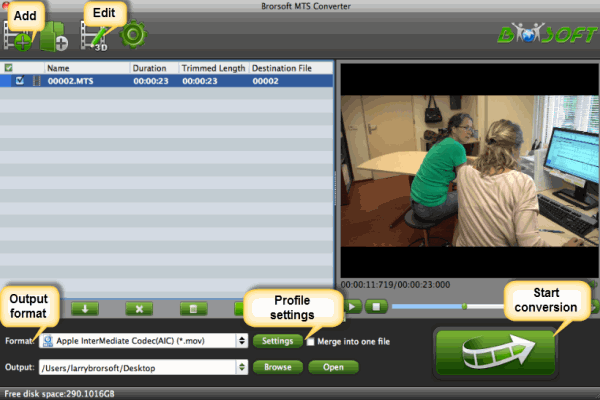
Step 2. Select and custom output format. Click "Common Video" > "MOV - QuickTime (*.MOV)" to get the optimized output file. QuickTime Movie Format is another ideal choice.
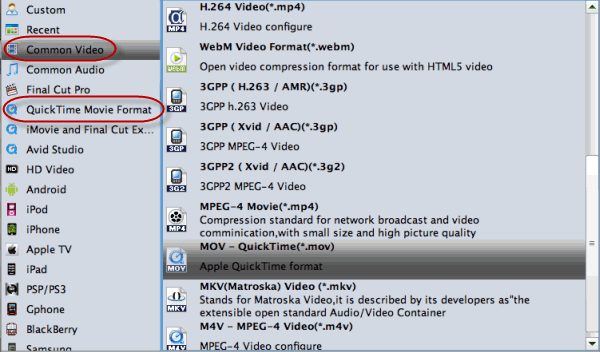
Step 3. Click the Arrow button on the main interface to start the AVCHD to QuickTime .mov conversion. Once the process is at 100%, then the converted video is ready for importing and playing with QuickTime.
Other features of the Mac AVCHD Converter:
1. Joining files: Tick the box "Merge into one" on the main interface.
2. Preview: Double click on the file and you can get a preview on the converter.
3. Adjust parameters: Click Settings icon you are allowed to modify the Bitrate of Video&Audio, Video Size, Sample Rate, Frame Rate, Audio Channels, etc.
4. Crop: Edit --> Crop and you can get the imported videos cropped as you want.
5. Auto shutdown: Click Option and tick the box "Shut down the computer after conversion" before conversion starts.
Related Guides:
How to Convert MTS to MP4
How to Convert & Join AVCHD .m2ts/m2ts files
How to Convert and Import MTS files to iTunes (iTunes 12)
Copyright © 2019 Brorsoft Studio. All Rights Reserved.