How to Rip Episodes from TV Series DVD in Windows/Mac
If got a TV Series DVD, you probably would like to rip an entire TV Series disc set and convert the episodes to video formats like MP4, AVI, WMV, MKV, FLV, MOV, etc. so that you can play the episodes on your portable devices anywhere you want them. In this article, we'll take a look at how to rip episodes from DVD with ease.
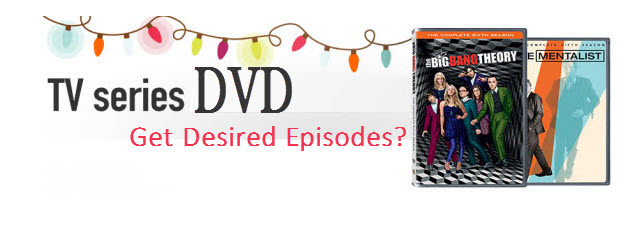
Users may curious why you only got one episode after converting a TV Show DVD or episodic DVD. That's because there're multiple titles on this kind of DVD and usually each title is an episode. So, you need a DVD ripper that allows you to select the DVD titles you want to rip and convert to any format you need. Brorsoft DVD Ripper is such a tool you can apply.
As the best DVD episode ripper, it can help you rip episodes from your DVD movies and convert them to virtually any popular video format like MP4, MOV, MKV, FLV, WMV, AVI, etc with HD quality. In addition, the built-in video editor enables you to trim, crop, add watermarks, etc. to personalize your videos. If you're using a Mac, turn to Brorosft DVD Ripper for Mac, which lets you get episodes from TV Series DVD on Mac OS X (including El Capitan and macOS Sierra). Now download the program and follow the steps below to rip the desired episodes from your DVDs.
Download DVD Episode Ripper:

 (Note: Click here for OS X 10.5)
(Note: Click here for OS X 10.5)
How to Rip Desired Episodes from DVD movies
Note that the quick start guide below uses DVD Ripper for Windows screenshots. The way to rip episodes from DVD on Mac is the same. Just download the right version and follow the instructions on the software interface to get it done.
1. Import DVD files
Run the DVD Ripper. Then click DVD disc button to import the DVD files you want to convert. After the files are loaded, select the episodes you want to rip by clicking the box.

2. Decide an output format
Click Format bar and choose an output format. You can find AVI, MP4, WMV, FLV, MKV, MOV, etc. from "Common Video". Meanwhile, lots of video presets for portable devices like iPhone, iPad, Galaxy Tab, etc. are offered to let you get videos with the best settings to fit your device.
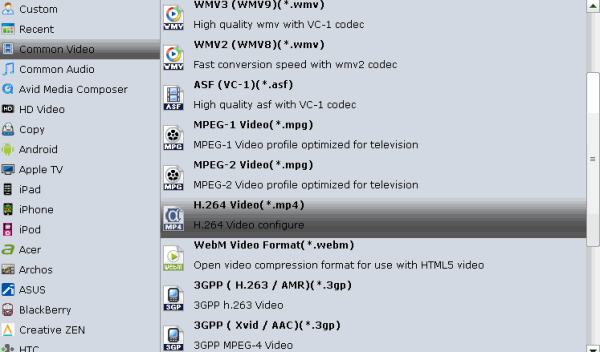
Tip: You can click Edit to crop the DVD so as to get the part you want and get rid of some black bars or even trim the ads part off.
3. Start to rip
Hit the "Convert" button to start ripping episodes from your DVD. Once the conversion finished, click Open button to find the output files and watch them anytime anywhere.
P.S. If you also have some Blu-ray, HD videos for conversion to play on your computer or portable devices like iPhone, iPod Touch, Google Nexus 10/7, Kindle Fire HD, Samsung Galaxy Note 2, Galaxy S3/4, Galaxy Tab 2 10.1, Transformer Infinity TF700, etc at the same saving time and effort, the all-in-one iMedia Converter Mac program will be a nice choice for you. If you are running a Windows computer, Blu-ray Video Converter Ultimate is the alternative.


Related Guides:
Rip DVD on Mac Mavericks
How to Rip DVD with subtitles
Add External Subtitles to Movies
How to Speed up DVD Ripping Process
Rip DVD with MacTheRipper Alternative
How to Copy DVD with original structures
Blu-ray Player and DVD Player Comparison
Useful Tips
- Rip DVD to Android
- Rip DVD to Plex Media Sever
- Convert DVD to AVI
- Convert DVD to MKV
- Convert DVD to WMV
- Convert DVD to USB Drive
- Upload DVD to Dropbox
- Rip DVD with VLC Player
- Rip DVD to NAS
- Import DVD to iTunes
- Convert ISO to iTunes
- Rip DVD in Windows 8
- iPhone 6 DVD Playback Tips
- Stream DVD to Chromecast
- Edit DVD in Final Cut Pro
- Edit DVD in Adobe Premiere Pro
- Convert ISO to MP4
- Import DVD to iMovie
- Copy Full DVD Disc
- Rip DVD to iPad
- Rip DVD to Galaxy Tab
- Rip DVD on Yosemite
- Rip DVD on macOS Sierra
- Rip DVD with Handbrake
- Mac TheRipper Alternative
- Rip DVD with Subtitles
- Add Subtitles to Hollywood DVD
- Upload DVD to Vimeo
- Upload DVD to YouTube
- Rip and Copy Redbox DVD
- Rip DVD to MP4/M4V/MOV
- Import DVD to Windows Movie Maker
- Load DVD to PowerPoint
Adwards

Copyright © 2017 Brorsoft Studio. All Rights Reserved.







