Encoding MKV/AVI/WMV/VOB for Uploading to Instagram

Sharing video through Instagram is a powerful way of showing off your videos to a growing network of friends and users. In this article, we will present a simple tutorial on how to tweak and upload MKV, AVI, WMV, VOB, MPG, etc videos to Instagram. With these steps you can import your best videos for the world to see.
The rules of Instagram are made simple:
Formats: H.264 codec / MP4
Resolution: maximum width 1080 pixels (1080P)
Frame Rate: 29.96 frames per second
Bit Rate: 3,500 kbps video bitrate
Audio codec: AAC audio codec at 44.1 kHz monov
Duration: 3 to 15 seconds
So, to share videos on Instagram, two main preparation work you need: Trim your video files; Get your video like MPG, WMV, MKV, AVI, FLV, MTS, MXF into H.264 codec(This format is ideal because it looks great while still keeping your file size low.)
To achieve the goal, Brorsoft Video Converter is recommended to you. With it, you can quickly get your ideal Instagram readable H.264 MP4 from your original MXF, MKV, WMV, MPG, VOB, AVI and more files. Besides, it includes a built-in video editor, which enables you to trim or split your large videos into shorter 15 min sections so as to share on Instagram without any limit. And if you are a Mac user, please get Brorsoft Video Converter for Mac, which helps you encode videos to Instagram on Mac OS X(El Capitan, Sierra included). Now we share the step-by-step solution converting/uploading MKV/AVI/MOV/FLV/MPG files to Instagram.

 (Note: Click here for OS X 10.5)
(Note: Click here for OS X 10.5)
Encoding videos for sharing on Instagram
Step 1: Add video clips
Install and launch this best Video Converter for Instagram; click the Add button to import the .mxf, .avi, .wmv, .mkv, .mpg files to the converter.

Step 2: Decide Video Format
Click Format bar to select an output format. H.264 MP4 is the best video format for Instagram.

Step 3: Advanced Settings
a. Click Edit button and you can trim, crop or adjust the video with the built-in video editor to get the very part and effect of the video you want.
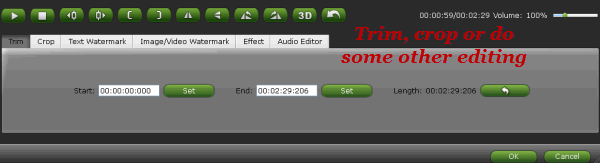
b. If the video clips you've trimmed are still longer than 15 minutes, you can choose to split the MXF recordings into smaller parts so as to share on YouTube without limit. Click the Split icon in the main interface, and you can cut your files according to time length and file size.
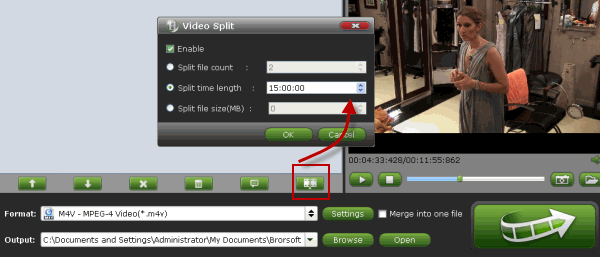
Step 4: Start conversion
Click Convert button to start encoding video files to Instagram friendly format.
After the conversion, tap the Open icon in the main interface and you can locate the converted files there. Just sign into Instagram and upload the videos onto Instagram sharing with anyone.
Additional Tips:
Besides kinds of video files, if you are considering to upload DVD, Blu-ray movies to Instagram as well, you'd better get a powerful all-in-one tool to convert videos, Blu-ray movies and DVDs to Instagram friendly format. Here the all-in-one Blu-ray Video Converter Ultimate program will be a nice choice for you. If you are running a Mac OS X computer, iMedia Converter for Mac is the alternative.
Copyright © 2019 Brorsoft Studio. All Rights Reserved.






