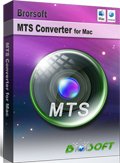Converting MTS files for Uploading to YouTube on Mac
YouTube is one of the best websites that we have available to us. If you create a video clip, the easy way to post it on your Web site is to first upload it to YouTube. In this article, we will explores the simple way to upload MTS files to YouTube within clicks.
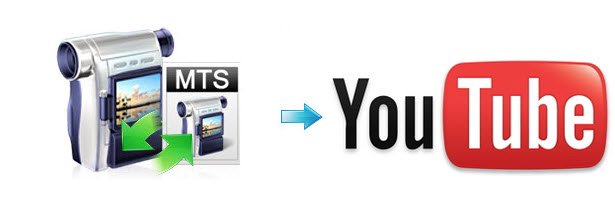
Based on Google support, you can know YouTube supported file formats including MOV, MPEG4, MP4, AVI, WMV, FLV, etc, but MTS is not on the format list. To post MTS to YouTube, the first thing is to encode MTS to FLV, MP4 file type that YouTube likes. What's more, to add MTS to YouTube for displaying correctly, we also need to set the proper video resolution, frame rate... Brorsoft MTS/M2TS Converter for Mac is one of the most recommended utility to fulfill the task.
This video converter app can be used as a professional MTS to YouTube converter for Mac(El Capitan included). With it, you can fast convert MTS videos to YouTube compatible format with a proper resolution like 720p( 1280*720), 1080p(1920*1080). Besides MTS, it also supporting encoding XAVC, MKV, MXF, DivX, VOB, etc files for sharing on YouTube. Plus, with the built-in video editor, it's freely for you to trim the videos into multiple segments with short duration as you want. If you are Windows users, please get the MTS/M2TS Converter. Now I share the step-by-step solution converting/uploading MTS clips to YouTube.
Download MTS to YouTube converter:


Tutorial: Convert and Post MTS to YouTube on Mac OS X
Step 1. Import MTS files
Start the MTS file converter. Drag & drop the MTS video to it. Or click the Add video button to locate the files you want to add.
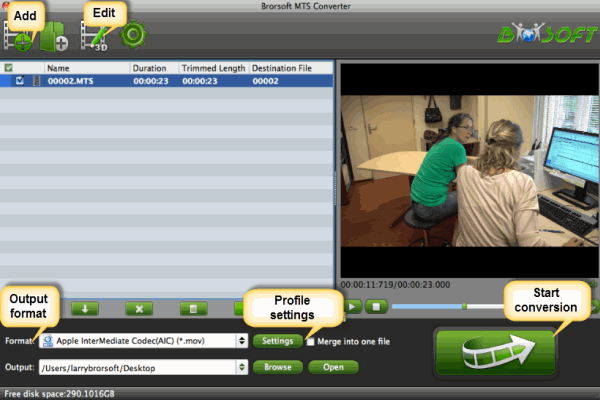
Step 2. Choose YouTube friendly video
Click Format bar to select an output format. To share your MTS video on YouTube, .mov, .mpeg4, .avi, .3gp format from Common Video are all the proper formats.

Tip: You can press the Settings button to adjust the video size, bitrate, frame rate, audio sample rate, etc to optimize the quality. The highest video resolution that YouTube support is 3840*2160. And the common frame rates for YouTube include: 24, 25, 30, 48, 50, 60 frames per second.
Step 3. Edit/Split MTS video
Click Edit button and you can trim, crop or adjust the video with the built-in video editor to get the very part and effect of the movie you want.

Step 4. Start the conversion
Click "Convert" button to start encoding MTS for uploading to YouTube. After the conversion, click "Open" button to get the exported files and then upload the converted MTS files into YouTube for sharing with your friends, families, and fans.
Hope this AVCHD MTS to YouTube Converter can become your ideal assistant.
More MTS File Transfer Tips and Tricks:
Play MTS files on Mac OS X
Edit MTS files in Windows Movie Maker
Compress/Convert MTS for After Effects
Convert MTS to Quicktime for iMovie on Mac
Import 1080 60P/50P AVCHD MTS to iMovie on Mac
Convert/Transcode AVCHD/MTS files to Adobe Effects
Transcode Canon Vixia AVCHD clips to iMovie/FCP/Avid
Useful Tips
- Convert MTS to ProRes High Sierra
- Upload MTS to YouTube
- Convert MTS to MOV Mac
- Convert MTS to MP4
- Convert MTS to H.265
- Convert MTS to MPEG
- Play MTS in VLC
- Upload MTS to Dropbox
- Play MTS in Plex Server
- Play MTS on Smart TV
- Join multiple MTS files
- Import MTS clips to FCP
- Import MTS clips to AE
- Convert MTS to VirtualDub
- Convert MTS to Sony Vegas
- Convert MTS to Andorid
- Convert MTS to Avid Media Composer
- Convert MTS to HitFilm 4 Express
- Convert Edit 3D AVCHD MTS
- Trancode MTS for Premiere
- Transcode MTS to Pinnacle
- Convert MTS to Camtasia Studio
- Convert MTS to Davinci Resolve
- Convert M2TS to Sony Movie Studio
- Convert MTS to Windows Movie Maker
Copyright © 2019 Brorsoft Studio. All Rights Reserved.