How to Import Dxtory AVI to Windows Movie Maker
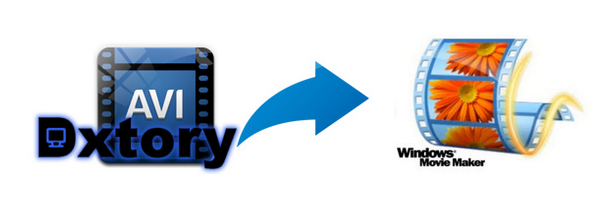
As an enthusiastic gamer, you can't unfamiliar with Dxtory, which is an amazing and stunning game capture tool. The biggest highlight of Dxtory that has attracted a huge amount of people's attention, is its gorgeous ability of recording videos up to 120 frames per second (fps), which consequently giving you excellent videos with high quality and clear image. However, the point here, sometimes you will find it's a frustrating thing to import Dxtory AVI to Windows Movie Maker for editing: Some Dxtory AVI files only played with audio, and other Dxtory AVI videos even can't be recognized by Windows Movie Maker.
Actually, it's fairly common problem encountered by Windows Movie Maker's users. Since AVI, a container format, just like MKV and MP4, may includes different codecs like DivX/XviD that are not compatible with Windows Movie Maker. To download a proper codec pack seems to useful yet somewhat annoying. Here we don't need to understand these complicated codecs and download them for video editing in WMM. There is a better solution to tackle with the problem - converting Dxtory .avi to .wmv, the optimal format for Windows systems and Windows Movie Maker.
To fulfill your task perfectly, why not adopt Brorsoft Video Converter? After applying it, you can effortlessly transcode Dxtory AVI to Windows Movie Maker preferred video format with fast speed while keeping excellent quality. Apart from AVI to Windows Movie Maker, you can also convert other videos including MP4, MKV, MOV, MXF, MTS, FLV, WMV, etc to Sony Vegas Pro, Pinnacle Studio, After Effects, Avid Media Composer, Adobe Premiere Pro and more NLE supported format on Windows. Download it now and follow the steps to convert your Dxtory .avi videos to Windows Movie Maker for editing. Below is how to.
How to Convert Dxtory AVI for Editing in Windows Movie Maker
Step 1. Add Dxtory AVI files
Run the best Dxtory AVI to Final Cut Pro Converter, and click the "Add" button to load .avi videos. If you want to merge multiple clips just need to check the "Merge into one" box.

Step 2: Choose output format. This video converter offers optimized format preset for Windows Movie Maker. Just click "Format" menu firstly and then follow "HD Video" to set WMV HD(*.wmv) format.
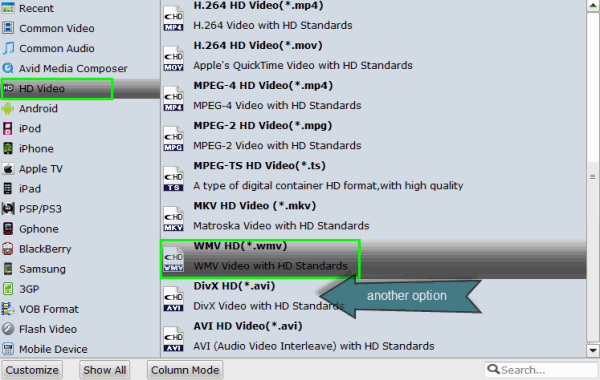
Tip: Video/Audio quality settings
Adjust video and audio parameters, including the Bitrate of Video and Audio, the Codec of Video and Audio, Video Size, Sample Rate, Frame Rate, Audio Channels, etc., in the Profile Settings.
Step 3. Start conversion
Click "Convert" button to finish the DXTory .avi to .mpg for Windows Movie Maker conversion.
Once the conversion completes, you can click "Open" button to get the output files effortlessly. Now you have got it right, just to import and edit DXTory AVI files with Windows Movie Maker at ease.
Related Guides:
Tips for Smoothly Editing Dxtory AVI Files in Sony Vegas
How to work with Dxtory AVI files in After Effects
How to Import Dxtory AVI files to Final Cut Pro for editing
Useful Tips
- AVI to iTunes Library
- AVI to YouTube
- AVI to QuickTime Mac
- AVI to Final Cut Pro
- AVI to iMovie
- AVI to DaVinci Resolve
- AVI to PowerDirector
- AVI to Premiere Pro
- AVI to Premiere Elements
- AVI to After Effects
- AVI to Pinnacle Studio
- AVI to Avid Media Composer
- AVI to Windows Movie Maker
- AVI to Sony Movie Studio
- AVI to Sony Vegas Pro
- AVI to PowerPoint Presentation
Copyright © 2019 Brorsoft Studio. All Rights Reserved.






