How to Solve MOV and EDIUS 5/6/7 Incompatible Problems
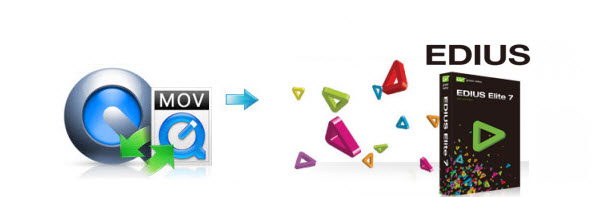
As an ideal video editing tool, EDIUS is widely used by video professionals and hobbyists. However, if you want to import MOV to EDIUS for editing, you'll be disappointed as there are always problems around like EDIUS crashed, MOV can't be recognized, no audio... Well, in this article, we aim to help you to fix the MOV to EDIUS incompatible issue.
As it claimed some wrappers like MOV (QuickTime) are supported by EDIUS, but as far as we know, it not includes all codecs. Besides, if you have never tried to import QuickTime to EDIUS, you need the QuickTime installed, free from Apple. Thus, in order to get MOV files workable in EDIUS, first you need to install QuickTime correctly, and you'd better update your EDIUS to the latest version. Currently v7.42. If the problem still can't be solved, the ultimate solution is to convert MOV to EDIUS more edit-friendly format like MPEG-2.
To encode MOV files for EDIUS, Brorsoft Video Converter is highly recommended here. The program is an easy-to-use MOV converter for you, which can help you change MOV into a different format like MPEG-2, WMV with least quality loss. You should then be able to import the new file into EDIUS 5/6/7 for smooth editing without any trouble. Besides, with it you may also convert MOV to Adobe Premiere Pro, Adobe Premiere Elements, Avid Media Composer, Windows Movie Maker, Pinnacle Studio and more NLE programs highly compatible formats for editing. Don't hesitate to install the video converter program now.
READ MORE: How-To: Import MOV files to Sony Vegas | Load MOV files to Pinnacle Studio
Download MOV to EDIUS converter:
How to Convert MOV to EDIUS for Editing Smoothly
1. Launch the MOV to EDIUS Converter, you can click "Add" button to load source files. It supports batch conversion, so you are allowed to add multiple files to convert at a time.

2. Click "Format" bar and choose "Adobe Premiere/Sony Vegas > MPEG-2 (*.mpg)" as output format on the drop-down menu. Of course, you can also choose MPEG-4, WMV from "Common Video" as the output format.

Tip: Click the Settings icon to adjust video and audio parameters on the Profile Setting as you need to get the best quality video.
3. After all settings, hit Convert button to start transcoding MOV for EDIUS with the best MOV file converter.
Once the conversion is completed, click "Open" button to find the generated videos, and then you can transfer the converted MOV files to EDIUS 5/6/7 easily and quickly.
Useful Tips
- Import MOV to Final Cut Pro
- Import MOV to Avid MC
- Convert MOV to H.265 MP4
- Edit MOV in After Effects
- Edit MOV in VirtualDub
- Import MOV to ScreenFlow
- Trim MOV in Avidemux Correctly
- Load MOV to EDIUS
- Import MOV to iMovie
- Work MOV in Sony Vegas
- Imort MOV to Pinnacle Studio
- Edit MOV in Adobe Premiere
- Import MOV to PowerDirector
- Import MOV to Sony Movie Studio
- Import MOV to Movie Maker
Copyright © 2019 Brorsoft Studio. All Rights Reserved.







