MKV Subtitle Extractor - Extract Subtitles from MKV Files
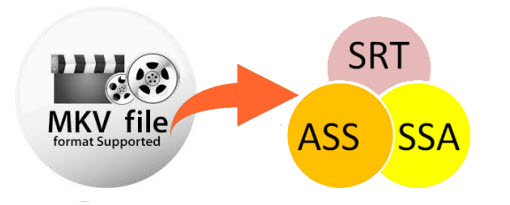
What is the easiest way to extract the subtitle from an MKV file? How do I extract subtitles from an MKV file? Have some MKV files with embedded subtitles. At times, you may want to extract subtitles from MKV for creating a new video or want to replace them with more appropriate subs that have good synchronization or translation. Now in this tutorial, we will walk you through the process of extracting subtitles from MKV files with the help of the best MKV subtitle extractor.
How to Extract Subtitle from MKV
In order to extract subtitles from MKV or AVI, TS, MP4, WMV, MPG, etc videos, you need a wonderful Subtitle Extractor. Here we recommend MKVExtractGUI-2. It is an open-source project released by SourceForge.net in March of 2010. It allows extraction of subtitles from MKV videos by using mkvtoolnix. Moreover, you can use this tool to extract chapters, audios and specific scenes into a separate file out from the original clip. Using the program is fairly simple, see the steps below:
1. You need to install MKVToolNix first on your computer.
2. Download the MKVExtractGUI-2 and unzip the files.
Note: MKVToolNix is a platform on which you can run series of MKV tools including MKVExtractGUI.
3. Locate the MKVToolNix installation folder which is usually in the C:/Program Files of your hard drive.
4.Copy the MKVExtractGUI-2.exe and paste it inside the MKVToolNix folder.
5. Launch the MKVExtractGUI-2.exe by double clicking it. To install MKVExtractGUI-2.
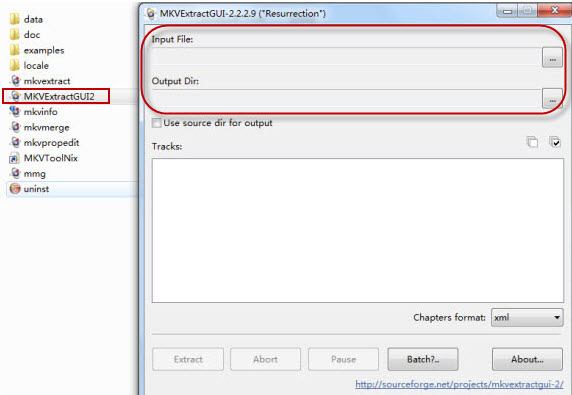
6. Select the input file and this is where the desired MKV video should go (as illustrated in the above image).
7. Choose the output directory which is the path where the extracted files will be saved.
8. Select the subtitle you want to extract from the video by ticking the box next to it. Subtitles are usually placed after video and audio in the same list (see the image below).
9. Click the"Extract" button and it will easily extract subs from MKV.
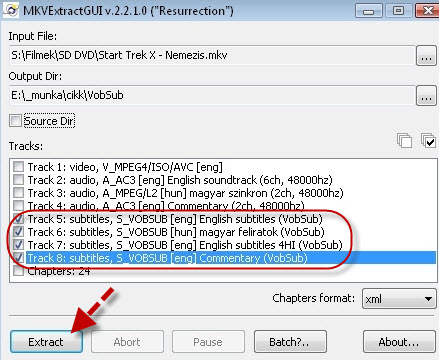
10. Check the output directory and the subs should be saved as ASS, SUB or SRT.
Okay. Above is the step-by-step guide how to extract subtitles from MKV with MKVExtractGUI-2. It is very easy with the right tools. However, if you want to hardcode the extracted subtitles into the original MKV file, it is yet another story.
You'll need a special software meant for doing this. The next part of this article will introduce you to a software capable of editing and adding subtitles to MKV while it demonstrates other handy features as well. You'll need a special software meant for doing this. The next part of this article will introduce you to a software capable of editing and adding subtitles to MKV while it demonstrates other handy features as well.
Acting as one of the top ranked Video Converter and editor tool, Brorsoft Video Converter or Video Converter for Mac will help you solve almost all the troubles about adding subtitles into MKV.

 (Note: Click here for OS X 10.5)
(Note: Click here for OS X 10.5)
Key features:
- Add SRT, ASS, SSA subtitle file to MKV, MP4, MOV, AVI, WMV, etc.
- Edit videos with the advanced video editing functions like trimming, cropping, adding watermark etc.
- Convert 250+ video and audio formats in SD/HD/4K
- Support batch conversion - convert multiple files at the same time
- 30X faster conversion speed and high output quality
Here is a full guide on how to add subtitles to MKV.
Useful Tips
- Attach Subtitle to MKV Videos
- Extract Subtitles from MKV Files
- Convert MKV to MP4 with Subtitles
- Add External Subtitles to Movies
- Convert MKV to MP4/AVI/WMV
- Convert MKV to AVI with Subtitles
- Convert MKV to MOV with Subtitles
- Attach Subtitles to Movies with Handbrake
- Top 5 Websites to Download Subtitles
Copyright © 2019 Brorsoft Studio. All Rights Reserved.






