How to Import FLASH FLV/F4V to iMovie/Final Cut Express
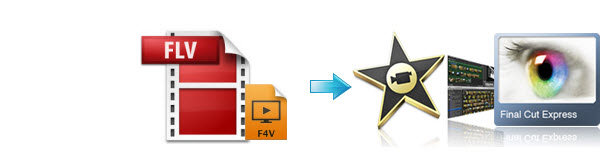
As an active web video consumer, you know that almost all websites store video in the FLV format (so-called Flash Video). When you got these FLV, F4V files, you probably like to do some editing. While, when you try importing FLV to iMovie/FCE, the Flash videos can't be played and edited smoothly in the program.
Q: I already downloaded Perian, so I can play .flv files in Quicktime. However, I'm unable to import these into iMovie. Whenever I click the import button, the file I'd like to import is grayed out and I'm unable to play it. I'm running Mac OS X, iMovie '08, Quicktime 7.4.5, and Perian 1.1.
In spite of its growing popularity; however, Flash Video is not supported by most mobile devices, video editing programs. iMovie, Final Cut Express can't accept the FLV, F4V video format natively. Some guys even tried to install Perian (It is a plugin that allows you to play pretty much any kind of media through QuickTime.) to add FLV to iMovie, but still failed. Here we will give the tech support for loading FLV/F4V files into iMovie/FCE correctly.
First, download Brorsoft Video Converter for Mac. This is a powerful Mac Flash video converter, editor and player, which offers an optimized preset Apple Intermediate Codec .mov, ensuring maximum editing quality and efficiency when working with iMovie and FCE. Besides, this program also supports other professional encoders, ProRes, DNxHD, MPEG-2 etc. to ensure the best results when using Final Cut Pro, Avid Media Composer, Adobe Premiere Pro and more.
 (Note: Click here for OS X 10.5)
(Note: Click here for OS X 10.5)
How to Convert FLV/F4V to iMovie/FCE readable format
1. Load Flash video files
Drag FLV/F4V files to the program directly. Or go to the "File" menu, choose "Add Video" to locate the FLV, F4V files you want to add. You can add several files to do batch conversion.

2. Select the output format
You can choose iMovie/FCE --> Apple InterMediate Codec(AIC) (*.mov) as the output format. The output format is designed for iMovie 11/09/08 and Final Cut Express specially.
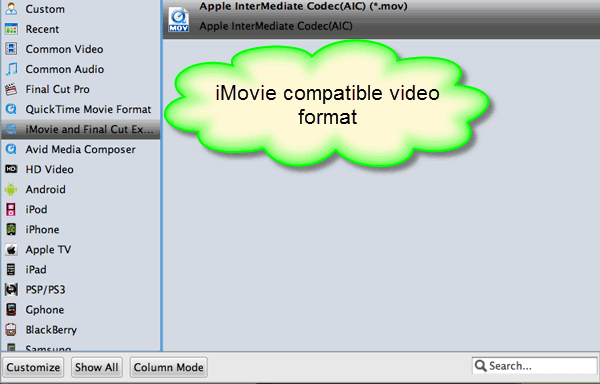
3. Specify video, audio settings
You can click settings button in the main interface to adjust the output parameters, such as resolution, frame rate, etc to get a prefect output video.
4.Start conversion
Click the "Convert" button to start the FLV/F4V to AIC .mov conversion.
After the conversion, click "Open" to locate the result videos and then import the new file into iMovie or FCE with smooth editing without any trouble.
Related Guides:
How to Convert FLV to MP4, MOV, AVI, WMV, MPEG, M4V
How to Import FLV to Final Cut Pro
Copyright © 2019 Brorsoft Studio. All Rights Reserved.






