How to Convert and Import FLV to Windows Movie Maker
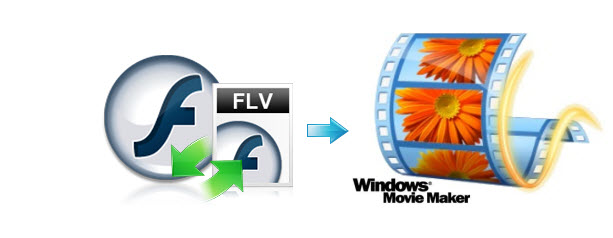
As a format widely used by online video websites, FLV is featured by small storage and fast loading speed. However, there are many cases you need to convert FLV- for example, play or edit it in Windows Movie Maker perfectly. Here a way on editing FLV files with Windows Movie Maker is provided for you. Just find it.
Since Windows Movie Maker merely supports the import of videos in .mpg/.avi/.wmv formats, thus it is a must to convert FLV to WMV or other formats mentioned above. To achieve your task, you need the help of Brorsoft Video Converter. It is highly recommended to help you handle the conversion while keeping the original video quality. With it, you can convert FLV format to WMV, AVI easily and quickly for editing Windows Movie Maker. Besides, this video app is equipped with rich editing features and diverse effects to meet your needs. Download the video converter and follow the guide below to get your work done in clicks!
Free download FLV to Windows Movie Maker Converter:
How to Convert FLV and Import FLV to Windows Movie Maker
1. Add FLV files
After the installation of this software, click Add button or drag & drop the FLV files you want to convert to the program. All added files will be displayed on the left item bar. On the Play window, you can preview the movies and take snapshots as you like.

2. Choose Output Format
Click Format bar and choose "HD Video" > "WMV HD(*.wmv)" as the output video format. AVI is also the choice.
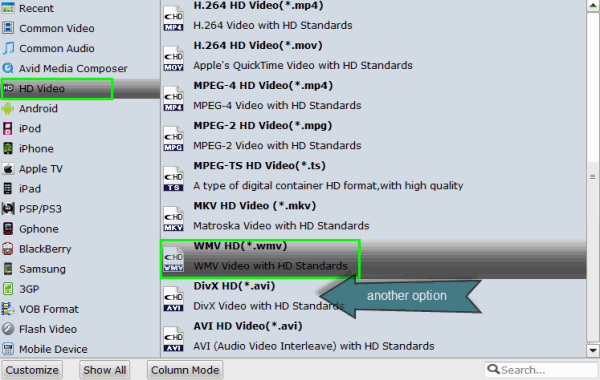
Tip: You can also change the output settings like Bit rate, frame rate, etc. by clicking Settings.
3. Start the conversion
After all the above settings, click the big Convert button to begin transcoding your FLV video to Windows Movie Maker. The progress bar will show you how much of the encoding is completed.
When the conversion finishes, click Open button to find the converted WMV or AVI files. Now you can play and edit FLV in Windows Movie Maker smoothly.
Related Guides:
How to Import AVI to Windows Movie Maker
How to Transfer MP4 to Windows Movie Maker
How to Edit MTS files with Windows (Live) Movie Maker
Copyright © 2019 Brorsoft Studio. All Rights Reserved.







