NVIDIA Shield Android TV Can't Play VOB Files - Solution

The NVIDIA SHIELD box transforms your TV experience with 4K streaming, advanced gaming and Android TV. Whereas, users found that the Nvidia Shield can't play VOB as well as MPEG, MOV, M4V, AVI, MKV, VOB, FLV, MTS, M2TS files. If you have some VOB files in case and wanna play VOB on Nvidia Shield Android TV, you need to take a little up front time and set up a workflow that lets Shield TV read and run VOB files without hassle.
In fact, as someone suggested, you can try to download a media player or a community codec pack, which perhaps works but seems a bit complicated, especially for the novice, and usually messes up your Shield.
For our goal of maintaining maximum image quality while providing the smoothest playback experience, an ultimate solution is to transcode or re-coding VOB movies. To finish the task quickly and easily, Brorsoft Video Converter is highly recommended.
The program can help you convert almost any popular file format including VOB, MPEG, MOV, M4V, AVI, MKV, VOB, FLV, MTS, M2TS etc. to NVIDIA Shield Android TV compatible video format with fast encoding speed and excellent output quality. Besides Shield TV, this video converter can also encode/-recode any video files to optimized presets for iPad, iPhone, Apple TV, PS4, Xbox One, Sony TV, Samsung TV, Panasonic TV, Amazon Fire TV and more. If you're using a Mac, please turn to the Mac Video Converter. Just get the right version and follow the guide below to convert VOB to Nvidia Shield TV supported video formats.
How to convert VOB to Shield Android TV for smooth playback
Step 1: launch the VOB to Nvidia Shield TV converter. Click the Add Files button on the main interface to import VOB files to the app. The VOB Video converter supports batch conversion, so you can add a pile of videos to enjoy the fast conversion speed.
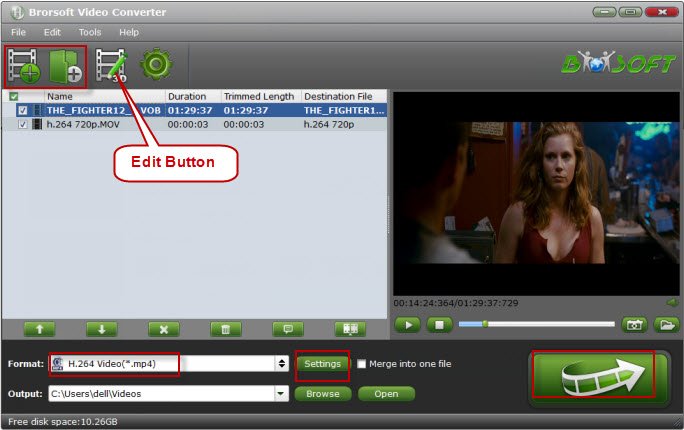
Step 2: Click Format bar and just select "H.264 Baseline Profile Video(*.mp4)" or "H.264 Main Profile Video(*.mp4)" or "H.264 High Profile Video(*.mp4)" as output format.

Tips: If you want to get rid of some part of the video, you can click the Edit button. When enter the edit > Trim interface, you should either drag the slider bar back and forth or set the start time and the end time for the video to get the part you want.
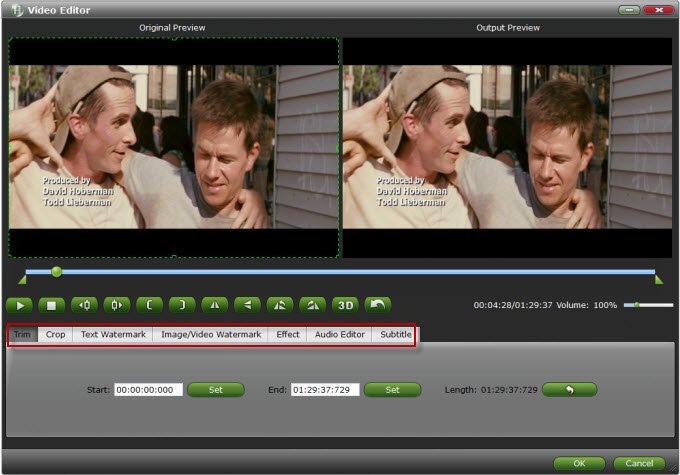
Step 3: Press on "Convert" to start encoding VOB videos to Shield Android TV compatible video.
When conversion completes, press on "Open" to locate converted videos. Then you can transfer the converted VOB to USB and connected to Nvidia Shield TV for playing. Alternatively, you can transfer them to NAS devices, Plex media server or other DLNA enabled devices for streaming.
Useful Tips
- Handbrake Convert VOB to MP4
- Convert VOB to AVI/WMV/FLV
- Convert VOB to DivX
- Convert VOB to MOV
- Convert VOB to H.265
- Convert VOB to MPEG
- Convert VOB to NAS
- Upload VOB to YouTube
- Play VOB on Roku
- Play VOB via Plex
- Play VOB on Xbox
- Play VOB on iPhone X
- Play VOB Files on TV
- Play VOB on Amazon Fire TV
- Play VOB on Samsung TV
- Play VOB on NVIDIA Shield TV
- Play VOB on Panasonic TV
- Convert VOB to Android
- Add VOB to iTunes
- Play VOB on Mac
- Play VOB in VLC
- Play VOB in WMP
- Import VOB to Premiere Elements
- Import VOB to Sony Movie Studio
- Import VOB to Davinci Resolve
- Import VOB to Sony Vegas pro
- Import VOB to PowerDirector
- Import VOB to After Effects
- Import VOB to Avid MC
- Convert VOB to Premiere Pro
- Convert VOB to Pinnacle
- Import VOB into Camtasia
- Convert VOB to FCP
- Import VOB to iMovie
- Movie Maker Open VOB
- Insert VOB to PowerPoint
Copyright © 2019 Brorsoft Studio. All Rights Reserved.








