Transcoding H.264 to DNxHD for Avid MC
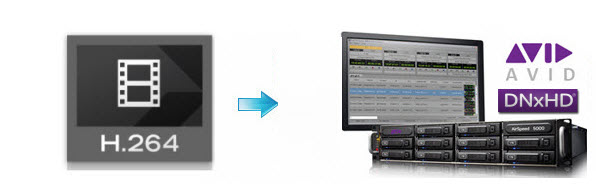
H.264 is a standard for video compression/codec and widely used for high quality (HD) video recording, compression and distribution. You can access many video sources in H.264 like from YouTube, Vimeo, HD camera/camcorders, etc. While, editing H.264 files is not as easy as playing H.264. Anyway, many guys received no luck importing H.264 to Avid Media Composer for editing. Luckily, we've worked out a workaround to use the H264 file in Avid by converting H264 to DNxHD with an amazing tool. Here is how.
For most H.264 video files, you need an app like BrorsoftVideo Converter, which is just the right software to encode H.264 to DNxHD .mov for easy importing to all versions of Avid Media Composer. This powerful video converter also can convert other videos including MP4, MKV, AVI, MXF, MTS, etc to Avid Media Composer, Sony Vegas Pro, Pinnacle Studio, Windows Movie Maker, Adobe Premiere Pro and more NLE supported format on Windows. If you are Mac users, please turn to Video Converter for Mac. Follow its step-by-step instruction below to learn how to encode H.264 files to DNxHD for Avid MC.
Download the H.264 converter:

 (Note: Click here for OS X 10.5)
(Note: Click here for OS X 10.5)
How to Convert H.264 files to Avid DNxHD MOV
1. Import H.264 videos
Install and run the program after downloading. Then click Add to load the H.264 videos you want to edit in Avid for conversion. Alternatively, you can add files by simple drag&drops.

2. Choose output format
Click Format on the main interface and choose Avid Media Composer > Avid DNxHD(*.mov) as output format. It ensures the best quality while working with the output files in Avid. You are also allowed to adjust video size, bit rate, frame rate, sample rate and audio channels by clicking "Settings" icon.
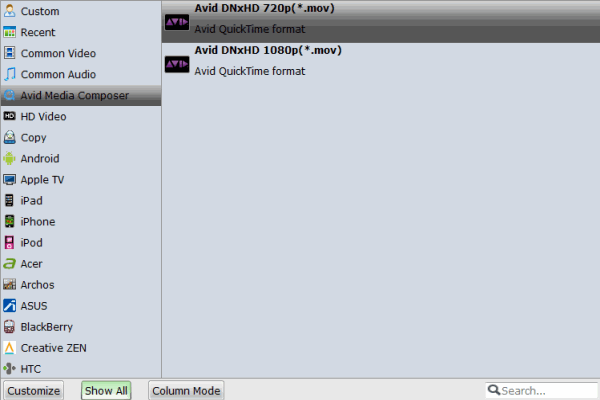
3. Start the H.264 to DNxHD conversion
After all the settings, now you've come to the last step: click the Convert button to start converting H.264 to DNxHD. Once the conversion is finished, just click Open icon to get the generated DNxHD .mov files. You will find the output video work perfectly in Avid Media Composer 5/6/7/8.
Useful Tips
- H.264 to Final Cut Pro
- H.264 to Windows Movie Maker
- H.264 to iMovie
- H.264 to Davinci Resolve
- H.264 to Sony Vegas Pro
- H.264 to Sony Movie Studio
- H.264 to After Effects
- H.264 to Pinnacle Studio
- H.264 to Adobe Premiere Pro
- H.264 to Premiere Elements
- Convert H.264 to H.265
- Convert H.264 to DNxHD
- H.264 Playback on TiVo
Copyright © 2019 Brorsoft Studio. All Rights Reserved.






