Converting DivX to MOV for Editing/Playback on Mac Smoothly
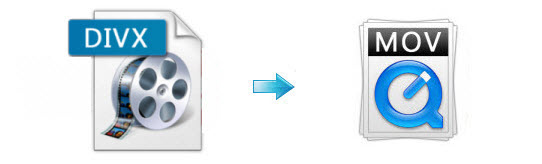
If you have got some DivX files on your Mac and want to play them with QuickTime, or edit the video files in programs like Final Cut Pro and iMovie, you will need to convert DivX to MOV, a Mac friendly format. In this article, you'll learn how to transcode DivX files to MOV on Mac easily and fast.
To finish your work, here Brorsoft Video Converter for Mac which has superb fast conversion speed as well as excellent functions is recommended. It is the best tool to handle DivX files from any source and can help you convert DivX to MOV on Mac OS X (Yosemite, El Capitan included). Moreover, it can convert DivX to MP4, M4V, AVI, FLV, MKV and an array of others. If you're fond of editing DivX files, this app can also allow you to do some premiere editing work on Mac before transcoding including cropping, trimming, adding watermark, etc. For Windows users, you can get its equivalent Windows version Video Converter to finish the DivX to MOV conversion task.
 (Note: Click here for OS X 10.5)
(Note: Click here for OS X 10.5) 
Guide: How to convert DivX to MOV on Mac OS X
Step 1. Add DivX files
After downloading, install and run the best DivX to MOV converter Mac, and then click "add video" button to import your DivX files.

Step 2. Specify MOV as output format
Click Format to choose "Common Video" > "MOV - QuickTime(*.mov)" profile in the drop-down menu. If you want to edit DivX file in FCP, suggest you choose Final Cut Pro > Apple ProRes 422(*mov). And for editing in iMovie/FCE, you can choose iMovie and Final Cut Express > Apple InterMediate Codec(AIC)(*mov).
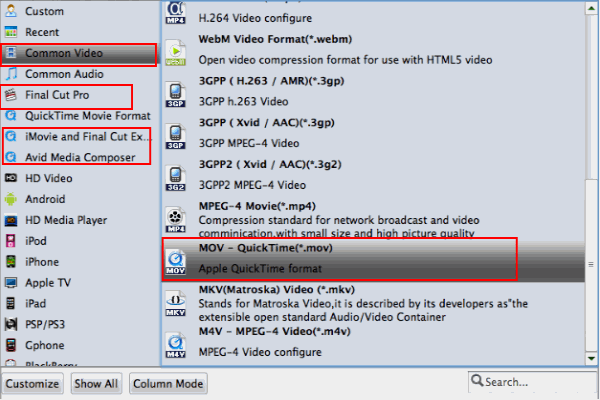
Step 3: Start the DivX to MOV conversion
Finally, hit the big "convert" to start transcoding DivX to MOV format on Mac. After conversion, you can play your DivX video on Mac or editing in FCP/FCE/iMovie without problem.
Related Guides:
How to convert DivX files to Final Cut Pro
How to Convert and Import DivX to iMovie
Howto Convert and Import DivX to Premiere Pro
Useful Tips
- DivX into iTunes
- DivX into iMovie
- Convert DivX to MOV
- DivX to Adobe Premiere Pro
- DivX to Avid Media Composer
- DivX into Final Cut Pro
- DivX into Sony Vegas Pro
- DivX into Sony Movie Studio
- AVI to Final Cut Pro
- AVI to iMovie
- AVI to DaVinci Resolve
- AVI to Adobe Premiere
- AVI to After Effects
- AVI to Pinnacle Studio
- AVI to Avid Media Composer
- AVI to Windows Movie Maker
- AVI to Sony Movie Studio
- AVI to Sony Vegas Pro
Copyright © 2019 Brorsoft Studio. All Rights Reserved.






