Import and Edit DivX in Sony Movie Studio Platinum 13/12/11

Sony Vegas Movie Studio is a wonderful tool to help you turn your home videos into professional eye-catching movies. And when you got some DivX files, you may wonder can a DivX be loaded directly to Sony Vegas Movie Studio and be edited like an MPG or AVI. The answer is NO. So, how to solve the DivX to Sony Movie Studio importing issues?
In order to edit DivX clips in Sony Movie Studio Platinum 13/12/11 smoothly, we find two solutions:
Method 1. Download and install the DivX player. This will add the DivX codec and Vegas Movie Studio will be able to make use of it. You'll be able to edit the file like any other media file.
Note: According to some users' feedback, after downloading DivX player, the divx loads fine into VMS but the video is corrupted.
Method 2. The second is to convert DivX into another format that Sony Movie Studio can handle.
To encode DivX to Sony Movie Studio, you can get help from Brorsoft Video Converter. The program is an easy-to-use DivX converter for you, which can help you change DivX into a different format like MPEG-2 for Sony Vegas Movie Studio with least quality loss. You should then be able to import the new file into Movie Studio with smooth editing without any trouble. It will ensure a perfect DivX file importing, playing and editing workflow with Sony Movie Studio Platinum 13/12/11.
READ MORE:
| Import H.264 to Sony Movie Studio | Import MOV to Sony Movie Studio |
| Edit MP4 in Sony Movie Studio | Import AVI to Sony Movie Studio |
How to convert DivX clips to edit in Sony Movie Studio smoothly
Step 1. Add DivX videos to the program
Here you can directly drag & drop the DivX files to the converter, or click "Add Files" button to load the source DivX videos.
Tip: This DivX converter supports batch conversion, so you are allowed to add multiple files to convert at a time. Meanwhile, if you wanna combine multiple DivX clips into a single file, you can check the "Merge into one file" box.
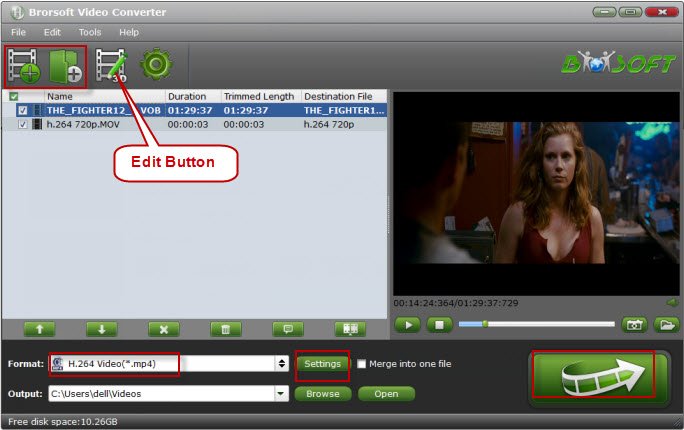
Step 2. Select the output format
Click on the dropdown menu of "Format", and then follow Adobe Premiere/Sony Vegas" and select "MPEG-2(*.mpg)" as the output format. You can click "Settings" button to adjust output parameters, including the Bitrate of Video and Audio, the Codec of Video and Audio, Video Size, Sample Rate, Frame Rate, Audio Channels, etc.
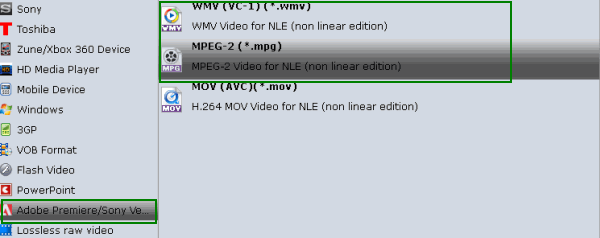
Step 3. Begin conversion
Now click the "Convert" button, and then leave the DivX to Sony Movie Studio Converter to do the rest automatically for you.
Once the conversion completes, you can click "Open" button to get the generated MPEG-2 files for Sony Movie Studio easily. Then, it would be easy to import and edit DivX files with Sony Movie Studio Platinum 13/12/11.
Useful Tips
- DivX into iTunes
- DivX into iMovie
- Convert DivX to MOV
- DivX to Adobe Premiere Pro
- DivX to Avid Media Composer
- DivX into Final Cut Pro
- DivX into Sony Vegas Pro
- DivX into Sony Movie Studio
- AVI to Final Cut Pro
- AVI to iMovie
- AVI to DaVinci Resolve
- AVI to Adobe Premiere
- AVI to After Effects
- AVI to Pinnacle Studio
- AVI to Avid Media Composer
- AVI to Windows Movie Maker
- AVI to Sony Movie Studio
- AVI to Sony Vegas Pro
Copyright © 2019 Brorsoft Studio. All Rights Reserved.







