How to Convert and Open DivX files in Sony Vegas Pro 11/12
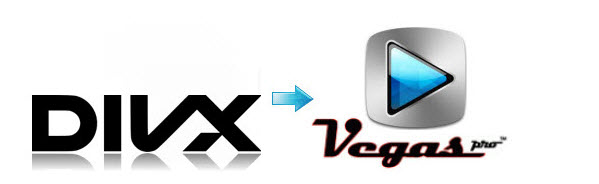
Sony Vegas is very powerful and supports a wide range of video formats like WMV, MOV, MP4, MPG, etc. It receives popularity around the world. However, Sony Vegas doesn't support DivX codec. That means if you want to import DivX to Sony Vegas Pro for editing, you will be failed. Right now we're thinking it would be best to convert the DivX files to a format that Vegas Pro can handle better.
To convert DivX to Sony Vegas compatible video formats, Brorsoft Video Converter is a very complete software that allows you to do any kind of video conversion and even incorporates several useful options for editing. With it, you can effortlessly transcode DivX files to MPEG-2 or MOV, which will create a Sony Vegas friendly file format keeping the original quality. Besides Sony Vegas, this software can also export optimal preset for Avid MC, Adobe Premiere Pro, Pinnacle Studio, Windows Movie Maker and more NLE systems for native editing. Download it now and follow the quick start user guide below to convert DivX movies for using in Vegas Pro on Windows(Windows 8).
Download DixX to Vegas Pro converter:
Convert DivX to Sony Vegas supported video files easy and fast
Step 1: Add DivX videos
Install and launch the DivX to Sony Vegas converter then load source .divx clips to it. If you want to join several DivX files together, check the "Merge into one file" box.

Step 2: Choose output format
Click "Format" pull down list to select Adobe Premiere/Sony Vegas> MPEG-2(*.mpg) as the best video format for Sony Vegas. MOV, WMV are also the proper choice.

Tip - Profile Settings:
In case the default settings do not fit your requirement, you can click "Settings" button and enter "Profile Settings" panel to adjust video size, bit rate, frame rate, sample rate and audio channels.
Step 3: Start to convert DivX to Sony Vegas
Then just click the Convert button to start converting DivX-formatted videos to Sony Vegas Pro. In a few minutes, the conversion will be done and you can click Open button in the main interface to locate the converted MPG video clips. After that, you can play and edit the transcoded DivX files in Vegas Pro as you like.
Related Guides:
How to convert DivX files to Final Cut Pro
How to Convert and Import DivX to iMovie
How to Convert AVI to QuickTime MOV on Mac
Useful Tips
- DivX into iTunes
- DivX into iMovie
- Convert DivX to MOV
- DivX to Adobe Premiere Pro
- DivX to Avid Media Composer
- DivX into Final Cut Pro
- DivX into Sony Vegas Pro
- DivX into Sony Movie Studio
- AVI to Final Cut Pro
- AVI to iMovie
- AVI to DaVinci Resolve
- AVI to Adobe Premiere
- AVI to After Effects
- AVI to Pinnacle Studio
- AVI to Avid Media Composer
- AVI to Windows Movie Maker
- AVI to Sony Movie Studio
- AVI to Sony Vegas Pro
Copyright © 2019 Brorsoft Studio. All Rights Reserved.







