Get the Best MPEG Streamclip Alternative in OS X Mavericks
Why need MPEG Streamclip alternative?
MPEG Streamclip is a powerful free video converter, player, editor for Mac and Windows. It can play many movie files, not only MPEGs; it can convert MPEG files between muxed/demuxed formats for authoring; it can encode movies to many formats; it can cut, trim and join movies. However, after installing Mavericks, you may find that MPEG Streamclip no longer work friendly, couldn't properly save your edited movies or even won't read or open files.
On this occasion, you will consider another alternative, although you would much prefer to continue to use Streamclip. Ever had any experience with video conversion applications other than the old standard MPEG Streamclip? Since it appears Streamclip doesn't play friendly with Mavericks, seeking for alternative to MPEG Streamclip for Mavericks, seems like a pretty good ideal.
Which is the best MPEG Streamclip Alternative in OS X Mavericks?
Brorsoft Video Converter for Mac is considered as the most outstanding MPEG Streamclip Alternative for Mavericks. This video app is an all-in-one video/audio converter, player, editor and fully compatible with Mac OS X Mavericks, Mountain Lion, Lion, etc. It is more easy-to-use and offers some unbeatable features like batch conversion and customized output settings for iPod, iPhone, iPad, Android, PSP, iMovie, FCP and more. Plus, it supports more video formats than MPEG Streamclip like WMV, AVI, AVCHD MTS, MKV, etc. That's the reason why it can be seen as MPEG Streamclip alternative and is even much better than Streamclip.
How to Convert videos using Alternative MPEG Streamclip Mavericks
1. Import video files
Launch Brorsoft Video Converter for Mac first. To import the local videos you want, you can click the "Add" button. A pop-up window will lead you to locate your local files. Or you can directly drag the videos you want from your Mac to this program. Batch conversion is supported.

2. Select output format you want
Click the "Format" icon, and then go to the right category to find the video format you want. As you can see, various video formats like MP4, MOV, MKV, FLV, WMV, AVI, etc. are provided. You can also choose the icon of iPhone, iPad, iPod, iMovie, Final Cut Pro, Samsung, Android, etc. to get videos with best settings for the selected device/software.
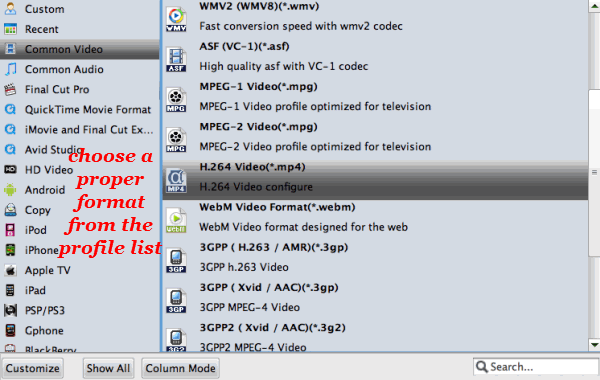
Tip: If you want to customize the output video quality, you can click the "Settings" button to open the Settings window and set video resolution, frame rate, bit rate, codec, etc.
3. Edit your video files with an alternative MPEG Streamclip(optional)
If necessary, you can perhaps try to edit your video files with the video converter Mac. Nothing unfamiliar from the MPEG Streamclip, you can also easily cut and trim your videos. In addition to that, you can add effects to your video clips together with the insertion of subtitles as well as watermarks.

4. Start video conversion on Mavericks 10.9
Click the "Convert" button to start converting videos. You can follow the conversion process from the pop-up Windows. Once the task bar shows in 100%, just click Open button to locate the output files. Hence, you can now transfer and play your video files anywhere and anytime you like it.
Additional Tips - If you wanna get an alternative to MPEG Streamclip in Windows (Windows 8), you can try Brorsoft Video Converter.
Copyright © 2019 Brorsoft Studio. All Rights Reserved.







