MPEG Streamclip Alternative for macOS Sierra to Convert Any Formats
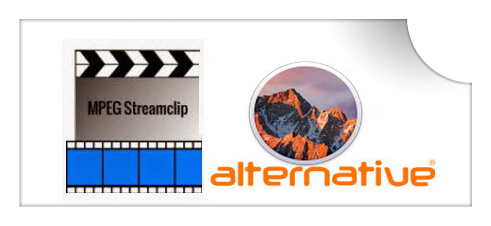
On your new macOS Sierra, you probably still have a bunch of video files to change format. However, you when try MPEG Streamclip(works well before OS upgrade), you find that it no longer works friendly or even won't read or open files. Wanna convert videos like MKV, MXF, WMV, AVI, XAVC(S) on macOS Sierra easily with good video quality? Don't worry! Here the best MPEG Streamclip alternative for macOS Sierra is introduced to help you get all things done.
At first blush, there are a number of different video converter options for Mac users. To find out the best one, you may need lots of time to try several video converter apps on the market. Here we highly recommend Brorsoft Video Converter for Mac, which is considered as the most outstanding replacement for MPEG Streamclip. This video app is an all-in-one video converter, player, editor. It is more easy-to-use and offers some unbeatable features like batch conversion and customized output settings for iPhone, iPad, Apple TV, Android, PS3, iMovie, FCP and more. Plus, it supports more video formats than MPEG Streamclip like WMV, AVI, MTS, MKV, XAVC, TiVo, etc. The most important is that this software comes with constantly updated, so that it gives you the strong compatibility for the latest macOS Sierra. No longer need to worry about the incompatibility issue. That's the reason why it can be seen as MPEG Streamclip alternative for macOS Sierra and even much better than it. Download the software now and learn the step-by-step guide on converting videos on macOS Sierra with least quality loss.
Download the best Video Converter for macOS Sierra:
How to Use MPEG Streamclip Alternative to Convert Videos on macOS Sierra
STEP 1. Import video files
Launch Brorsoft Video Converter for Mac first. To import the local videos you want, you can click the "Add" button. A pop-up window will lead you to locate your local files. Or you can directly drag the videos you want from your Mac to this program. Batch conversion is supported.

STEP 2. Select output format you want
Click the "Format" icon, and then go to the right category to find the video format you want. As you can see, various video formats like MP4, MOV, MKV, FLV, WMV, AVI, etc. are provided. You can also choose the icon of iPhone, iPad, iPod, iMovie, Final Cut Pro, Samsung, Android, etc. to get videos with best settings for the selected device/software.
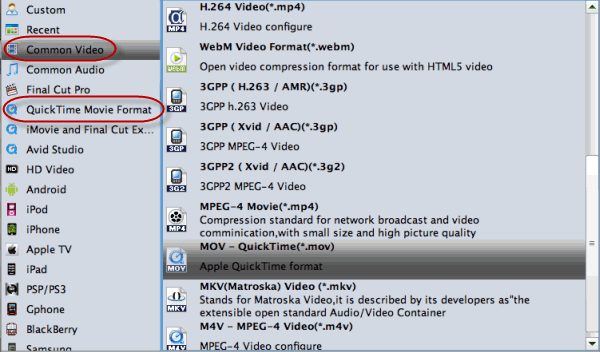
Tip: If you want to customize the output video quality, you can click the "Settings" button to open the Settings window and set video resolution, frame rate, bit rate, codec, etc.
STEP 3. Edit video files(optional)
If necessary, you can perhaps try to edit your video files with the alternative to MPEG Streamclip. Nothing unfamiliar from the MPEG Streamclip, you can also easily cut and trim your videos. In addition to that, you can add effects to your video clips together with the insertion of subtitles as well as watermarks.
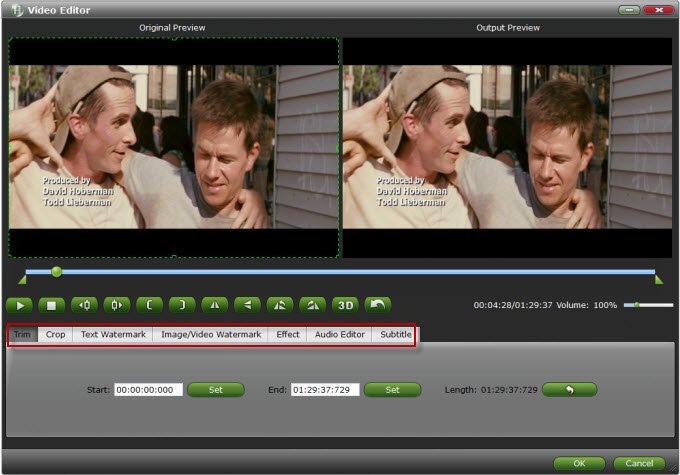
STEP 4. Start video conversion on macOS Sierra
When all settings are done, what you need to do now is to click the big Convert button and the program will begin converting videos on macOS Sierra immediately.
You have done. Pretty simple, right? To decode/encode videos on macOS Sierra, this alternative to MPEG Streamclip will be absolutely the best choice.
Useful Tips
- 4K vs 1080p
- iMovie Crash Solution
- How to Export iMovie Projects
- Convert WeChat Audio to MP3
- Batch Convert Videos with Handbrake
- Media Servers & Media Streamers
- Sites to Download MP4 Movies
- Solve MKV No Sound Problems
- Fix Out-of-Sync Audio in VLC
- Speeding up macOS Sierra
- Deinterlace 1080i Video
- Deinterlace Video with Handbrake
- Speed up video conversion
- Brighten A Dark Video
- Stream iPhone Media to TV
- Mirror Your PC on a TV with Chromecast
- Play Any Video on DVD Player
- Import/Export Videos in Premiere Pro
- Compress Videos for Use in Snapchat
- Fastest HEVC/H.265 Decoder and Encoder
- Video Converter for macOS Mojave
- Video Converter for macOS High Sierra
- Video Player for macOS High Sierra
- 5 Best Video Converter for Apple TV 4K
- Top 3 VOB Converter
- Top 3 VR Player for iPhone
- Top 5 MKV to iPhone Converter
- Top 5 Free Video to GIF Converter
- Top 5 Free Video Converter 2018
- Top 5 Free Screen Recorder 2017
- Top 5 Best Free 3D Video Players
- Top 5 Best 4K UHD Video Players
- Top 3 Fastest Video Converter
- Best VOB Players for Mac
- Top 3 WMV Players for Mac
- Free Video Converters for Windows
- Free Video Converters for Mac
- Best MXF Converter for Mac
- Best H.265 Encoder and Decoders
- Top 5 Video Players for Windows
- Top 5 Video Editors in Mac
- Top 5 Video Editors in Windows 10
- Apple ProRes Converter Windows
- Best GoPro Video Converter
- Best 3D Video Converter
- VR Video Converter macOS Sierra
- Best Free MOD Converter
- Top 5 Best MKV Splitter
- Best PVR Video Converter
- DivX Converter Alternatives
- Adobe Media Encoder Alternative
- Apple Compressor Alternative
- Windows Media Player Alternatives
- MPEG Streamclip Alternative
- Best ClipConverter Alternative
- AnyMP4 Video Converter Alternatives
- cTiVo Alternative for macOS High Sierra
- Best VLC Player Alternatives
Video Software Review
Software Alternative
Copyright © 2019 Brorsoft Studio. All Rights Reserved.







