Tricks for Editing Sony F55/F5 XAVC clips in Final Cut Pro smoothly
"I have captured some videos clips about 20 or so with my new Sony PMW-F5; the recordings are in XAVC format with 4K resolution. I would like to edit them on the Final Cut Pro 7 so that I can share these interesting videos with my friends through internet or on YouTube. But the problem is, my FCP 7 has no ability to edit such high definition files, I want to find some apps can import the Sony PMW-F5 XAVC to FCP 7, but unfornately I found nothing on the internet. Can anyone here suggest something to help me out? Thanks in advance."
As far as I know, XAVC is an open recording format that was introduced by Sony Inc and can keep footages in 4K resolution (4096 x 2160 and 3840 x 2160) at up to 60 fps. Till now, two cameras support this format, Sony PMW-F55, Sony PMW-F5. The latest high definition XAVC/ XAVC S video format introduced by Sony--is not supported by FCP so far. To edit Sony PMW-F5/F55 XAVC footage in Final Cut Pro 7 or FCP X/6 smoothly, the easy workaround is to change the file extention from "XAVC" to "ProRes", which is a friendly format supported by FCP. Here is an easy and efficient solution for you.
First of all, free download Brorsoft Video Converter for Mac
 (Note: Click here for OS X 10.5.8)
(Note: Click here for OS X 10.5.8)
Overall, the program is an easy-to-use yet professional Sony XAVC Converter for FCP. It's able to convert XAVC files from Sony PMW-F55/F5 to Prores. With it, you can easily import XAVC files in Final Cut Pro X/7/6 for editing smoothly without quality loss. Now just download it and follow the step-by-step guide to convert Sony PMW-F55/F5 XAVC files to ProRes for FCP.
(Tip: Click Sony XAVC Converter to get a windows version if you are running Windows PC.)
Guide of Converting XAVC to Prores for Final Cut Pro 6/7/X
Step 1: Load Sony XAVC files to the program
Run the program you just set up. Drag and drop the XAVC files to the Converter. You can also hit Add files button to import videos to the app.

Step 2: Select output format
You just need to go to Final Cut Pro column by choosing "Apple ProRes 422 (HQ) (*.mov)" as best video format for editing Sony XAVC in Final Cut Pro as well as good video quality.
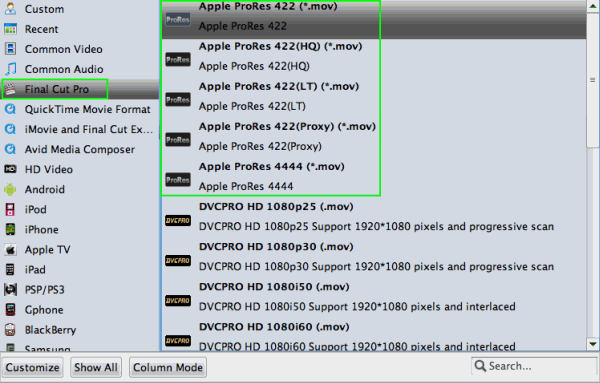
Tips:
1- If you just want to convert this video for normal use and want it to be smaller in size, then Apple ProRess 422 (*.mov) is suggested.
2- You can also click "Settings" which is marked as step 3 to fix the frame rate, bitrate and video quality to your needs
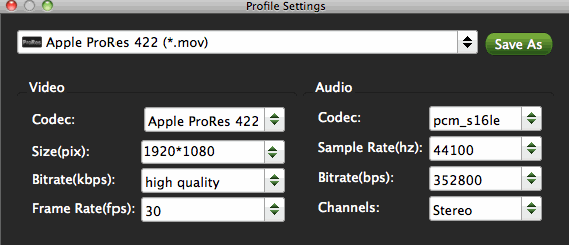
Step 3: Start Converting XAVC to ProRes MOV
Now click "Convert" and let it go. The XAVC to FCP Converter for Mac supports batch conversion, so if you have lots of xavc videos to convert, check 'Shut down computer after conversion', and you can go away without keeping an eye on it.
When the conversion is done, you can find the output files by clicking "Open" button on the main interface, then you can transfer the files to your Final Cut Pro 7 or 6 to edit with ease.
Useful Tips
- Import XAVC to After Effects
- Import XAVC to Pinnacle Studio
- Import XAVC to iMovie
- Import XAVC to Premiere Pro
- Import XAVC to Sony Vegas Pro
- Import XAVC to Final Cut Pro
- XAVC to Premiere Elements
- XAVC in Avid Media Composer
- XAVC in Windows Movie Maker
- XAVC S Format Introduction
- XAVC S to Final Cut Pro
- XAVC S to iMovie
- XAVC S to Avid
- XAVC S to Lightroom
- XAVC S to Adobe Premiere
- XAVC S to Sony Vegas Pro
- XAVC S to Sony Movie Studio
- XAVC S to PowerDirector
- XAVC S to Davinci Resolve
- XAVC S to Windows Movie Maker
- Upload XAVC S to YouTube
- Upload XAVC S to Facebook
- Convert XAVC S to ProRes
- XAVC S Converter for Mac
Copyright © 2019 Brorsoft Studio. All Rights Reserved.






