Editing XAVC S in Sony Movie Studio 11/12/13 Smoothly

If you got some Sony XAVC S files, you may wanna know the compatibility XAVC S with Sony Movie Studio, so that you can edit XAVC S files in Sony Movie Studio with ease. In this page, we will give you some tricks about how to import XAVC S to Sony Movie Studio smoothly.
As far as we know, until Sony Movie Studio 13, it provides native support for XAVC S media. However, when work XAVC S in Sony Movie Studio, importing and editing problems still occurred from time to time like "the file has no audio or video streams"... To fix the issue, below is a simple tutorial to make it smoother to get XAVC S files into Sony Movie Studio.
To get the work done, Brorsoft Video Converter comes out which works as the best XAVC S converter app for you. It can easily transcode XAVC S to Sony Movie Studio friendly format-MPEG-2 without quality loss. What's more, this powerful video converter offers more professional codec for NLEs, like DNxHD for Avid Media Composer, MPEG-2 for Sony Vegas Pro/Adobe Premiere Pro, WMV for Windows Movie Maker and more. Now download the software on your computer and follow the guide below to learn how to ingest XAVC S clips to Sony Movie Studio.
READ MORE: Editing XAVC S in FCP 7 | Working XAVC S With iMovie | Import XAVC S to Davinci Resolve
Download the best XAVC S Converter:
How to import XAVC S to Sony Movie Studio for editing
Step 1: Load files to the program
Launch the XAVC S to Sony Movie Studio Converter and click "Add File" button to locate the XAVC S file(s) you want to add. Or you can drag&drop the files into software window list directly.

Step 2: Choose Movie Studio preferred format
Click "Format" bar to determine output format. Follow "Adobe Premiere/Sony Vegas" and select "MPEG-2(*.mpg)" as the output format.
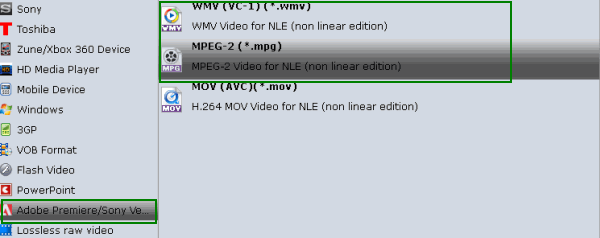
Step 3: Adjust the video, audio settings
Click "Settings" to fix the frame rate, bitrate, video size, etc to your needs. To have a smooth editing with Sony Movie Studio, you need create the files with the appropriate resolution and frame rate that matches your source footage.
Step 4: Start conversion
Click "Convert" button to start encoding XAVC S to MPG for importing to Sony Movie Studio.
When the conversion task is finished, click "Open" button to get the exported files and then import the converted XAVC S footage into Sony Movie Studio 13 as well as Movie Studio 10/11/12 to do further editing without hassle.
Useful Tips
- Import XAVC to After Effects
- Import XAVC to Pinnacle Studio
- Import XAVC to iMovie
- Import XAVC to Premiere Pro
- Import XAVC to Sony Vegas Pro
- Import XAVC to Final Cut Pro
- XAVC to Premiere Elements
- XAVC in Avid Media Composer
- XAVC in Windows Movie Maker
- XAVC S Format Introduction
- XAVC S to Final Cut Pro
- XAVC S to iMovie
- XAVC S to Avid
- XAVC S to Lightroom
- XAVC S to Adobe Premiere
- XAVC S to Sony Vegas Pro
- XAVC S to Sony Movie Studio
- XAVC S to PowerDirector
- XAVC S to Davinci Resolve
- XAVC S to Windows Movie Maker
- Upload XAVC S to YouTube
- Upload XAVC S to Facebook
- Convert XAVC S to ProRes
- XAVC S Converter for Mac
Copyright © 2019 Brorsoft Studio. All Rights Reserved.







