Import and Edit TS Files in Premiere Pro CC/CS6/CS5
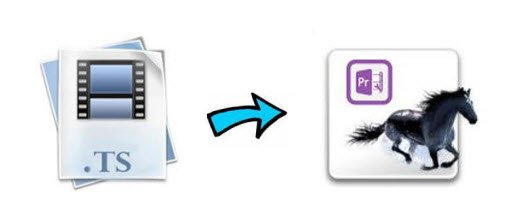
What is TS?
TS is short for Transport Stream. TS files are MPEG-2 video files and it is a standard format for transmission and storage of audio, video, and data, and is used in broadcast systems such as DVB and ATSC.
How to import TS files to Adobe Premiere Pro?
Option 1. As some guys suggest, .TS files are technically just MPEG2 files at a very specific resolution. We can try to rename the file extension from .ts to .mpg to allow Premiere Pro to see the footage.
We've tried the way. It in fact let us import the TS files to Adobe Premiere, but there is no audio track. We've reset some settings, no luck.
Option 2. A more practical way recommended online is to convert TS to a common format/container for using in Adobe Premiere Pro. And MPEG-2 is the optimal format.
To finish the task, you can get help from Brorsoft Video Converter.
Overall, it's the optimal TS converter for you, which can help you decode the TS files when converting into a different, and ideally more edit friendly, compression format like MPEG-2. So you can edit TS video with Adobe Premiere Pro smoothly. Besides TS, this video convert program can also help to convert between any popular video and audio formats as you need. Plus, with the built-in video editing feature of the program, you can trim, crop, add watermark and more to your video files. If you are running on Mac, please turn to its equivalent Mac version Video Converter for Mac.
How to Convert TS to Premiere Pro Editable Format
Step 1: Add TS files
After downloading, install and launch the TS file Converter; click "Add Video" and load your video files into it.
Tip: This program supports batch conversion to automatically convert multiple TS files one by one. And it also supports joining several TS videos into a single one.

Step 2: Select the output format
Click the format bar or the pull down menu of "Format" to select output format-Adobe Premiere/Sony Vegas > MPEG-2 (*.mpg) for Premiere editing easily.
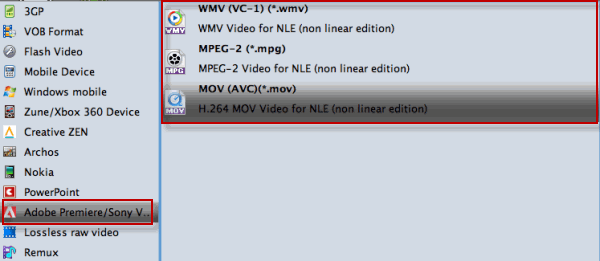
Step 3: Specify the Settings
To get the best video quality and sound effect, you are allowed to easily adjust video/audio parameters such as bitrate, sample rate, frame rate, codec, channels, etc after clicking on "Settings".
Tip: Meanwhile, you could edit TS videos by using some editing functions of this professional TS to Premiere Pro, like cropping, trimming, watermarking, subtitles and more.
Step 4: Start conversion
Click the "Convert" button to start the TS to MPG conversion. When the conversion is finished, you can click "Open" button to get the generated MPG files effortlessly. Launch Premiere Pro on your PC, choose "File > Import to import converted TS files in Adobe Premiere Pro CS4/CS5/CS6/CC for further editing.
Useful Tips
- Convert TS to M3U8
- Convert TS to MKV
- Convert TS to MPEG
- Convert TS to DVD
- Join Multiple TS Files
- Play TS in QuickTime
- Import TS to iMovie
- Import TS to Final Cut Pro
- Import TS to Premiere Pro
- Import TS to Sony Vegas
- Play TS in VLC Media Player
- Import TS to Avid Media Composer
- Convert TS to MP4/AVI/MKV/MPG
- Play TS in Windows Media Player
Copyright © 2019 Brorsoft Studio. All Rights Reserved.








